Outline in Microsoft Word
In this post, you’ll learn about the feature called Outline in Microsoft Word and how this option can help the users in their Word document.
Outlining in Word
The Outline view in word helps you arrange your text. It creates an outline based on the styles you use. It helps in organizing the headings and subheadings of your article
How to Enable Outline View in Word?
Follow the below steps to enable Outline View in Word.
- Click the View tab.
- Click the Outline button in the Views group.
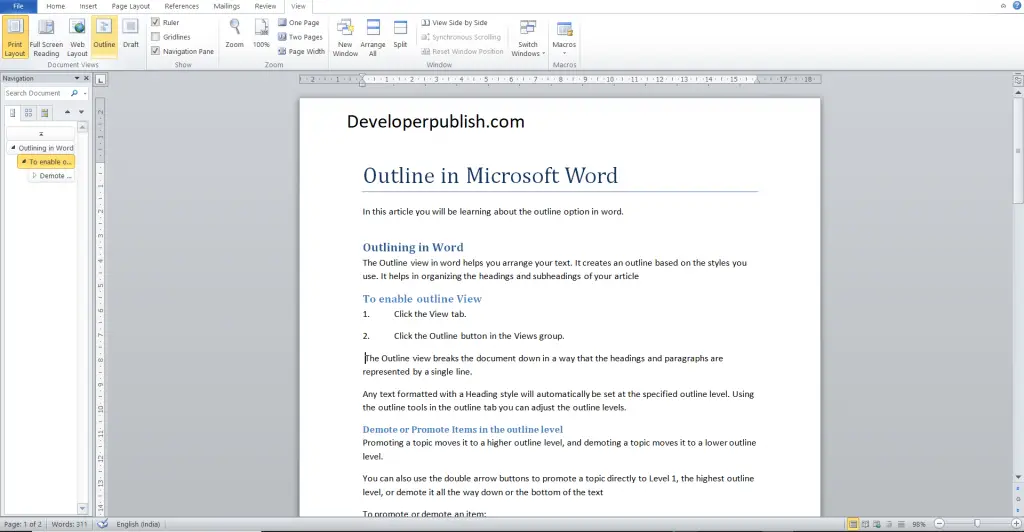
The Outline view breaks the document down in a way that the headings and paragraphs are represented by a single line.
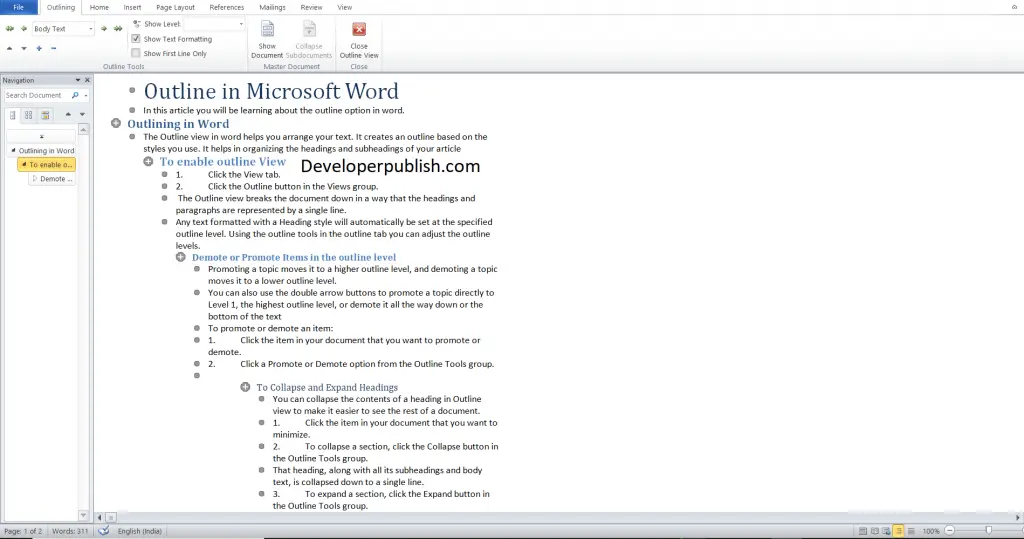
Any text formatted with a Heading style will automatically be set at the specified outline level. Using the outline tools in the outline tab you can adjust the outline levels.
How to Demote or Promote Items in the outline level?
Promoting a topic moves it to a higher outline level, and demoting a topic moves it to a lower outline level.
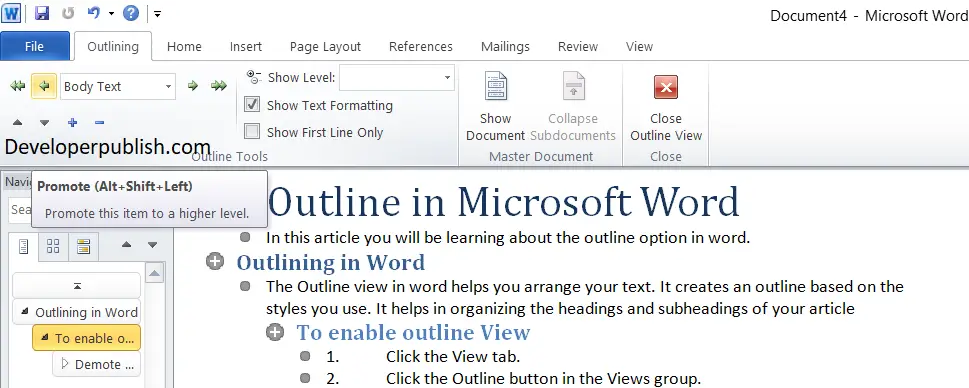
You can also use the double arrow buttons to promote a topic directly to Level 1, the highest outline level, or demote it all the way down or the bottom of the text.
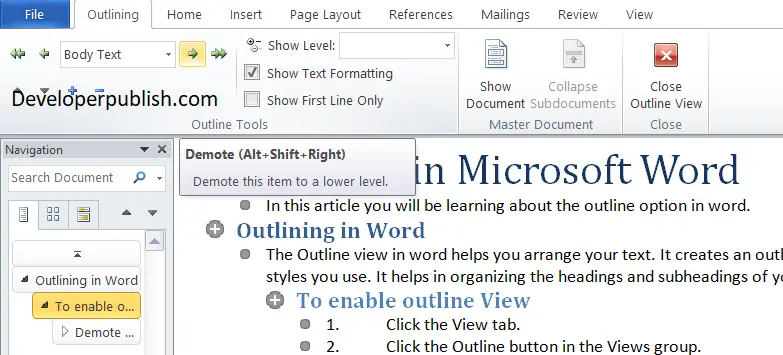
To promote or demote an item:
- Click the item in your document that you want to promote or demote.
- Click a Promote or Demote option from the Outline Tools group.
How to Collapse and Expand Headings in Word ?
You can collapse the contents of a heading in Outline view to make it easier to see the rest of a document.
- Click the item in your document that you want to minimize.
- To collapse a section, click the Collapse button in the Outline Tools group.
That heading, along with all its subheadings and body text, is collapsed down to a single line.
- To expand a section, click the Expand button in the Outline Tools group.
That section is expanded once again, displaying all the subheadings and body text.





Leave a Review