Installing Windows Phone Power Tools
The Windows Phone Power Tools are a natural extension to the developer tools that come with the Windows Phone SDK. Instead of allowing you to only install developer xaps the Power Tools let you test update scenarios by allowing you to update an existing developer app. Instead of having to step through the IsolatedStorage file browser on the command line, the Power Tools provide a GUI to allow you to interact with your applications.
The Windows Phone Power Tools is available for Download from CodePlex site
Installation of the Windows Phone Power Tools is very simple .
Just click the Download Link in the Windows Phone Power Tools codeplex site
The Click Once Deployment will take care of the installation .
Once the Windows Phone Power Tools is installed , you should see the Windows Phone Power Tools Icon in the start menu . Click it to start .
We should first connect to the Emulator / Phone to use the functionalities of the Windows Phone Power Tools . Once the connection is setup , we can see the Device Information of our Windows Phone and also the tabs “Install/Update” , Intstalled Apps , File Browser will be enabled .
In the Install/Update , select the xap file and click install to install the App .
You should now see the App installed in the Emulator or Windows Phone based on the option selected .
The installed Apps shows you the list of App listed in the Phone or Emulator . You can Launch the App by selcting it and clicking the Launch Button .

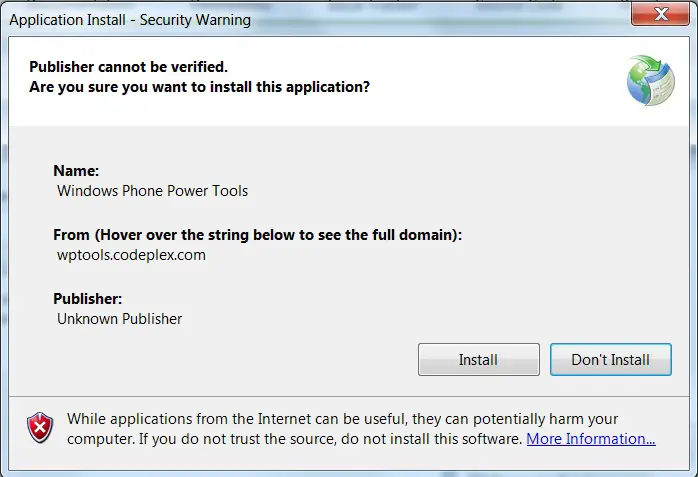
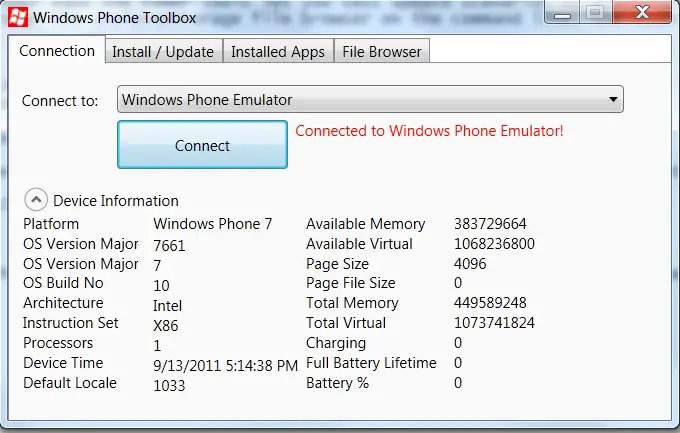
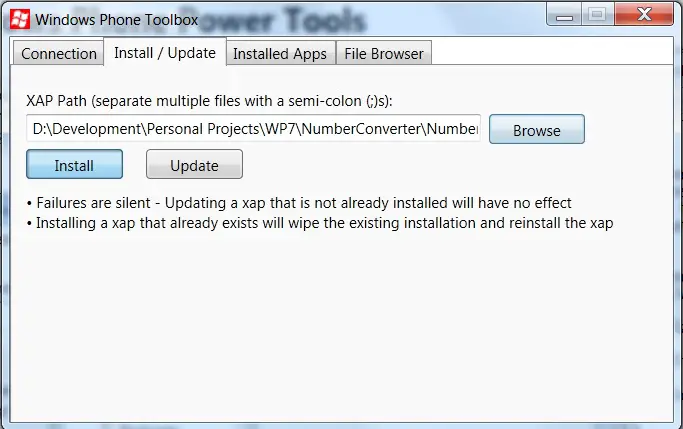
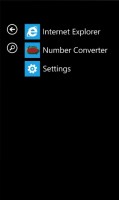
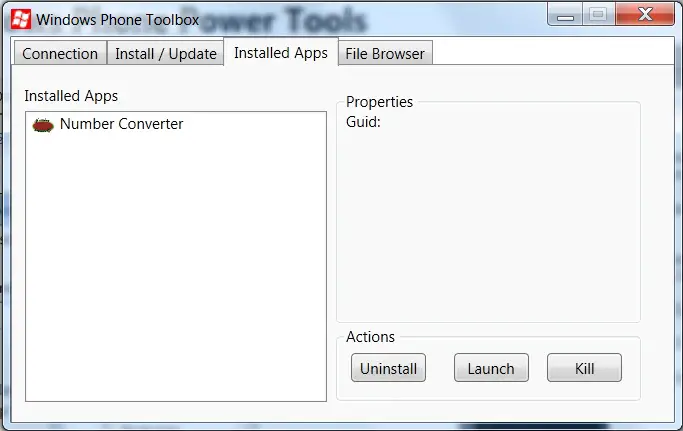




Leave a Review