How to use Paste as Plain Text from Clipboard in Windows 11?
In this tutorial, you will learn how to use Paste as Plain Text from Clipboard in Windows 11.
How to use Paste as Plain Text from Clipboard in Windows 11?
Ctrl+C or V or X has become an integral part of Everyone’s life since the internet took over. The paste option will paste the copied item from the clipboard. When you copy an item from a webpage or any document, the text gets copied along with its original formatting.
So when you paste the context in word, it pastes the content along with its formatting. Many a time it may not be useful, as you may not have the same formatting. So to paste the content without formatting or as plain text, Windows 11 has some different methods.
Different methods to paste text without the format attached to it.
- Through the Keyboard shortcut.
- Using the Paste Special key.
- Clipboard History.
Through the Keyboard shortcut
When you copy a text from a webpage or from other documents, use the Ctrl+Shift+V command. This will copy only the text leaving behind the format associated with it.
Or
Right-click on the word screen and select the text-only option under the paste options.
Using the Paste Special key
- On the top left of the ribbon menu, you could see the paste menu.
- Click on the drop-down box and then select Paste Special from the drop-down menu.
- On the Paste special window select Unformatted Text and click on the OK button.
Clipboard History
To paste as plain text using the clipboard history, follow these steps
- Access the Clipboard by pressing Win + V keys.
- Find the text that you want to paste without formatting and click on the three horizontal dots.
- Now, click on the Paste as text button.

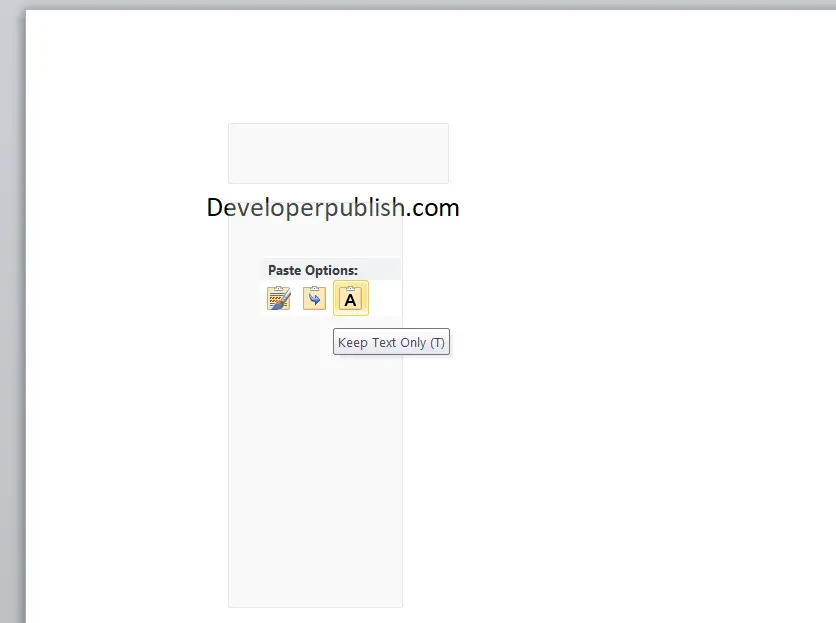
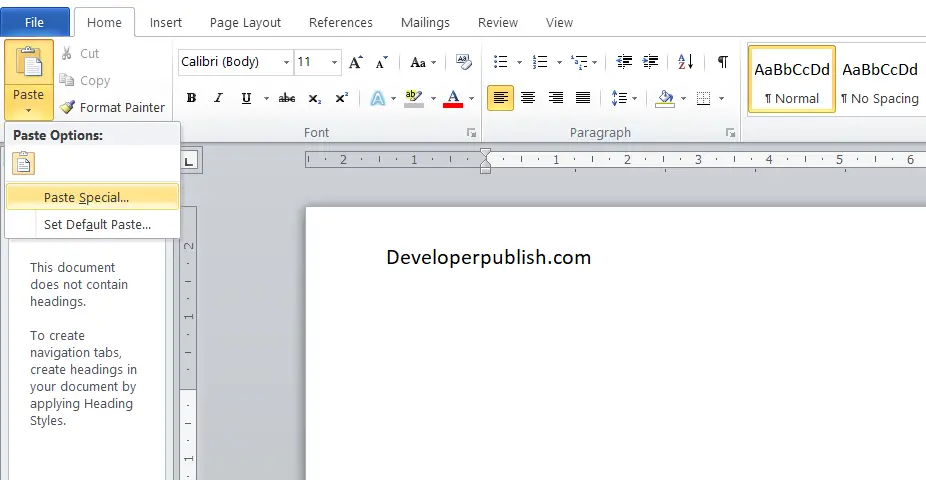

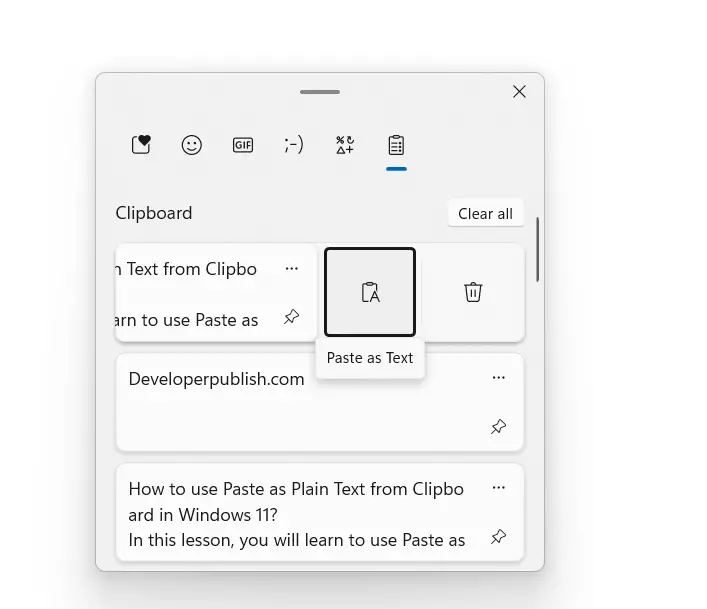




Leave a Review