How to Rotate Charts and Worksheet in Microsoft Excel?
In this post, you’ll learn how to rotate charts and worksheets in Excel. It covers both and how you can apply them with-in your spreadsheet or worksheet.
How to Rotate Charts in Excel?
Follow the below steps to rotate charts in your excel workbook.
- To get started, select the chart that needs to be rotated.
- In the Format tab, click on the Format tab from the ribbon.
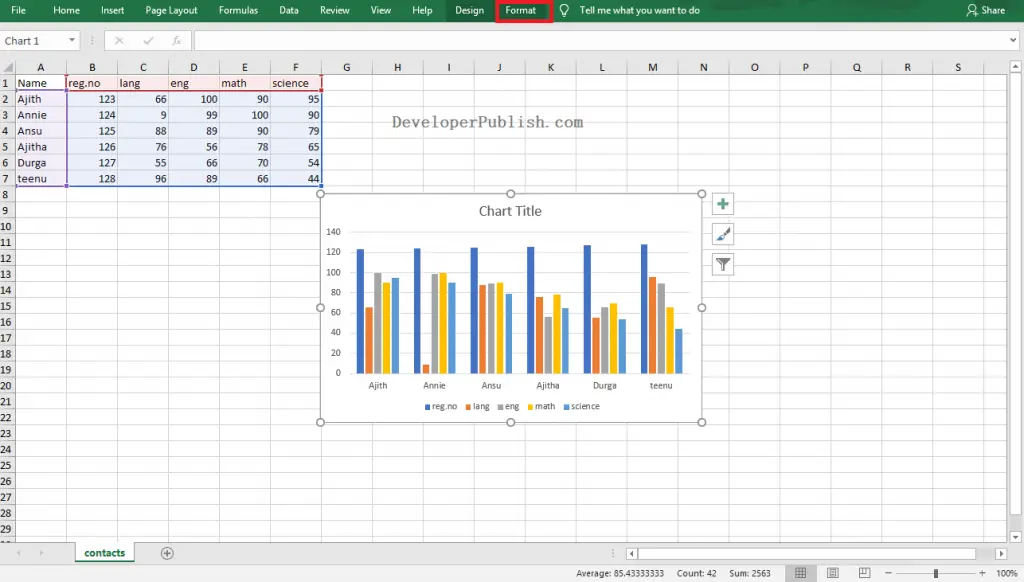
- Select the Vertical (Value) Axis from the Chart elements drop down list in the Current Selection group.
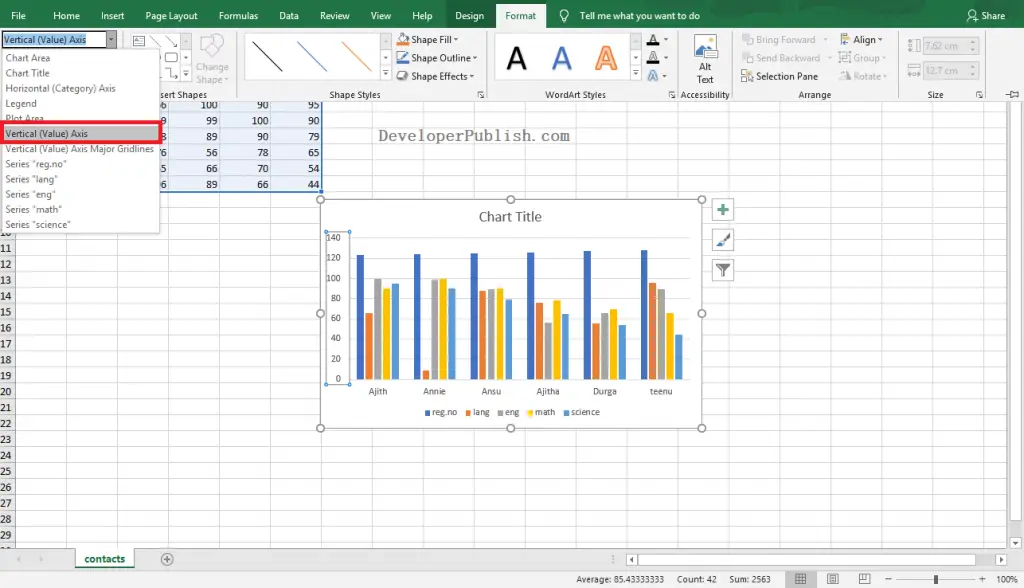
- Click on the Format Selection option from the Current Selection group.
- The Format Axis navigation will be visible on the screen,
- Select the Values in Reverse Order option from the pane.
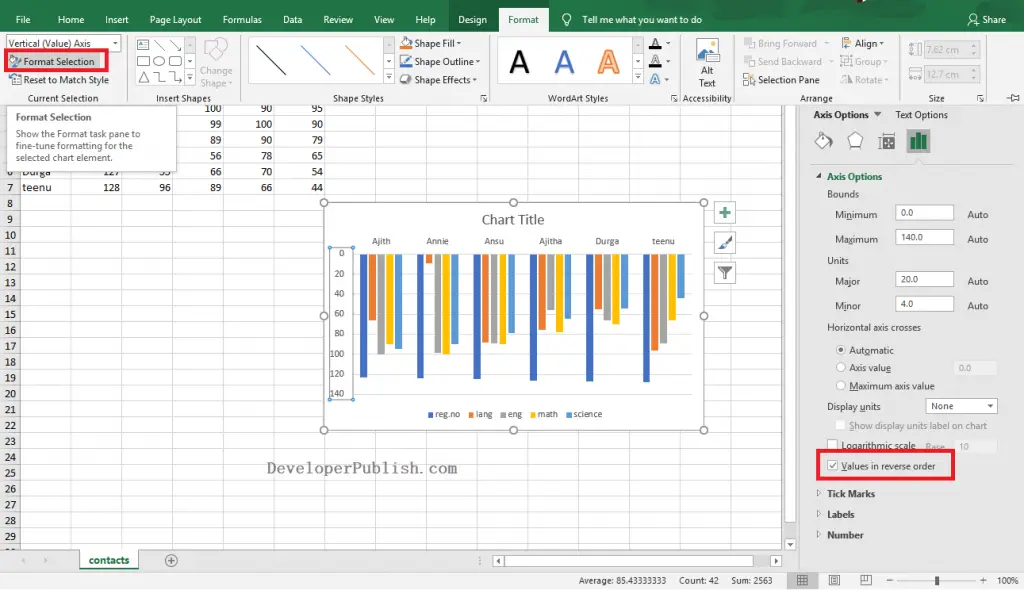
You can see the rotated chart in your Excel worksheet as in the above image.
How to Rotate Worksheet in Excel?
Rotating the worksheet is very simple in Excel. All you need to do is the following few steps:
- To get started, go to the Page Layout tab in the ribbon.
- Click on the Orientation option from the Page Setup group.
- Select the page orientation to landscape or portrait.
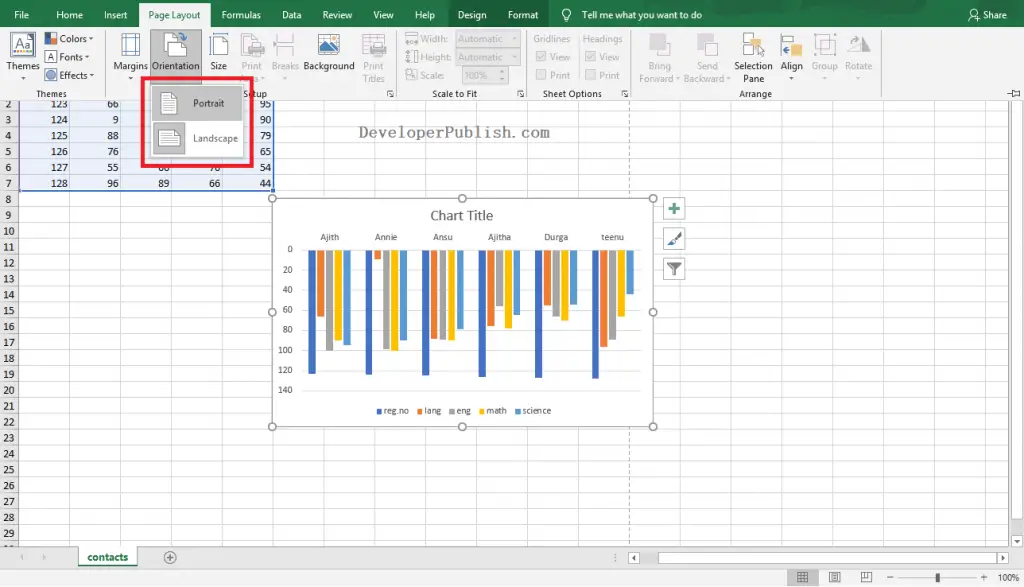
Now, you can change the orientation of the worksheet so that you will get a better view to analyze.





Leave a Review