How to Pin Apps to Start in Windows 10 Technical Preview ?
If you want to Pin Apps to Start in Windows 10 Technical Preview , you can do it by following the below steps.
How to Pin Apps to Start in Windows 10 Technical Preview ?
1. Click Start Button and the click “All Apps”.
2. Right Click on the app or press and hold the app and click “Pin to Start” to pin the app .
3. You will see the app shown in the Tiles area of the Start Menu.

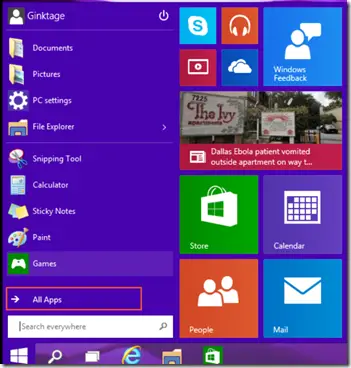
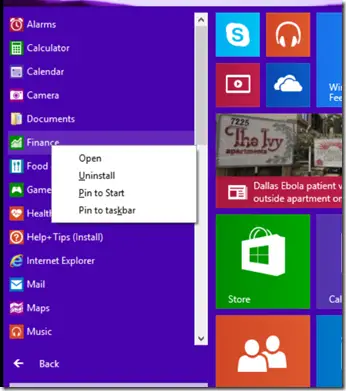
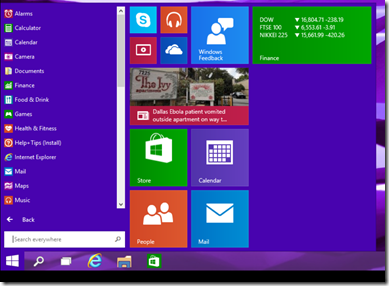




Leave a Review