How to Indent First line of a Paragraph in Microsoft Word?
In this post, we will see how to indent the first line of a paragraph in Microsoft Word.
Indenting the first line of the text in the Word document helps in providing a space at the beginning, which leads to good readability and finishing of that Word document.
Indenting the first line of a New Document in Word
- To get started, open the Word document.
- Right-click on the Normal style in the Home tab.

- Select the Modify option from the pop-down menu.
- Now, the Modify Style dialogue box will appear on your screen.
- Click the Format button and select the Paragraph option from the pop-up menu.
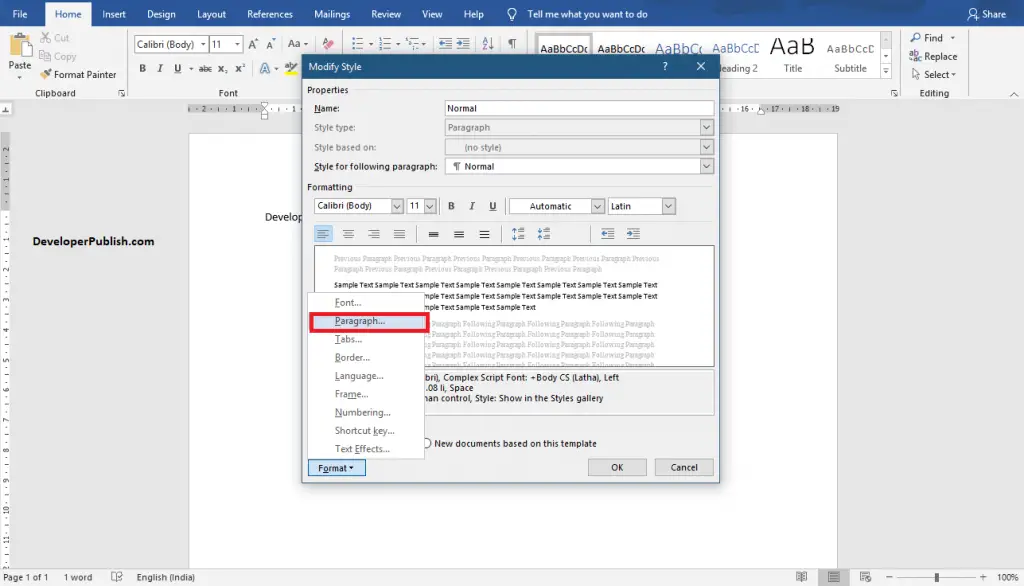
- Now, the Paragraph dialogue box will appear on your screen.
- Select the First-line option from the pop-down menu of the Special case.
- Select the value for indentation in the By: option.
- Finally, click the Ok button.
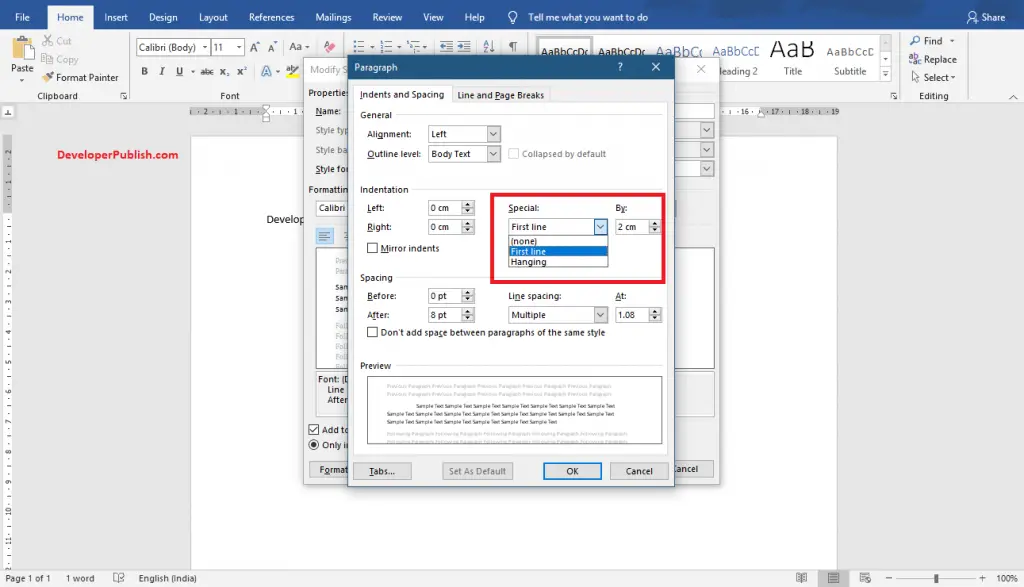
- Now, you can see that the first line of the Word document is indented to the given value.
You can get the Paragraph dialogue box by Right-clicking on the document and selecting the Paragraph option from the pop-down menu.
Indenting first line to the Existing Document in Word
- To get started, select the paragraphs to indent the first line.
- Use the horizontal ruler to adjust the first line of the text.
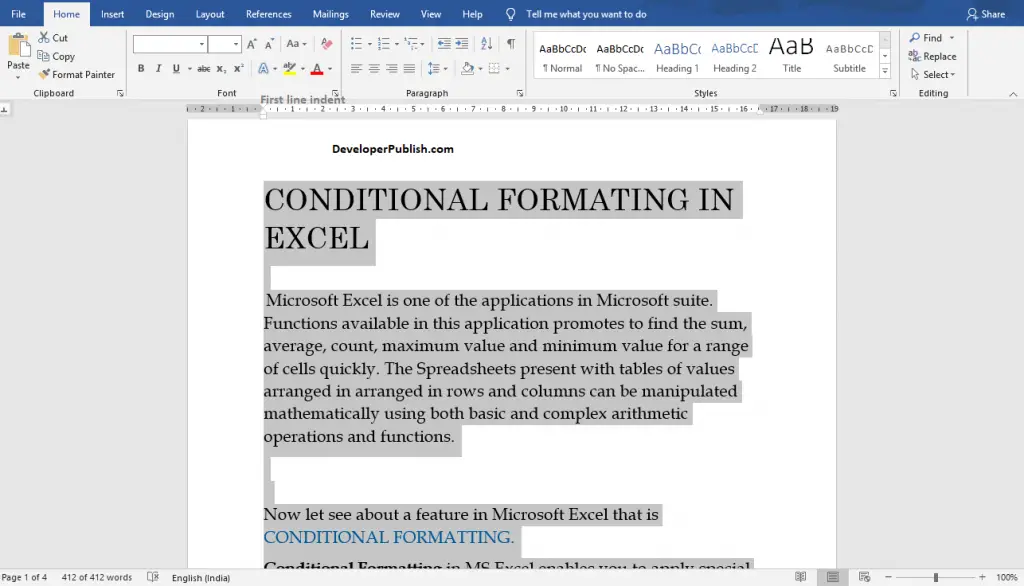
- Now, you can see that the first line of each selected text indented.
If the ruler is not visible in your Word document, go to the View tab and select the Ruler option in the Show group.
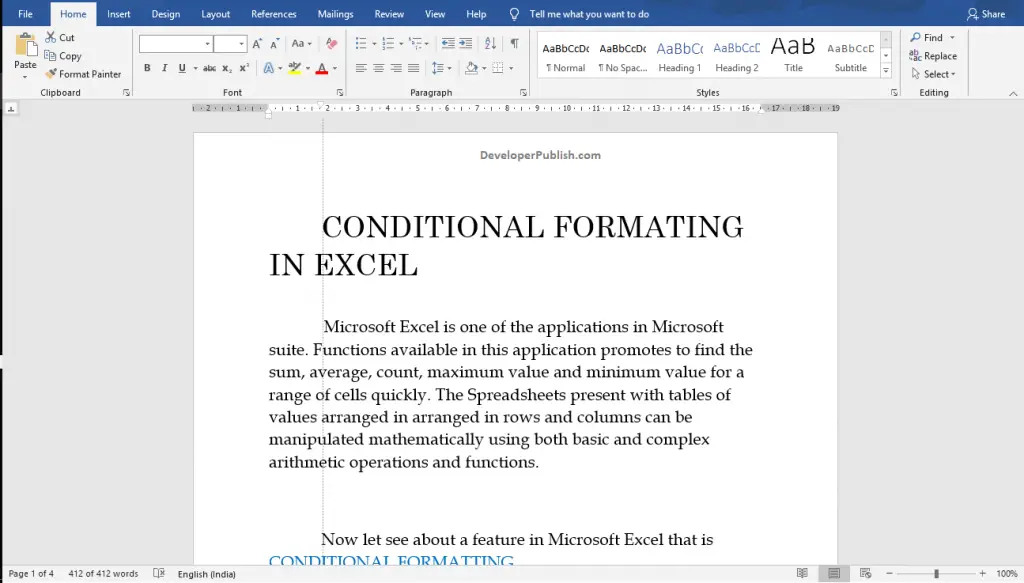
Tab keys also help in indenting the first line of the text in the Word document.





Leave a Review