How to Hide or Show Files in Windows 11?
In this post, you will learn how to Hide or Show Files in your Windows 11 PC.
How to Hide or Show Files in Windows 11?
In Windows 11, hiding or showing the hidden files using the following methods. Read along to understand more about the two methods:
• Through File Explorer via Layout and view options
• Through Folder Options in File Explorer
Through File Explorer via Layout and view options
To show hidden files in File Explorer, follow these steps:
- Open File Explorer on Windows 11 by pressing the windows +E key simultaneously on your keyboard.
- Click on the View option from the menu.
- In the drop down box, Scroll down to ‘Show’ and in the consecutive menu, check the hidden items.
If you uncheck the hidden items, the hidden files are not visible to the users.
Through Folder Options in File Explorer
To view hidden files using the Folder Options settings, use these steps:
- Open File Explorer on Windows 11 by pressing the windows +E key simultaneously on your keyboard.
- Click the three dots near the view drop down in the menu and select the options menu.
- Under the View tab, in the “Advanced settings” section, scroll to the Hidden files and folders group; check the Show hidden files, folders, and drives option.
- Click the Apply button and then click the OK button.
- You can hide the files through the same method by checking the Don’t show hidden files, folders and drives option.

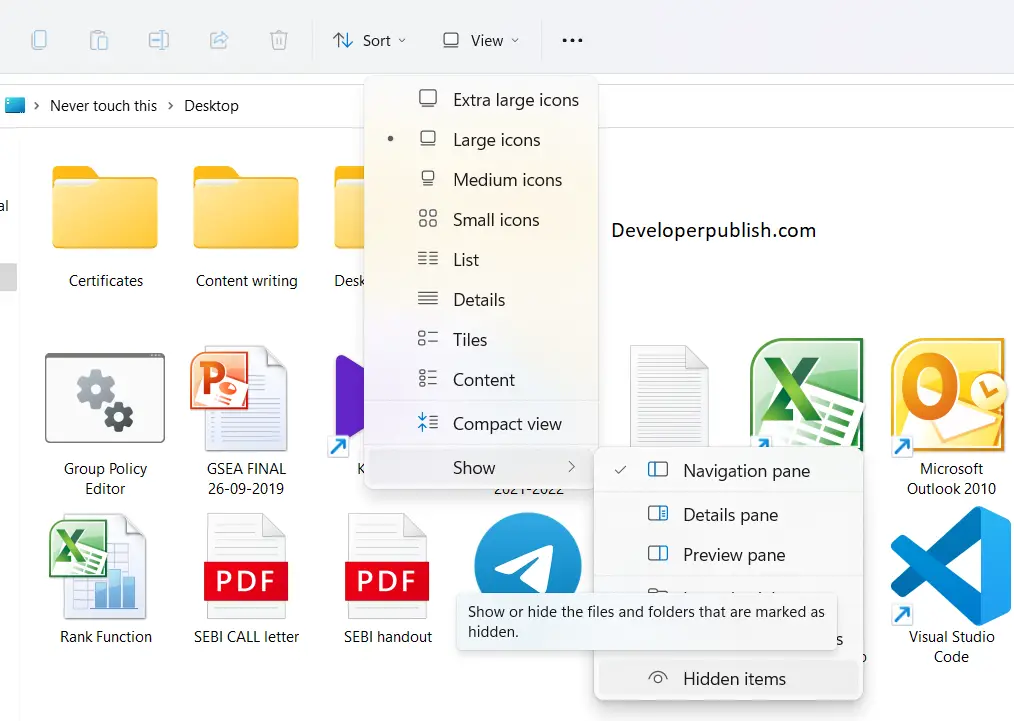
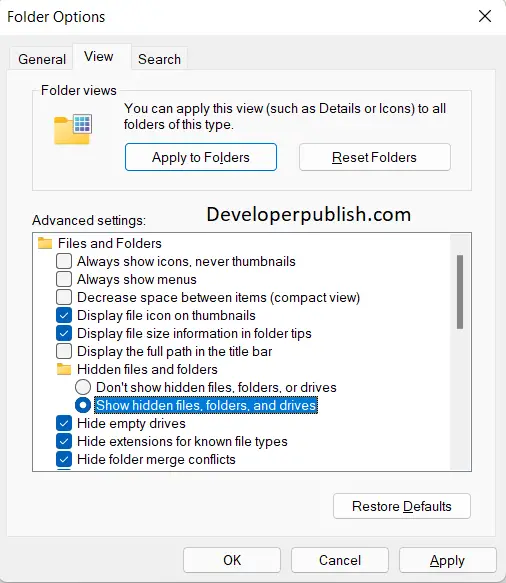




Leave a Review