How to Hide and Unhide Worksheet in Excel VBA?
In this post, you’ll will learn about some tips and tricks on how to hide and unhide worksheet using Excel VBA.
Hide Sheet in VBA
To hide a Sheet in Excel VBA, Set the Visible property to FALSE.
Code:
Worksheets("Sheet1").visible = Falseor
Worksheets("Sheet1").visible = xlSheetHiddenUnhide Sheet
To unhide a Sheet in VBA,
Code:
Worksheets("Sheet1").Visible = Trueor
Worksheets("Sheet1").Visible = xlSheetVisibleVery Hidden Sheets
The xlSheetVeryHidden property,
Code:
Worksheets("Sheet1").Visible = xlSheetVeryHiddenUnhide Very Hidden Sheets
To unhide very hidden sheets.
Code:
Worksheets("Sheet1").Visible = Trueor
Worksheets("Sheet1").Visible = xlSheetVisibleHide and Unhide Sheets in the VBA Editor
You can also toggle the Worksheet Visible property within the VBA Editor:
Hide and Unhide Sheets in Protected Workbook
To hide or unhide sheets in a protected workbook, you need to unprotect it first.
Code:
ActiveWorkbook.Unprotect
If it is password protected, then
Code:
ThisWorkbook.Unprotect "password"
Now you can unhide all the hidden sheets.
Unhide All Sheets
Using for each loop, you can unhide all sheets in a workbook.
Code:
Sub Unhide_Sheets_VBAEditor()
Dim ws As Worksheet
ActiveWorkbook.Unprotect
For Each ws In Worksheets
ws.Visible = xlSheetVisible
Next
End Sub
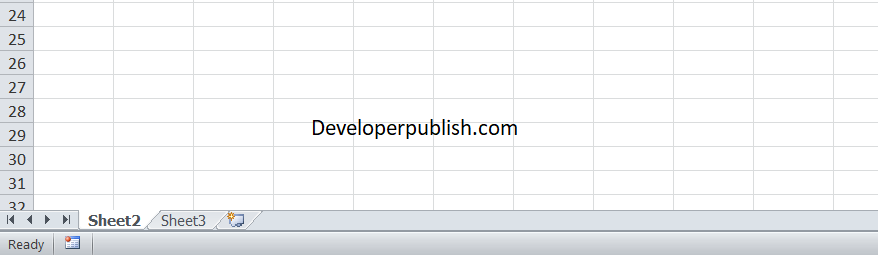
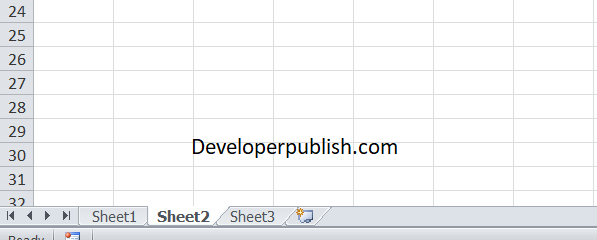




Leave a Review