How to Find Product Key or License Key in Windows 11?
In this article, you will learn how to Find a Product Key or License Key in Windows 11.
How to Find Product Key or License Key in Windows 11?
Protecting and saving the product key for your Windows is very important. There are many circumstances where you need to install a clean Windows version or transfer the license to a new computer. By the end of the article, you will learn the different methods to find your product key.
Note: Always buy the product from trusted sources like Microsoft, Best Buy and Amazon etc. This will prevent you from purchasing unauthorised versions or pirated copies.
How to Find Your Windows 11 Product Key using the Command prompt?
- Search for cmd in the search menu or in the run menu.
- Open the application and type the following command in the command prompt and press Enter.
“wmic path SoftwareLicensingService get OA3xOriginalProductKey”
- On executing the command, the product key will be displayed.
- Here, in the image, I have scratched out the key with our watermark.
Check Emails and Receipt for the product key
- If you have bought the Microsoft product key through the Microsoft website or through the Best buy website, then check for receipts under your profile’s orders and purchases section.
- You can search for the keywords “Product key”, “Microsoft key” and other related keywords in your email. You may find an appropriate result.
Windows Product Key Sticker on Computer Chassis
If your PC or laptop is from an OEM, then you may find the product key on the back of your PC or laptop i.e., on the body or chassis of your computer. If you could find it, make sure you take a picture of it. It will be handy when you need to install the windows again due to any glitches.
The product key on your machine will only allow you to install only a particular windows version procured for your machine. Example: If it is Windows 11 home, then you can install only Windows 11 home, you can install its Pro version.
Use the Volume Licensing Service Center
If you are using the Pro version or the enterprise version, you can log in to the Volume License Service Centre portal of your KMS server using your business credentials. In the portal, navigate to Licenses > Key to find the product key.
Create a VBS File to Find Product Key
This is the most advanced method, for finding the product key. Create a VBS file and run it.
To create the file:
- Open a notepad document and paste the following code:
Set KeyFinder = CreateObject("WScript.Shell")
MsgBox ConvertToKey(KeyFinder.RegRead("HKLM\SOFTWARE\Microsoft\Windows NT\CurrentVersion\DigitalProductId"))
Function ConvertToKey(Key)
Const KeyOffset = 52
i = 28
Chars = "BCDFGHJKMPQRTVWXY2346789"
Do
Cur = 0
x = 14
Do
Cur = Cur * 256
Cur = Key(x + KeyOffset) + Cur
Key(x + KeyOffset) = (Cur \ 24) And 255
Cur = Cur Mod 24
x = x -1
Loop While x >= 0
i = i -1
KeyOutput = Mid(Chars, Cur + 1, 1) & KeyOutput
If (((29 - i) Mod 6) = 0) And (i <> -1) Then
i = i -1
KeyOutput = "-" & KeyOutput
End If
Loop While i >= 0
ConvertToKey = KeyOutput
End Function
- Save the file in save as under all files with the name “ProductKey.vbs”. It is important you save it with .vbs format. Save the file in the desktop location.
- Now on the desktop, click on the file to run the code. Once the code is executed the key is displayed on the screen.
Here, in the image, I have scratched out the key with our watermark.
What if you lost the key?
By any chance, if you lose your product key then it is like an endgame. There is nothing much we can do to retrieve your key. And there is not much support from Microsoft too. The only possible way is to buy a new key to your system.
But, if you have linked your Microsoft account and your windows license, then you can simply log in with your Microsoft account to activate or re-activate your system.
You can reach the Microsoft support team for further assistance.

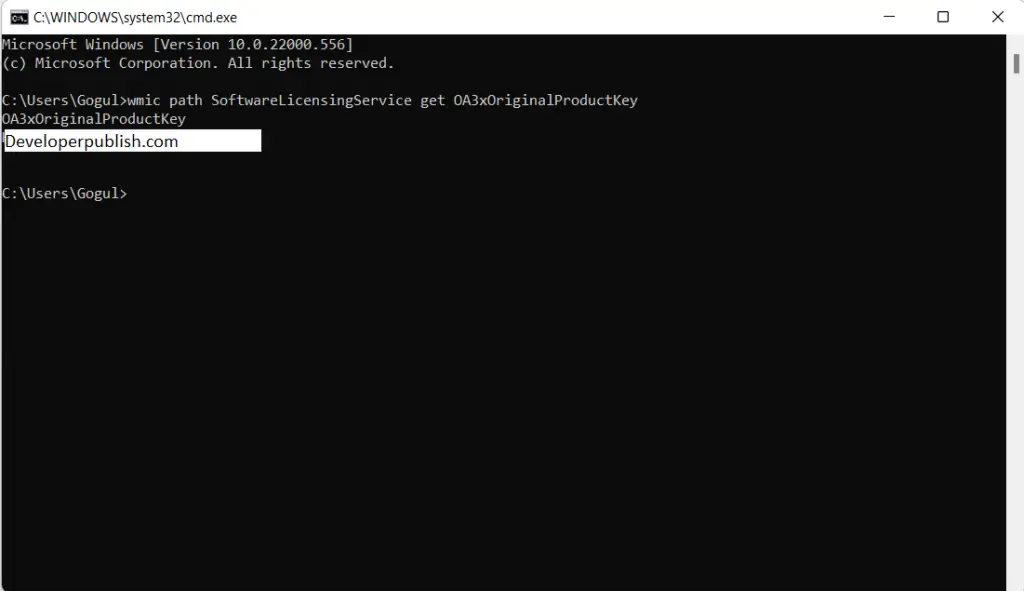
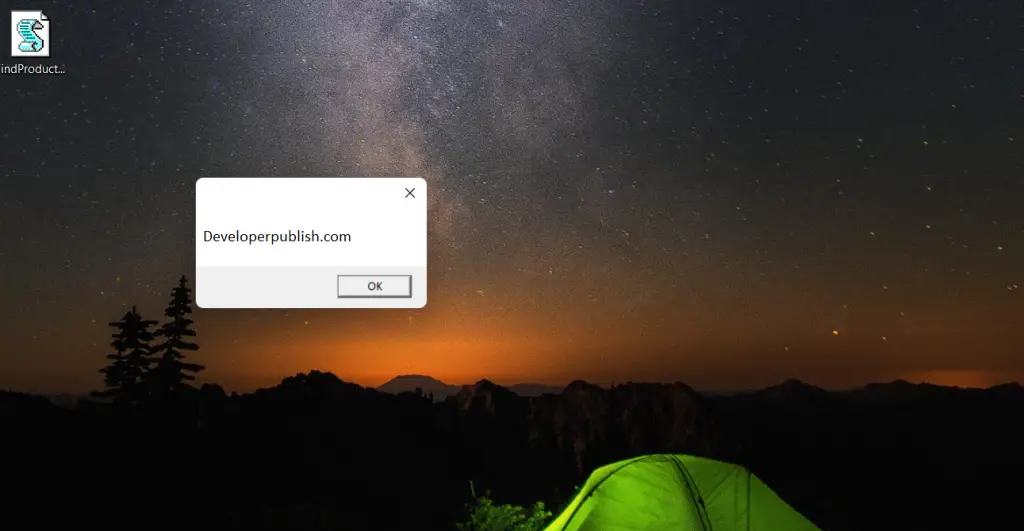




Leave a Review