How to Download Windows Server Insider ISO file from Microsoft Site?
In this post, you’ll learn how to download the Windows Server Insider ISO file from the Microsoft official website.
How to Download Windows Server Insider ISO file from Microsoft Site?
- Navigate to the Microsoft Windows Insider Preview (Server) Downloads site by Microsoft by visiting this page.
- Select the Windows Server VNext Preview ISO for the Windows build number that you want to download, and click on Confirm.
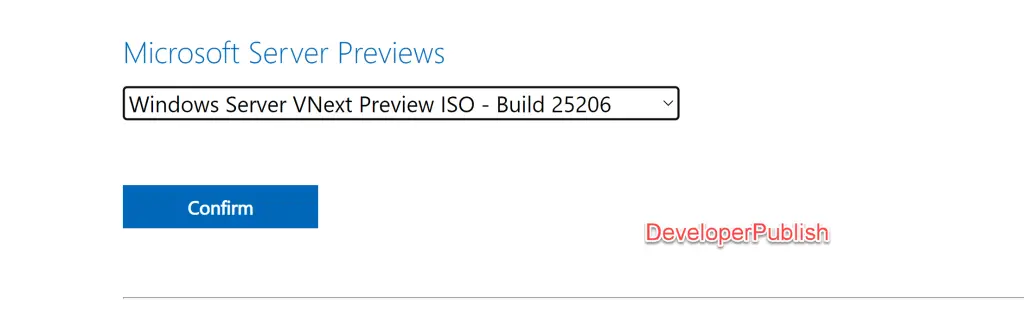
- Select the language that you want and then click on the confirm button.
- After the validation, you’ll be displayed with the download button., Click on the “Download Now” button to start downloading Windows Server and save the Windows server file on to your preferred location on your PC.
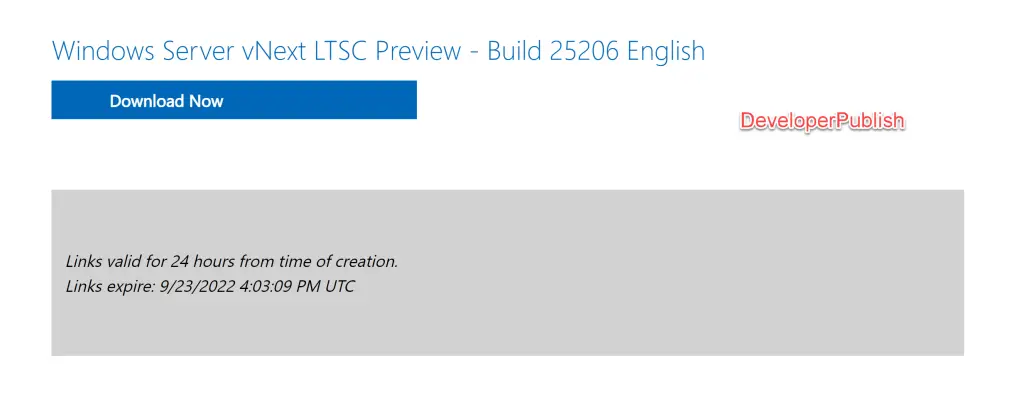
Note : The Download Links on the Insider Preview is valid for 24 hours from time of creation.

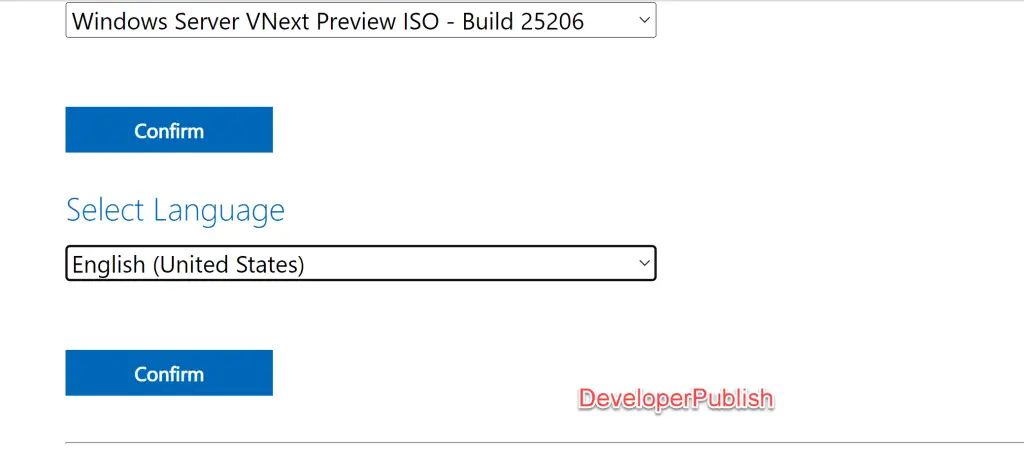




Leave a Review