How to Download and Install JUnit in Eclipse?
In this post, you’ll learn how to download and install JUnit in Eclipse so that you can use in your Java Application development.
The installation of Junit involves six steps. Below is a detailed explanation of it
Install Java
A testing framework called Unit is used to test Java-based applications. Therefore, you must set up or check the Java Development Kit (JDK) on your computer before installing JUnit.
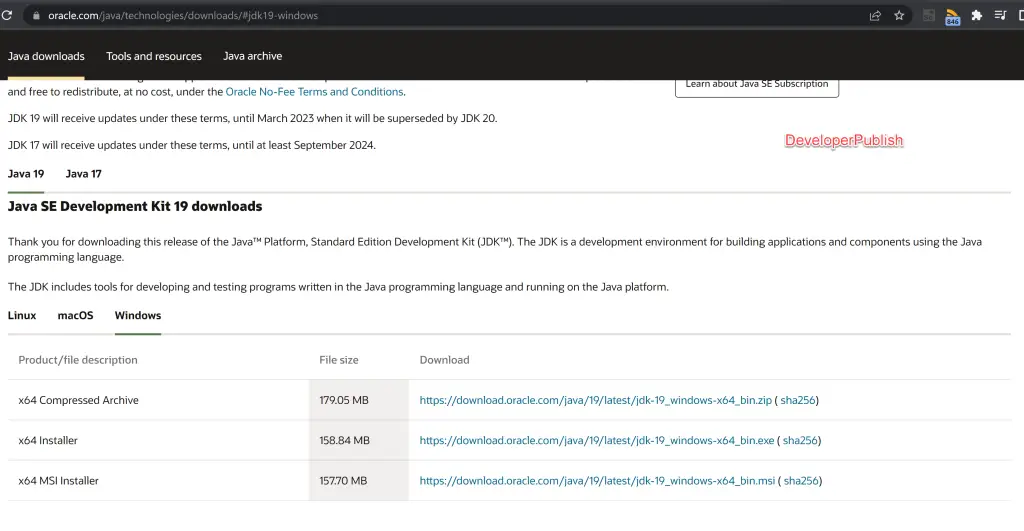
You can download the Java Development Kit from the official website
Download JUnit
- Visit the JUnit 4 Official page and then click on the download and install link
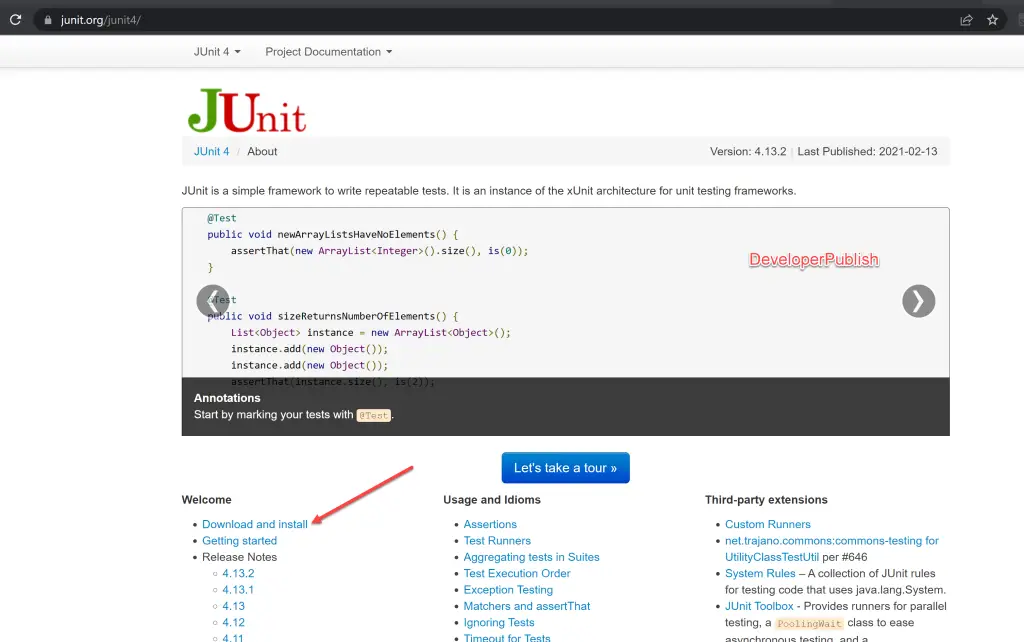
- Then click on the junit.jar
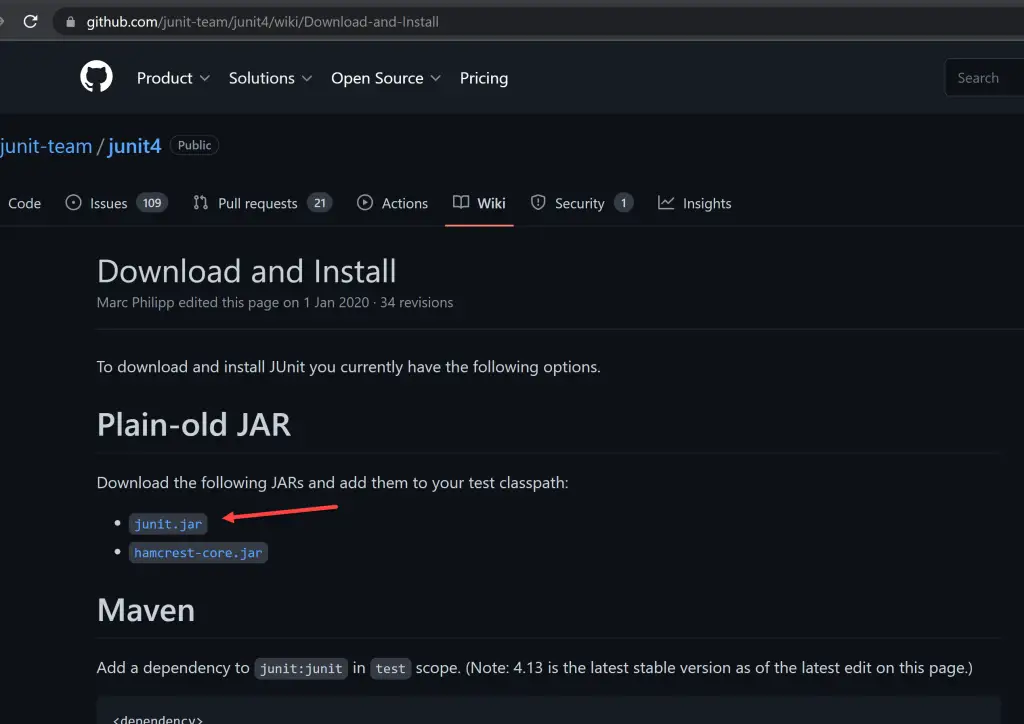
You can download any version of Junit by visiting the central repository. To download Junit version 4.13, click on the jar link as displayed below.
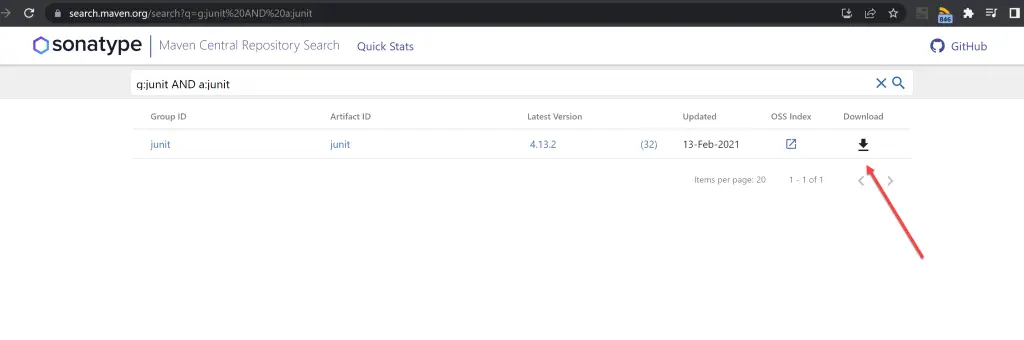
- Next, Refresh your browser and go to the JUnit download page and Please click hamcrest-core.jar to download it.
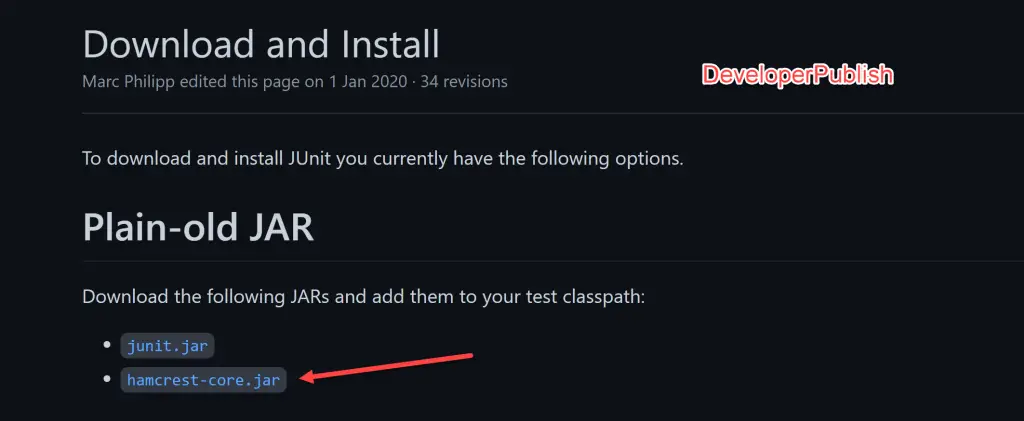
Development Environment Setup for JUnit
You must set the JUNIT HOME environment variable to the base location where your JUnit Jars are located.
Install JUnit jar file in eclipse
Open your Java project in Eclipse and then Right-click on the project. Click “Configure build path” after clicking “build path”.
Navigate to the Java build path window and then Click the “Add External JARs” button to add the JUnit.jar file you downloaded to Eclipse.
When finished, click the “OK” button to close the Java build path window after adding a JUnit.jar file.
How to confirm if jar file for JUnit is in my build path or not?
The steps below must be followed in order to verify the JUnit jar file in Eclipse:
- Right-click the project and select “Build Path”
- Then select “Configure build path.”
The dialogue will display a window with the Java build path. To view all jar files, select the Libraries tab in that window. You must look for the jar file name that begins with JUnit in the jar file tree view.
Java libraries are visible once you expand the JUnit libraries.
You are now prepared to use Eclipse and JUnit.
Finally Verify the JUnit Setup
To validate JUnit setup, you can write a straightforward JUnit test.

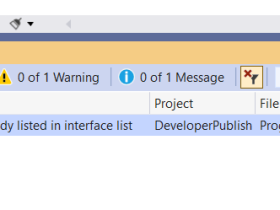

Leave a Review