How to Delete Photo in Instagram?
In this article, we’ll learn various ways in which you can Delete Photo on Instagram. Without wasting much time, Let’s get started.
How to Delete Photo on Instagram (Desktop)?
In the following article, the methods to delete a photo on Instagram on a desktop are as follows:
- First, open the Instagram account on the desktop.
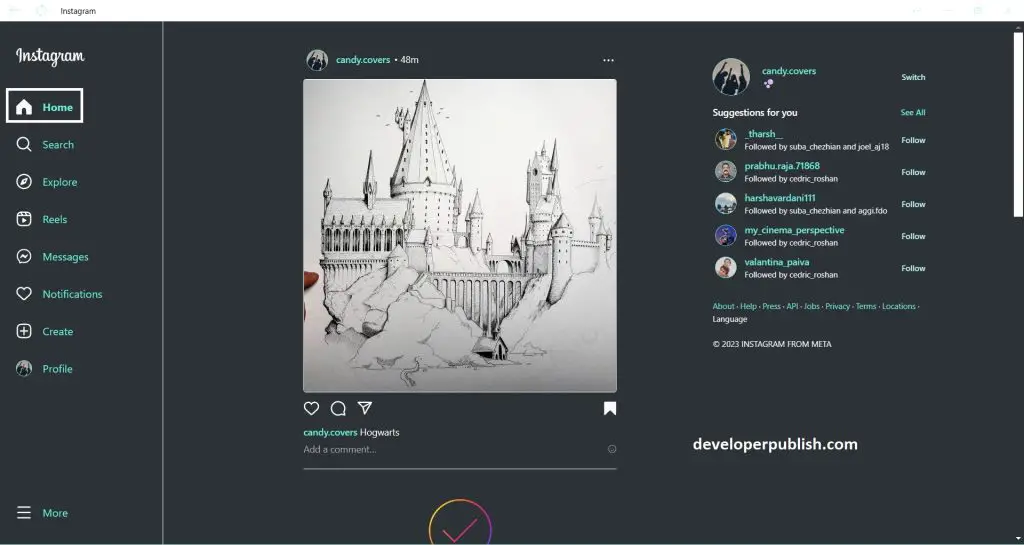
- Now go to your account’s main page.
- The account page is where all your post is available.
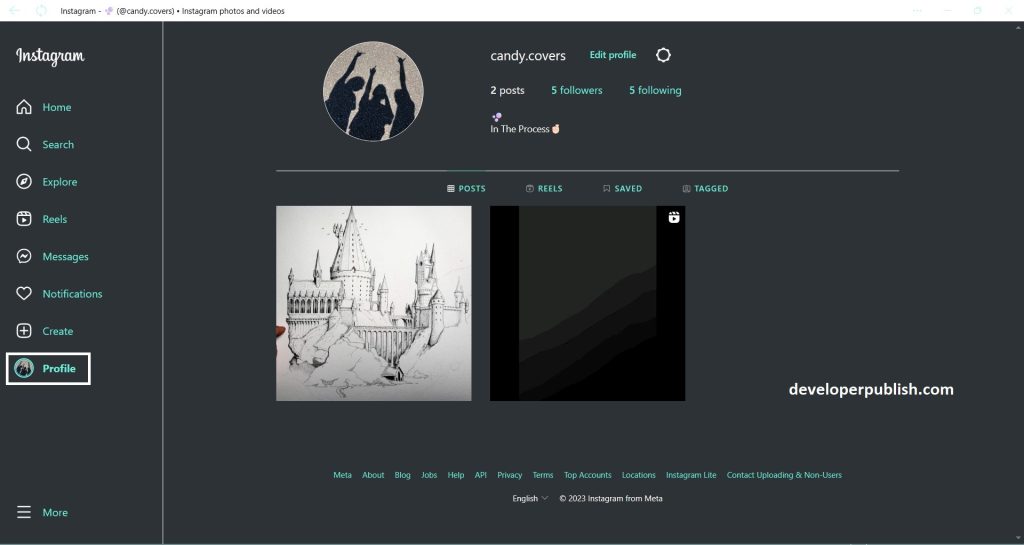
- Click on the photo that you want to delete.
- There will be three dots available on the right side of the pop-up.
- Once that is clicked, you will see options like Delete, Edit, Hide like count, etc.
- Select the delete option to remove the photo from your Instagram account.
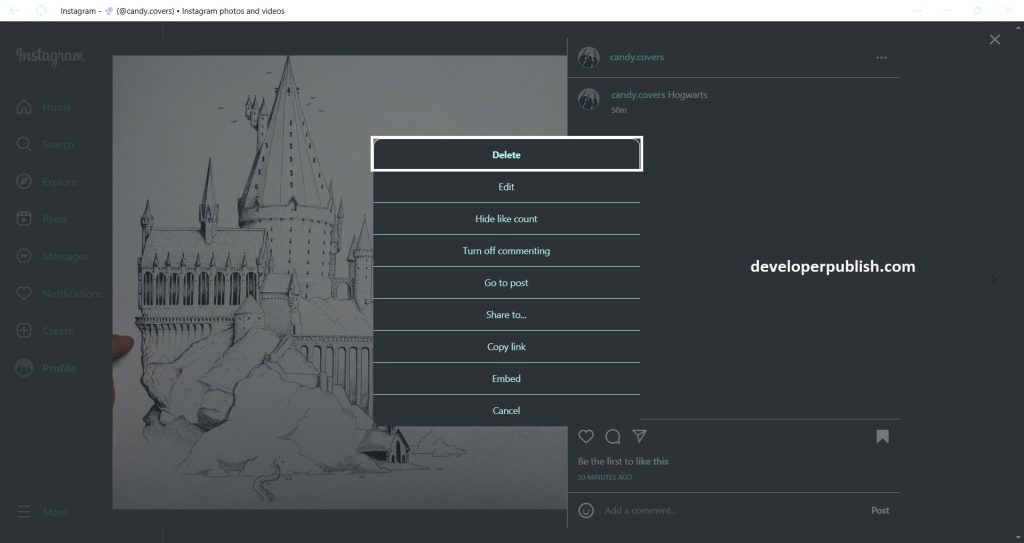
- There will be a confirmation pop-up for deleting your post (Photo).
- Make sure that you confirm your delete option by pressing “Delete”.
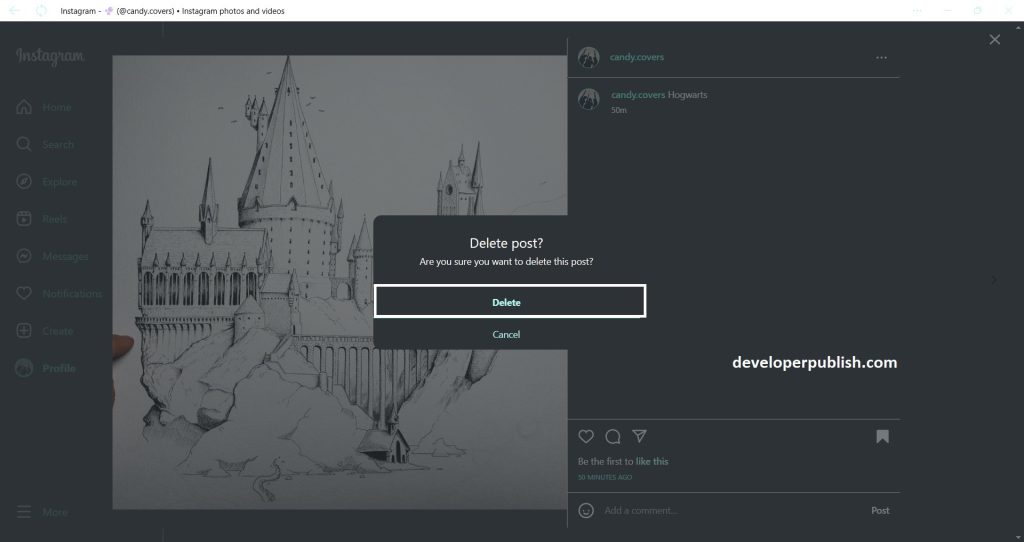
- Once the above-mentioned is completed then you can now check your account if the photo is still there or not.
- You can see that the photo you deleted will not be seen anymore.
- Now your post is deleted from your Instagram account.
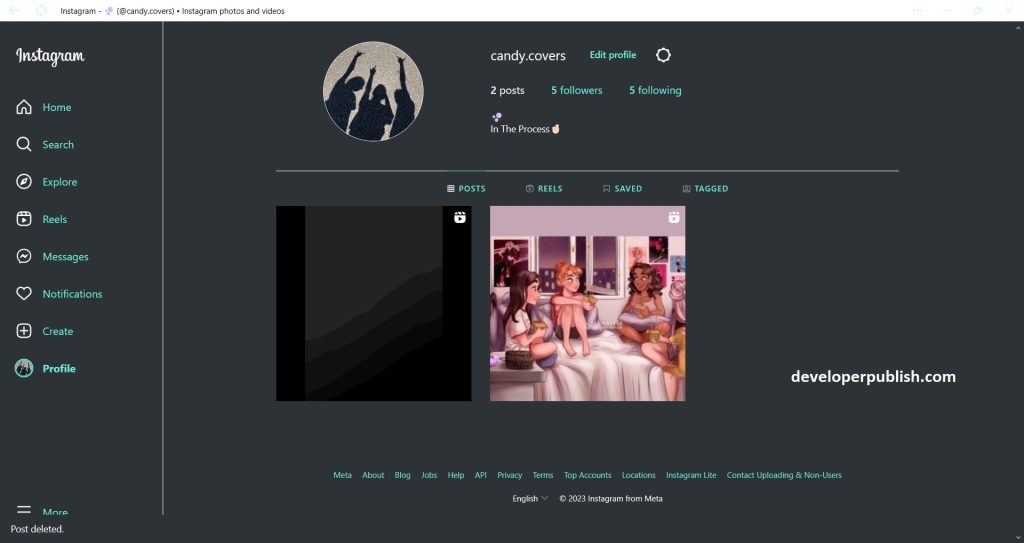
How to Delete Photo on Instagram(Android Phone)?
Here are some methods to delete photos on Instagram on your Android Phone are as follows:
- Open your Instagram account on Android Phone.
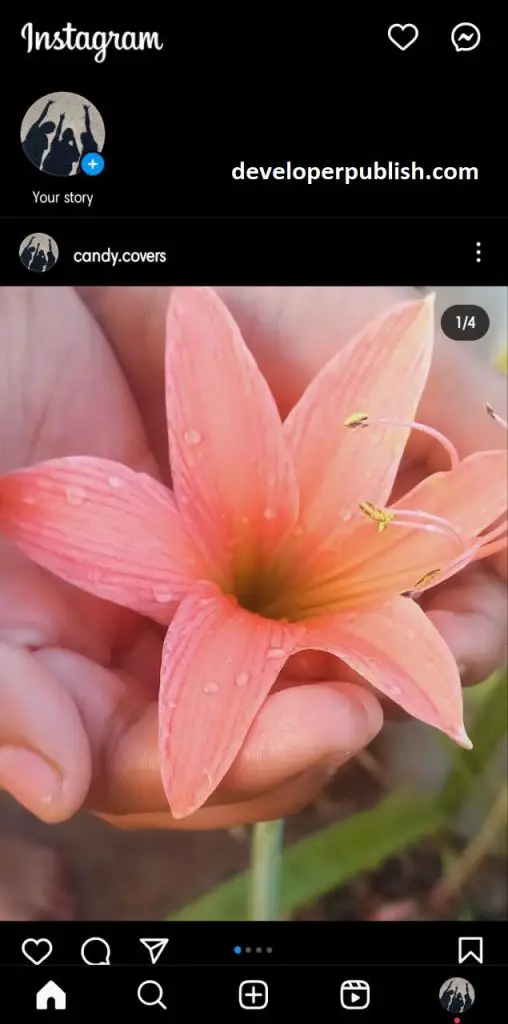
- Go to your account to delete the post.
- If it’s a new post and you wish to delete the photo, then click on the three dots on the right side of the post.
- Click on the three dots, and there will be options pop-up appears.
- Select the delete option from the pop-up.
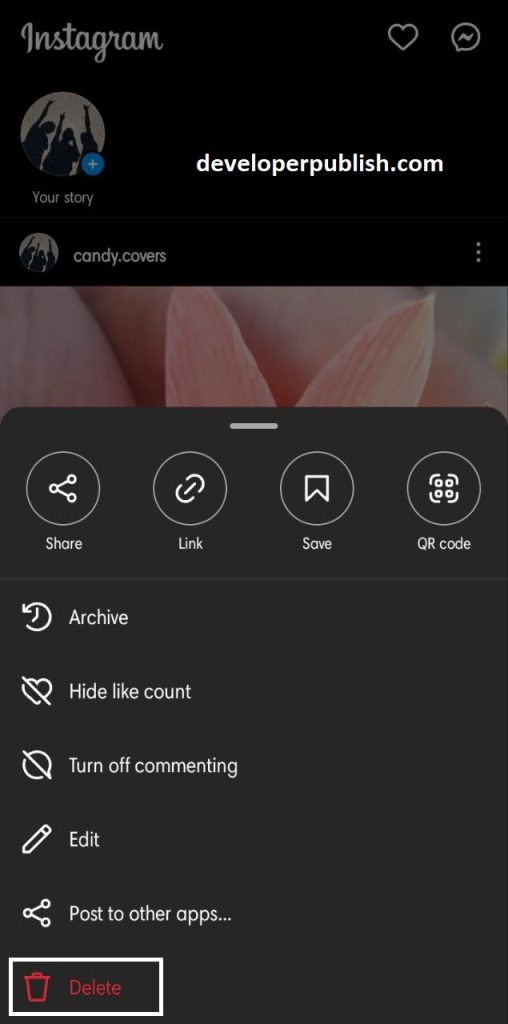
- A confirmation pop-up shows up.
- Again select the delete option from the confirmation pop-up.
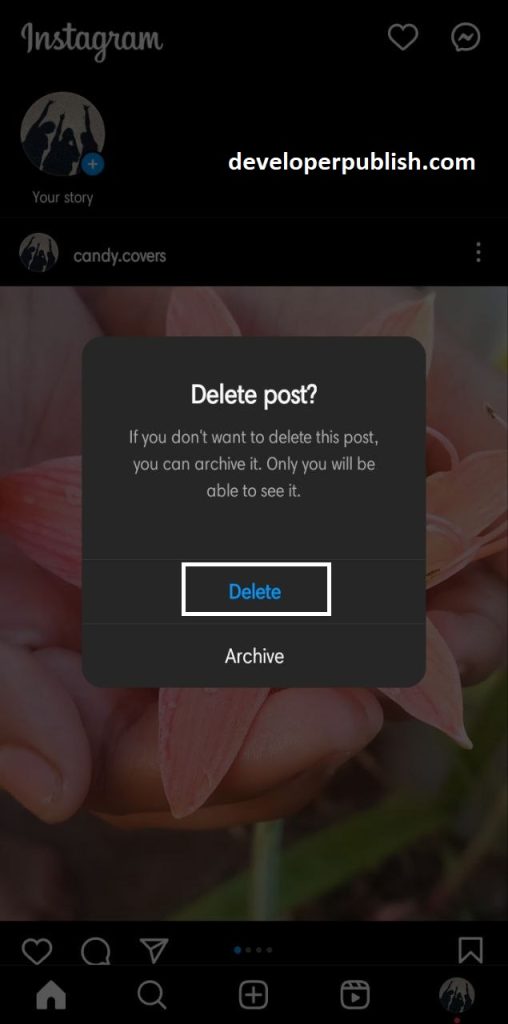
- The Instagram post from your account is now deleted.
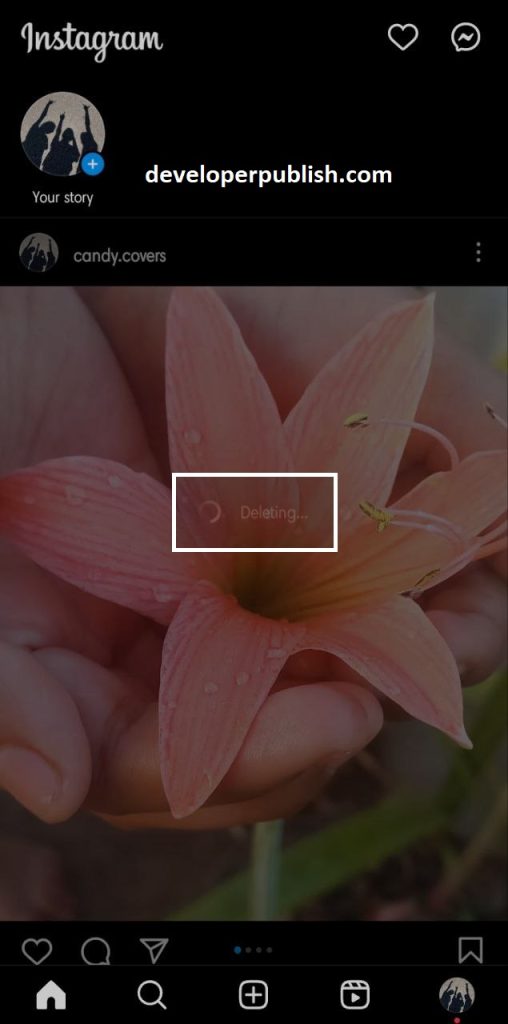
- From the above instruction, you’ll now be able to delete your Instagram post.



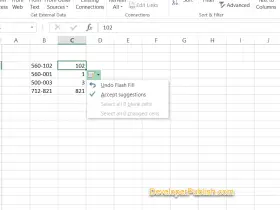
Leave a Review