How to Check the Activation Status of Windows 11?
In this post, you will learn how to Check the Activation Status of Windows 11 in your PC.
How to Check the Activation Status of Windows 11?
It is important to check the activation status of your Windows 11, to ensure its genuineness. You can also check whether your Microsoft account is linked to the product key. It will help you in restoring the windows version if it’s damaged or for any other repairs.
Checking your activation status through settings Application
- Open the settings application from the start menu or press the Windows + I keys on your keyboard.
- Under the system settings, scroll down and click on the Activation setting.
- You can find the activation status on the first tile.
- The status may be different for each system. The activation status and their meaning are detailed in the following table:
| Activation status | Meaning |
| Windows is activated | Windows is activated. Microsoft account is not linked. |
| Windows is activated with a digital license | Windows is activated. Microsoft account is not linked to your digital license. |
| Windows is activated with a digital license linked to your Microsoft account | Windows is activated. Microsoft account is already linked to your digital license. |
| Windows is not activated | Windows is not activated. Purchase a new Product key. |

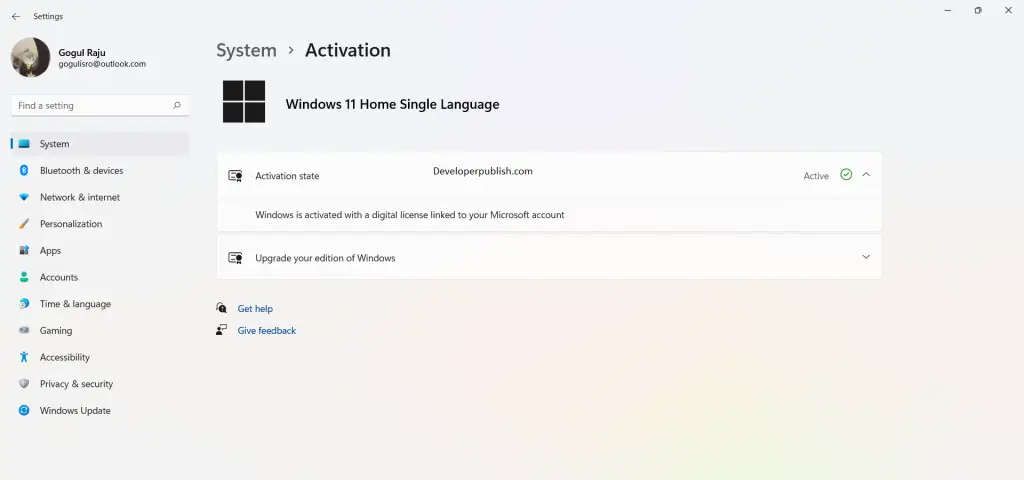




Leave a Review