How to Change Printed Gridline Color in Excel?
In one of the previous posts, we looked at a way to print gridlines and headings in Excel. This post covers how you can change printed grid color in Excel so that you can customize it during the printing process.
Gridlines are the thin faint lines that appear between the cells in a worksheet. Gridlines help in differentiating between the cells in a worksheet. It makes the worksheet look more organized. It also makes navigation through the worksheet easier for users.
You already know from the previous post that you can print Gridlines in Excel using the View and Print options under the Sheet Options group in the Page Layout Tab.
If the gridlines do not appear on the worksheet then go to the Page Setup in the Print menu, When the Page setup dialogue box opens up, under the Sheets tab make sure that the Draft Quality box is not checked.
You might also want to change the printed grid color in excel and you can do that by following the below steps.
How to change printed gridline color in Excel?
- Go to File Menu > Options > Advanced > Display options for this worksheet > Gridline color to change the color of the gridlines in the worksheet.
- After saving the changes. View the preview to see the changes you made.
This is how you print Gridlines and change the color of the gridlines in an Excel worksheet.

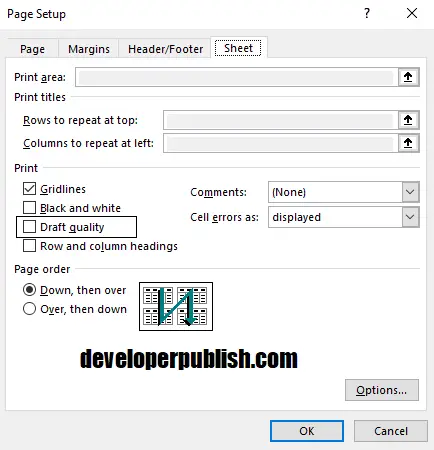
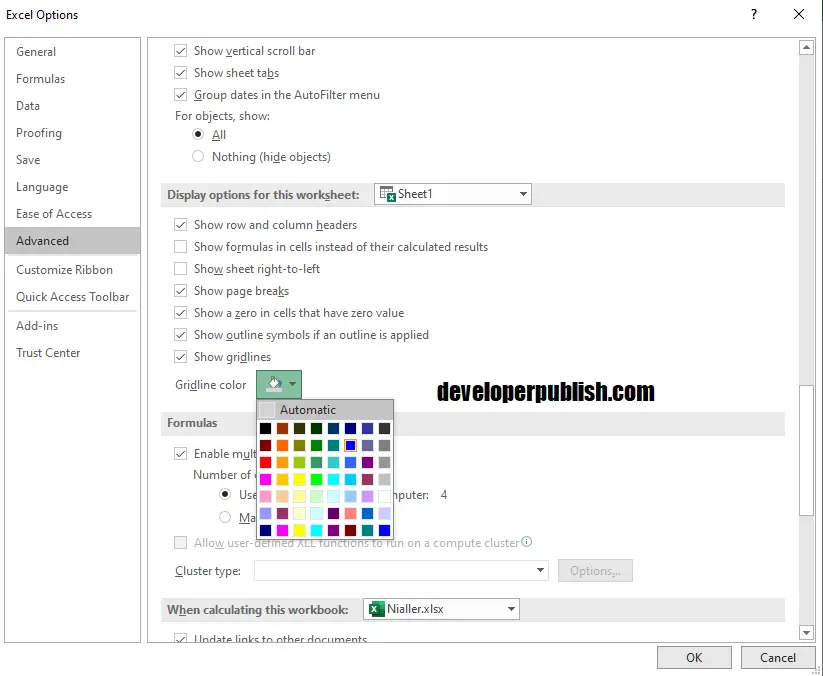
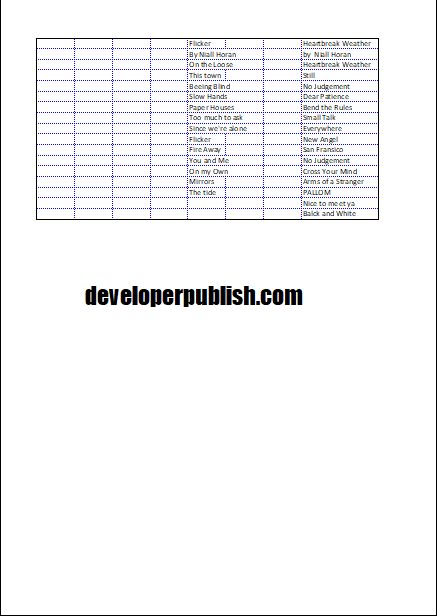




Leave a Review