How to Change Language in Windows 11?
Windows 11 offers a wide range of language options to cater to users around the world. Whether you prefer to work in your native language or need to switch to a different language for specific tasks, changing the language settings in Windows 11 is a simple process. In this blog post, we’ll walk you through the steps to change the language in Windows 11, allowing you to personalize your computing experience.
How to change language in windows 11?
To change the display language in Windows 11, you can follow these steps:
- Open the Settings app by clicking on the Start menu and selecting the gear icon, or by using the keyboard shortcut Windows key + I.
- Click on “Time & Language” in the left-hand sidebar.
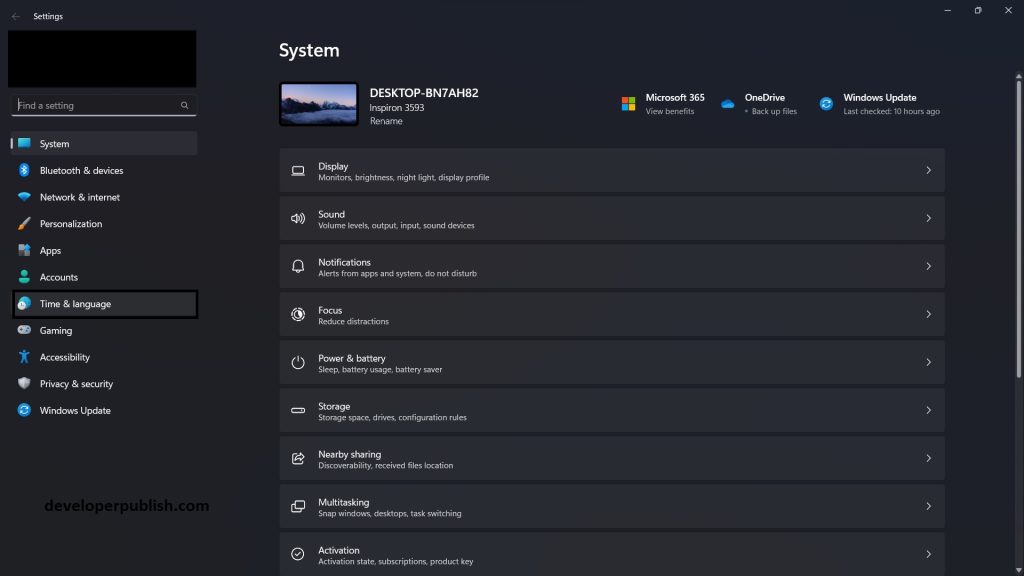
- Select “Language & region” from the menu on the left.
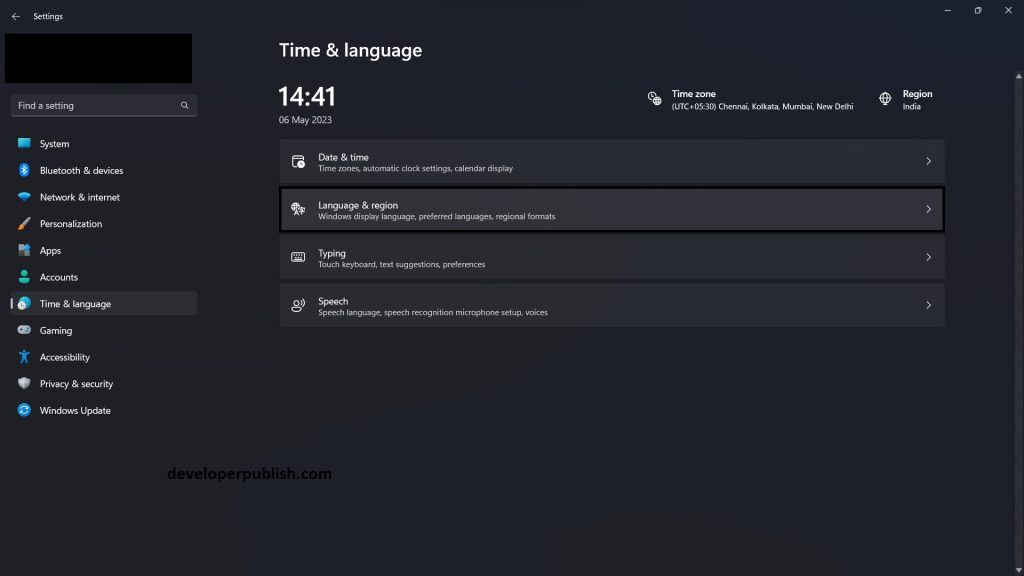
- Under the “Preferred languages” section, click on the “Add language” icon to add a new language.
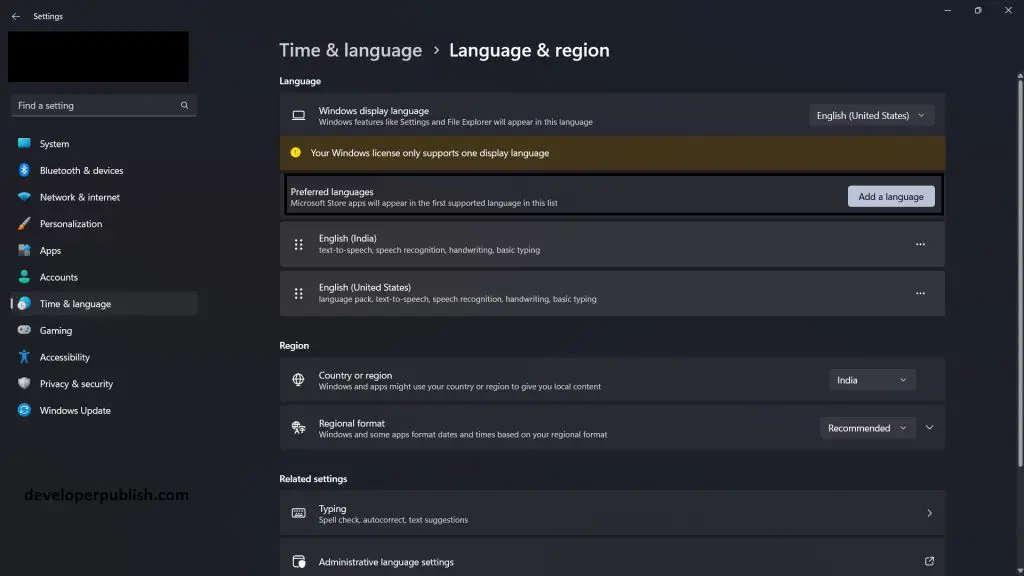
- Select the language you want to add and click on the “Install” button.
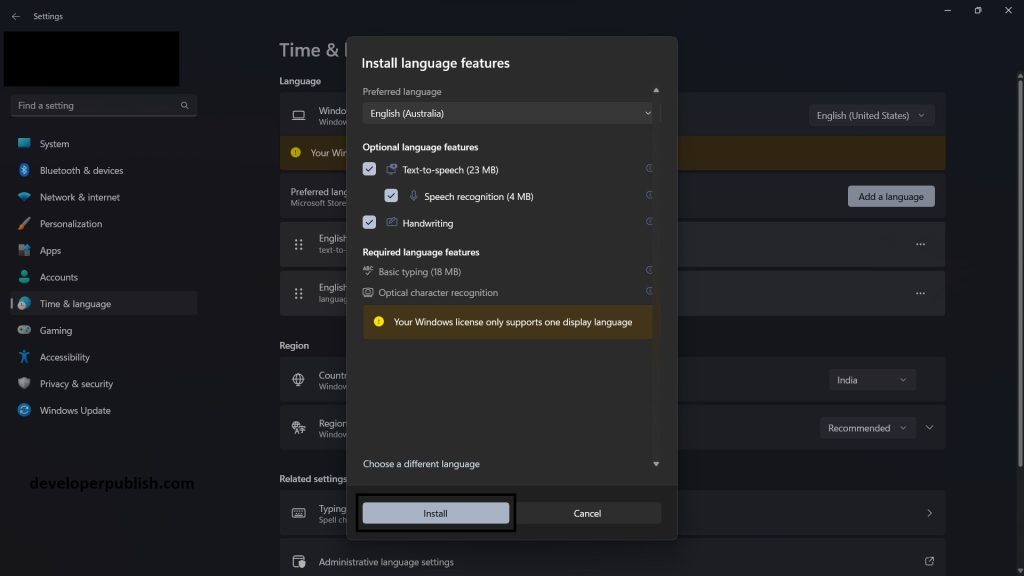
- If you want to remove a language from the list, click on it and then click on the “Remove” button.
- Restart your computer for the changes to take effect.
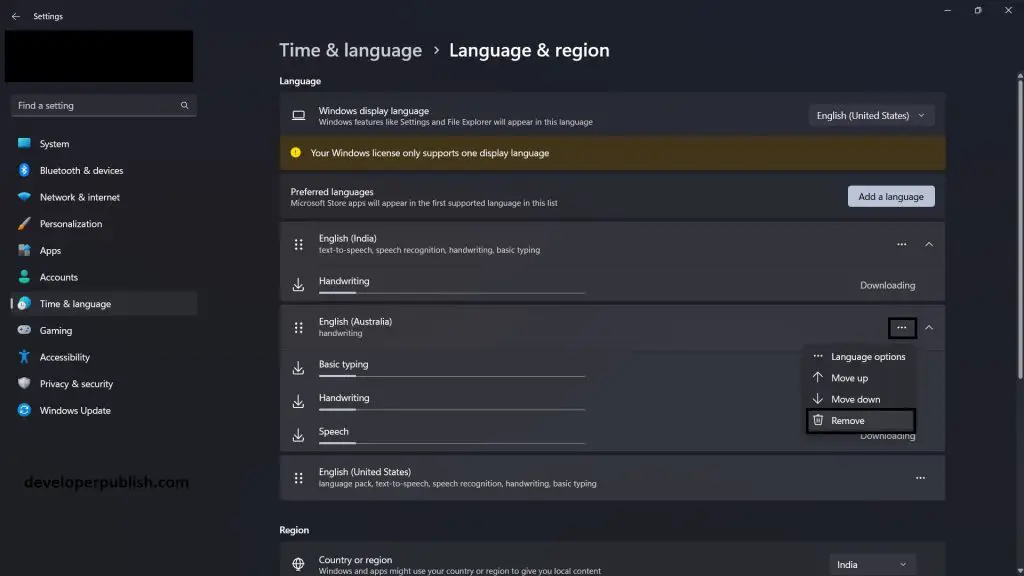
Note: Not all editions of Windows 11 support changing the display language. If you have a Home edition, you may only be able to change the language partially or not at all.
Changing the language in Windows 11 allows you to customize your computing experience to suit your preferences and needs. By following the steps outlined in this guide, you can easily modify the language settings in Windows 11 through the Settings app. Whether you need to add a new language, set it as the default, or make other language-related adjustments, Windows 11 provides a user-friendly interface for seamless language customization. Enjoy working in your preferred language and make your Windows 11 experience even more personalized.





Leave a Review