How to Change Display Resolution in Windows 11?
In this article, you will learn how to change the display resolution in your Windows 11 PC.
How to Change Display Resolution in Windows 11?
It is important to maintain a proper resolution in your monitor to have the best experience. It also helps in managing certain display issues. There are different methods or ways to modify or change the display resolution and here we have detailed some of them.
Change the Display Resolution via Settings
If you want to change anything on the system, the first thing you need to look at is the settings application. Explore the settings applications to find your required settings. Similarly, to change the display resolution you can rely on the settings application.
Follow the below steps to change the display resolution using the settings application:
- Open the settings application.
- Under the system settings, click on the Display settings.
- In the scale and layout section, click on the drop-down box on the display resolution.
- Choose a resolution and click on the Keep Changes in consecutive dialog box.
Change the Display Resolution via Display Adapter Properties
- Open the settings application.
- Under the system settings, click on the Display settings
- Under the related settings section, click on the Advanced display option.
- Click on the Display adapter properties for Display 1 option.
- Then, click on the List All Modes button and then choose a resolution.
- Click the OK button.
- Now click on the Apply and then Ok.

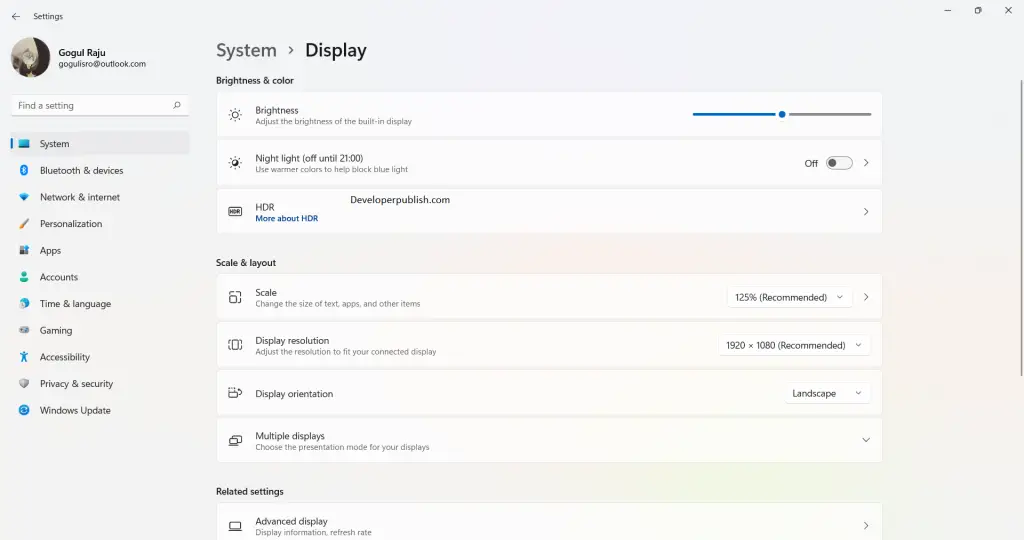
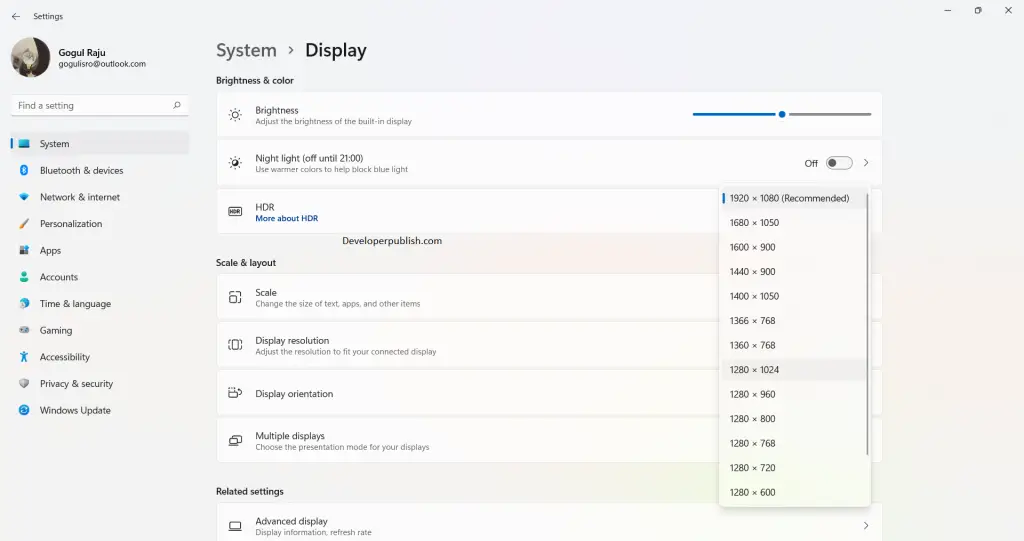
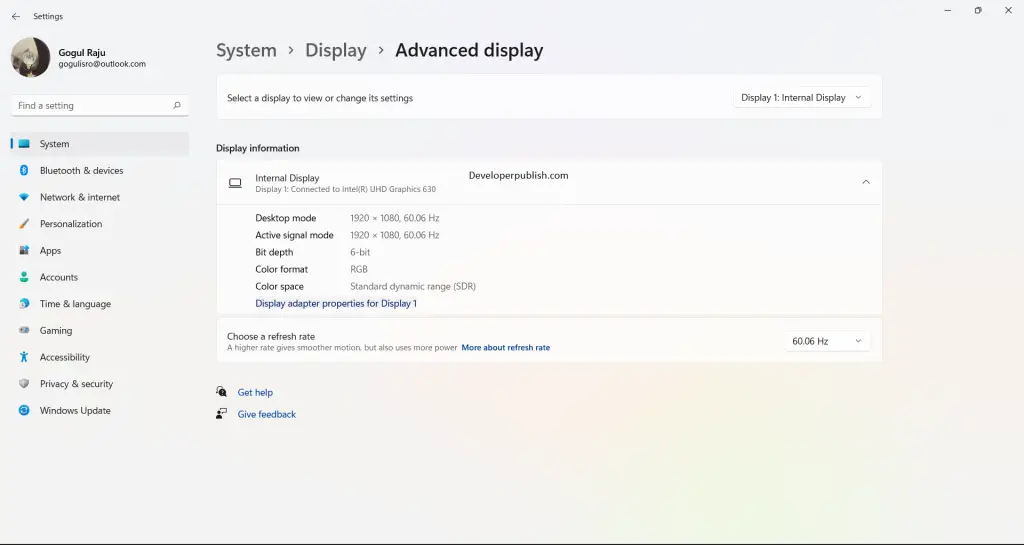
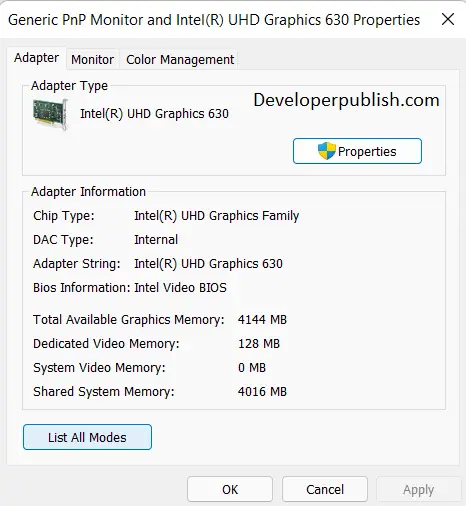
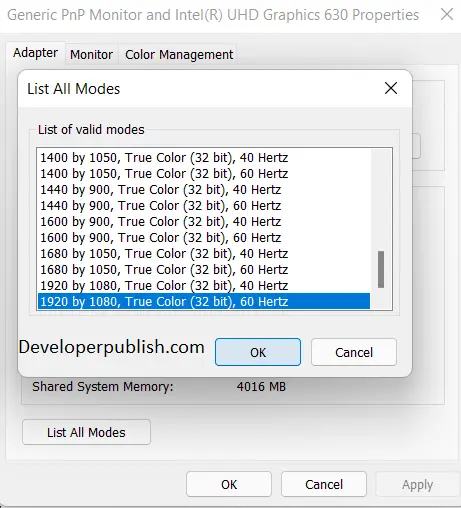




Leave a Review