External References in Excel
In this post, you’ll learn about External references in Excel and how you can use them in your excel spreadsheet.
External references in Excel refers to reference of cells from different workbooks.
How to implement External Reference in Excel?
When you are working on multiple workbooks simultaneously, External reference comes into application. Lets take a look at an example.
There are four workbooks named One, Two, Three, Four.
Let’s say we are working on the workbook named Four. And you wanna access data from the other workbooks. Here let’s say we are adding the values of the cell from workbook One, Two, and Three and displaying it in workbook Four.
- So to do so, select the cell in the workbook named Four, type = in the formula bar.
- Then go to the View tab under the Window group select the Switch Windows option, which will show you the other workbooks that are open.
- Click on the workbook you wanna access.
- When you select the workbook One from the Switch Windows option, One opens up, select the cell which has the value you wanna add.
- Then add + to the formula bar. Similarly go to the Switch Windows and do the same for the workbook Two and Three.
- After doing these steps the formula bar will look like this.
- And that gives you the result.

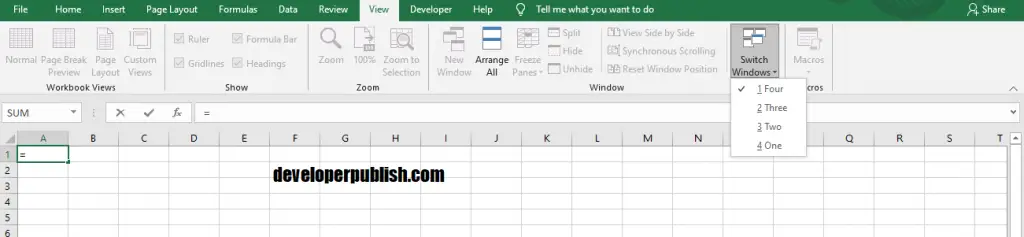
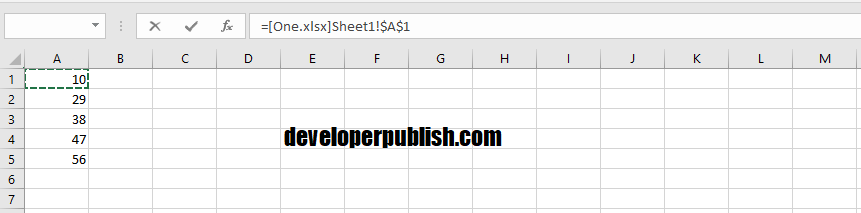






I still doubt this topic can u please explain it in brief?