Enable fill handle and cell drag-and-drop in Excel
This post explains in simple steps on how to enable or disable the fill handle and drag-and-drop option in Microsoft Excel.
How to Enable fill handle and cell drag-and-drop in Excel ?
Microsoft Excel provides an option to display or hide the fill handle feature. The fill handle and drag-and-drop option is turned on by default in Excel.
By using this feature you can select a series of cells and drag the cell corner to complete the series over a column or row. You can do this by selecting a range of cells and positioning the mouse pointer on a cell border and drag the fill handle to complete the series.
To turn on this Fill handle and drag-and drop option do the following:
- Click File -> Options.
- Select Advanced, under Editing options, select the Enable fill handle and cell drag-and-drop checkbox.
- Before Fill handle and drag-and-drop option:
- After Fill handle and drag-and-drop option:

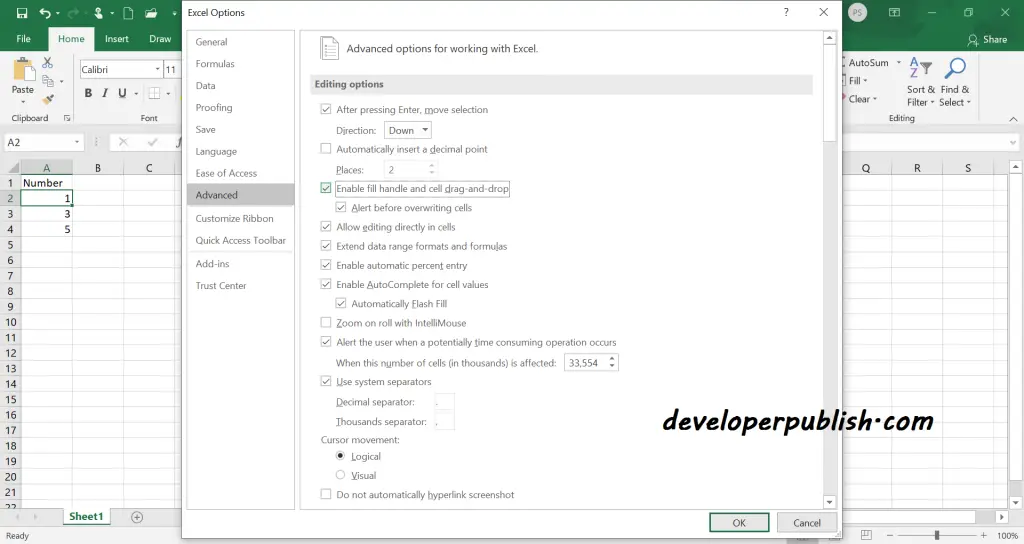
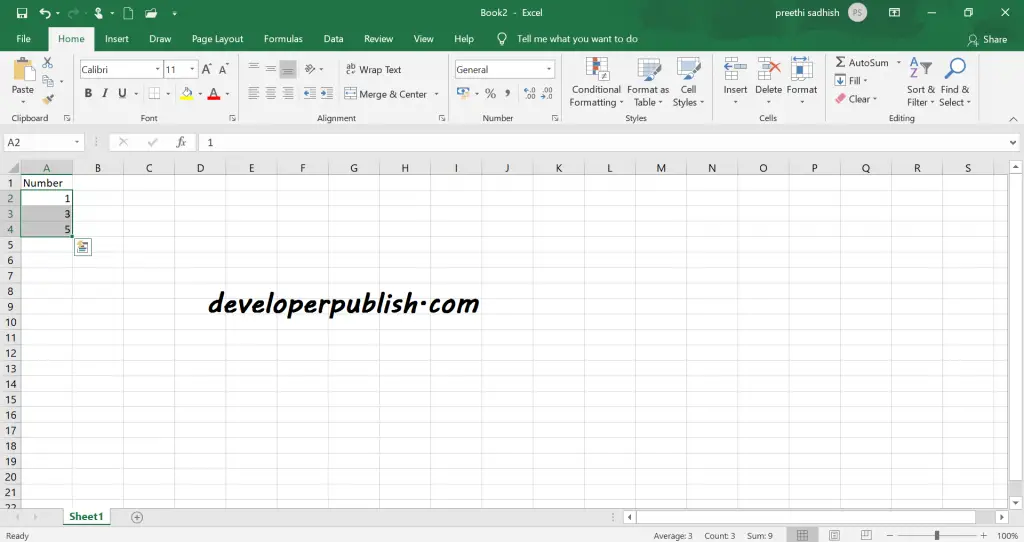
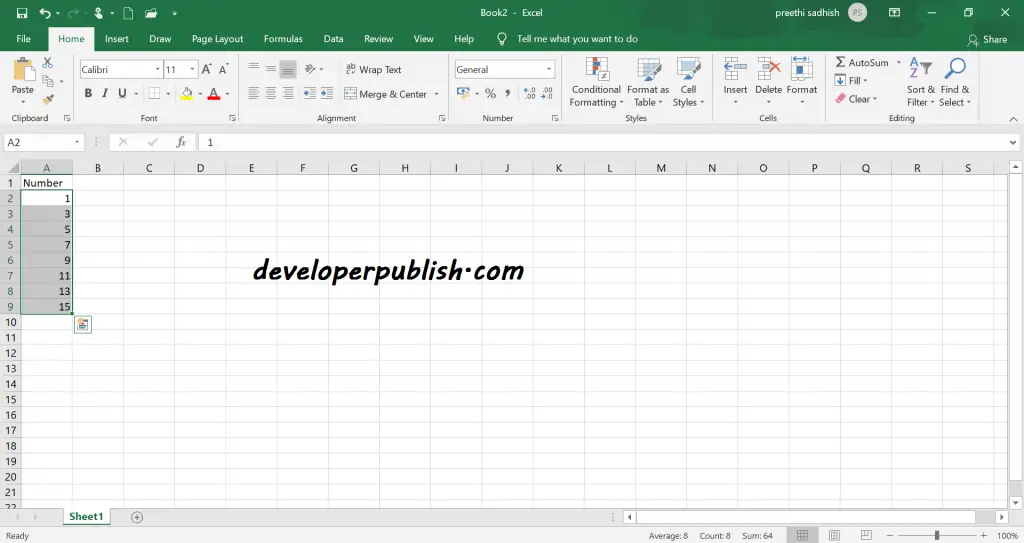




Leave a Review