Ease Cursor Movement between Displays in Windows 11
In this article, you will learn about Ease Cursor Movement between Displays in Windows 11.
Ease Cursor Movement between Displays in Windows 11
Many people like gamers, graphic artists and professionals use multiple displays to engage in multiple tasks or to have a better view of the applications. While working on multiple displays, the main problem they face is, the cursor getting stuck in between the frames or the crossing point.
Microsoft has resolved this in Windows 11. It has made the cursor movement easier between displays. By the end of this article, you will learn to switch on or off ease cursor movements between displays.
The Ease Cursor Movement between Displays in Windows 11 can be enabled in two different ways. One is through the settings application and the other is using a .reg file.
We’ll learn to switch on or off Ease Cursor Movement between Displays through the settings application.
Turn On and Off “Ease cursor movement between displays using Settings
- Open the settings application or press the Win + I key on the keyboard.
- Under the system settings. Click on the display settings to expand its menu.
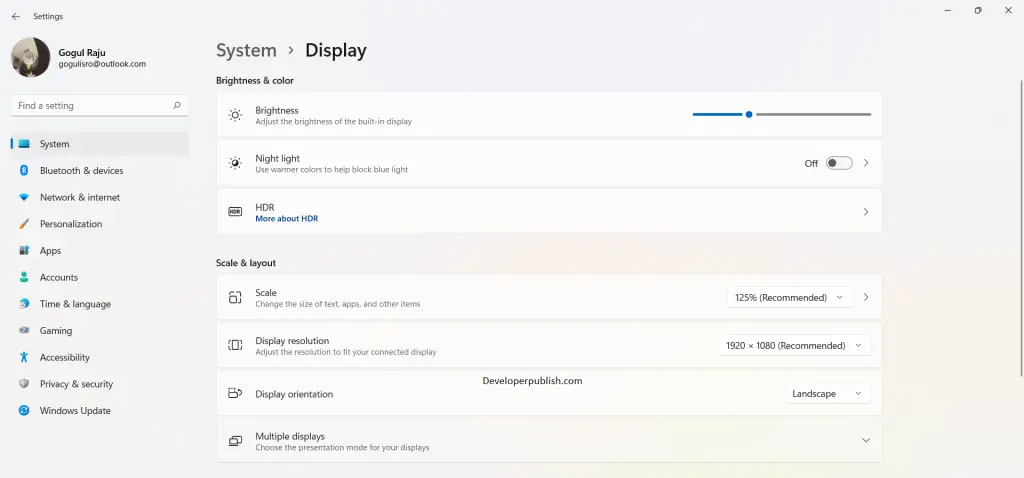
- Now click on the Multiple displays option, and Switch it on or off Ease cursor movement between displays.
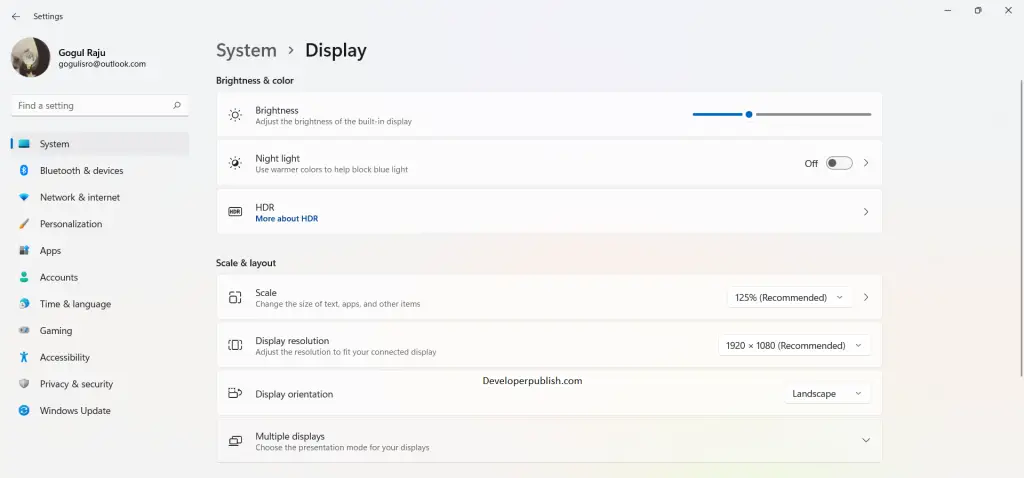
- This option will only be available when multiple displays are connected.





Leave a Review