Download Windows 11 ISO file from Official Microsoft Site
In this tutorial, you’ll learn how to download Windows 11 ISO file from the official Microsoft website so that you can install them on your Windows PC.
Microsoft offers downloadable ISO files for Windows 11. These ISO files can be used to fresh install or upgrade Windows 11 in place.
How to download Windows 11 ISO file from Official Microsoft Website?
There are 3 different ways in which you can download the Windows 11 ISO file
- Download Windows 11 ISO using Media Creation Tool
- Download Windows 11 ISO from Microsoft
- Download Windows 11 Insider ISO from Microsoft
Download Windows 11 ISO using Media Creation Tool
- Navigate to Windows 11 Download Center and then under the Create Windows 11 Installation Media and click on the Download Now button.
Once the download is complete, open the setup file and follow the steps in the Wizard to create the Windows 11 ISO media.
Download Windows 11 ISO from Microsoft
- Navigate to the Windows Download Center and then under the section “Download Windows 11 Disk Image (ISO)”, click on the download now button to download the Windows 11 ISO file for installation.
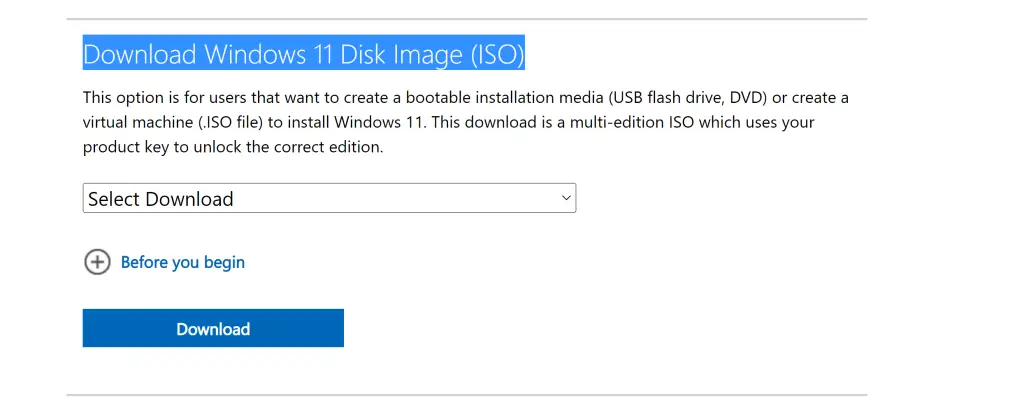
Download Windows 11 Insider ISO from Microsoft
- Navigate to the Windows 11 Insider Preview portal
- Select the Windows 11 Insider Preview (Dev Channel) or Windows 11 Insider Preview (Beta Channel) ISO for the build number you want, and click/tap on Confirm.
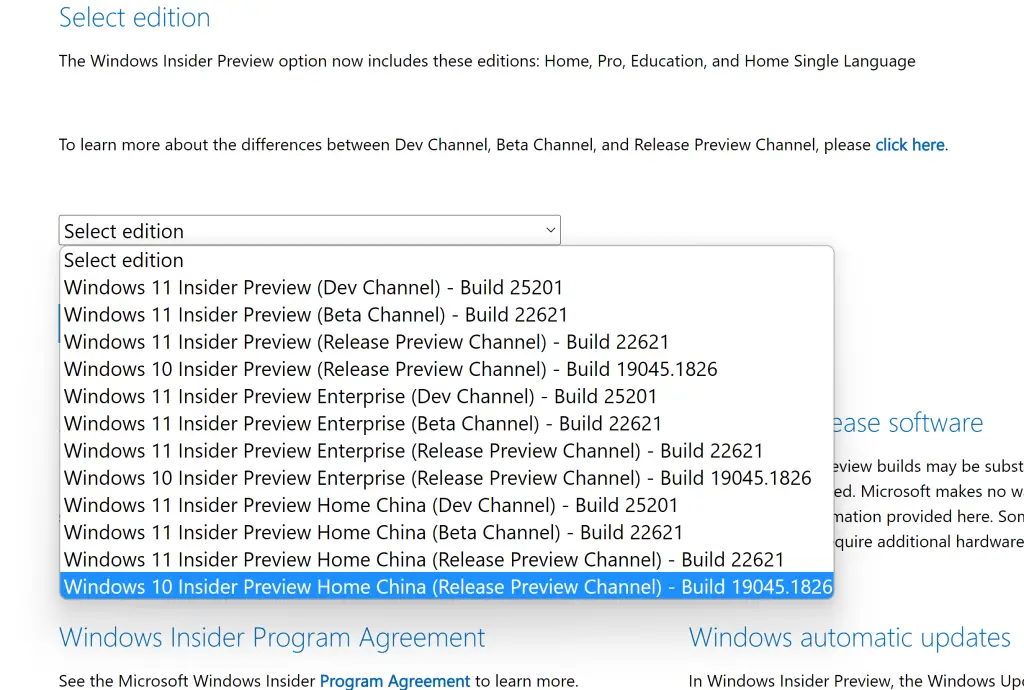
- Then follow the step by step instructions on the screen to start the download process.

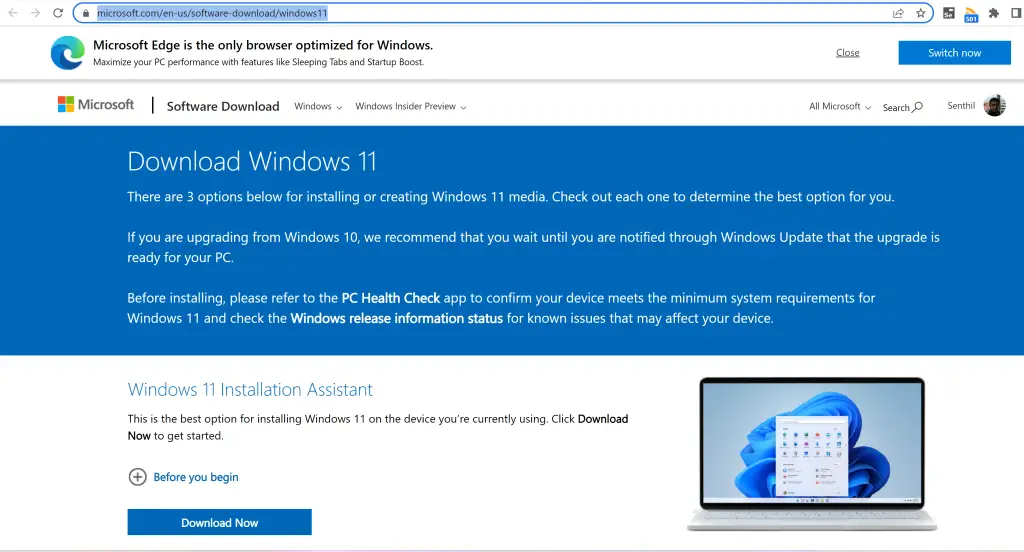




Leave a Review