DEC2BIN Function in Excel
In this post, you will learn about the DEC2BIN function, its usage, syntax, and how to use it in your excel spreadsheet
DEC2BIN Function in Excel
The DEC2BIN function in Excel converts a decimal number (DEC) to binary (DEC). This function is a built-in function in Excel that has been categorized as an Engineering Function. It can also be used as a worksheet function and can be entered as a formula in a cell of a worksheet.
Syntax
= DEC2BIN(number, [places])
Arguments:
- Number – The Decimal number you want to convert to a binary number. It is restricted to contain only 10 characters (10 bits).
- Places – It is optional. It is the number of binary numbers with zeros you require. When neglected, it returns the least number of characters required to represent the number.
Versions
Excel for Office 365, Excel 2019, Excel 2016, Excel 2013, Excel 2011 for Mac, Excel 2010, Excel 2007.
How to use DEC2BIN in excel worksheet?
Using this function in a WS is simple, all you need to do is enter the function as a formula of the cell in the formula bar.
Take a look at the given example
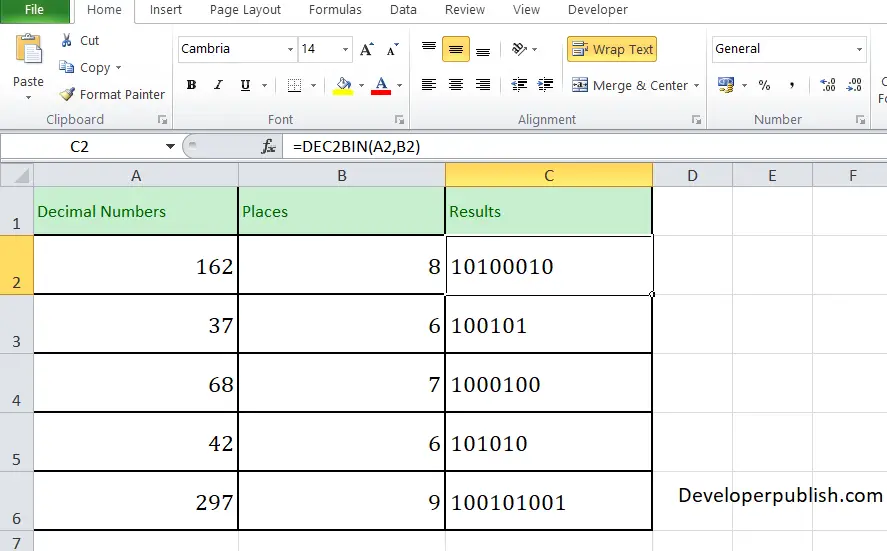
The above numbers are the decimal version of some binary numbers. To find out the binary numbers, enter the given decimal numbers in column A and in Column B, enter the values of the places and in Column C, enter the following formula:
Formula: =DEC2BIN(A2, B2)
Here, A2 and B2 refer to the cell name or the cell address. In column C, you will get the result. Repeat the same to the other cells and you will get the binary value of the decimal values.





Leave a Review