Create a desktop Shortcut for Word
In this post, you’ll learn how to create a desktop shortcut for Word so that you can quickly launch the Microsoft Word applications.
Create a desktop shortcut for Word
Creating a desktop shortcut can be very useful for the applications that we are using frequently. Here we are going to set a desktop shortcut icon for MS Word.
Follow the given steps.
- Click the Windows key and browse to the MS Office Word program.
- Left-click on the name of the program and drag it onto your desktop.
Now your shortcut for Word will appear and you can open Word directly from your desktop.

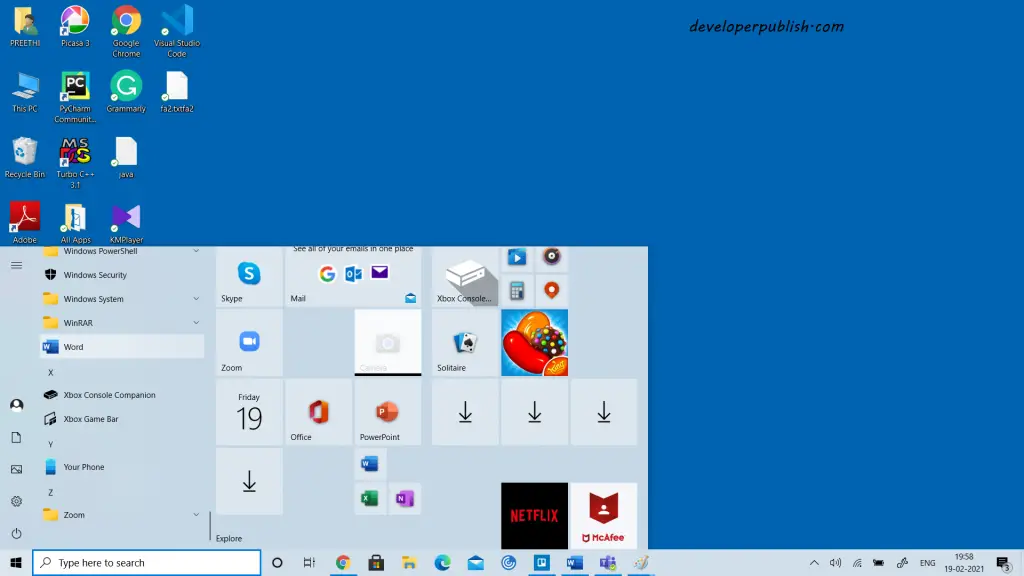
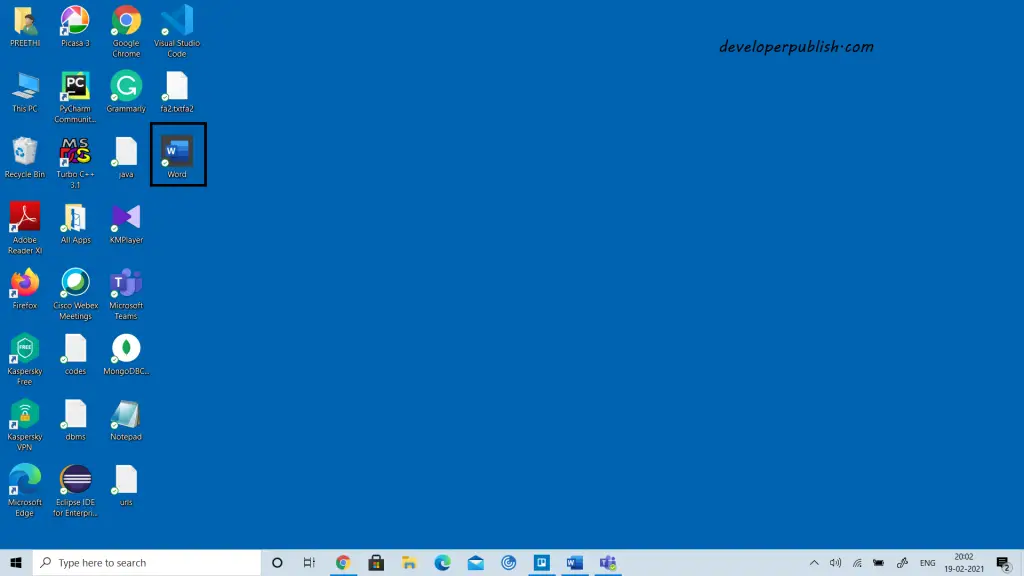



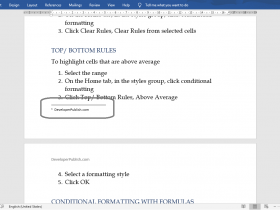
Leave a Review