CONVERT Function in Excel
In this article, you will learn about the CONVERT function, its usage, syntax, and how to use it in your excel spreadsheet.
CONVERT Function in Excel
The CONVERT Function in Excel will convert a number in one measurement (Units) system to another.
Syntax
=CONVERT (number, from_unit, to_unit)
Arguments
- number – The numeric value to convert.
- from_unit – The unit in which the number is.
- to_unit – The units in which the you need to change.
Measurement units
The below table shows the measurements and its units
| Weight and mass | Unit |
| Gram | “g” |
| Slug | “sg” |
| Pound mass (avoirdupois) | “lbm” |
| U (atomic mass unit) | “u” |
| Ounce mass (avoirdupois) | “ozm” |
| Grain | “grain” |
| U.S. (short) hundredweight | “cwt” or “shweight” |
| Imperial hundredweight | “uk_cwt” or “lcwt” (“hweight”) |
| Stone | “stone” |
| Ton | “ton” |
| Imperial ton | “uk_ton” or “LTON” (“brton”) |
| Distance | Unit |
| Meter | “m” |
| Statute mile | “mi” |
| Nautical mile | “Nmi” |
| Inch | “in” |
| Foot | “ft” |
| Yard | “yd” |
| Angstrom | “ang” |
| Ell | “ell” |
| Light-year | “ly” |
| Parsec | “parsec” or “pc” |
| Pica (1/72 inch) | “Picapt” or “Pica” |
| Pica (1/6 inch) | “pica” |
| U.S survey mile (statute mile) | “survey_mi” |
| Time | Unit |
| Year | “yr” |
| Day | “day” or “d” |
| Hour | “hr” |
| Minute | “mn” or “min” |
| Second | “sec” or “s” |
Pressure and Its Units
| Pressure | Unit |
| Pascal | “Pa” (or “p”) |
| Atmosphere | “atm” (or “at”) |
| mm of Mercury | “mmHg” |
| PSI | “psi” |
| Torr | “Torr” |
| Force | Unit |
| Newton | “N” |
| Dyne | “dyn” (or “dy”) |
| Pound force | “lbf” |
| Pond | “pond” |
| Energy | Unit |
| Joule | “J” |
| Erg | “e” |
| Thermodynamic calorie | “c” |
| IT calorie | “cal” |
| Electron volt | “eV” (or “ev”) |
| Horsepower-hour | “HPh” (or “hh”) |
| Watt-hour | “Wh” (or “wh”) |
| Foot-pound | “flb” |
| BTU | “BTU” (or “btu”) |
| Power | Unit |
| Horsepower | “HP” (or “h”) |
| Pferdestärke | “PS” |
| Watt | “W” (or “w”) |
| Magnetism | Unit |
| Tesla | “T” |
| Gauss | “ga” |
| Temperature | Unit |
| Degree Celsius | “C” (or “cel”) |
| Degree Fahrenheit | “F” (or “fah”) |
| Kelvin | “K” (or “kel”) |
| Degrees Rankine | “Rank” |
| Degrees Réaumur | “Reau” |
| Liquid measure | Unit |
| Teaspoon | “tsp” |
| Modern teaspoon | “tspm” |
| Tablespoon | “tbs” |
| Fluid ounce | “oz” |
| Cup | “cup” |
| U.S. pint | “pt” (or “us_pt”) |
| U.K. pint | “uk_pt” |
| Quart | “qt” |
| Imperial quart (U.K.) | “uk_qt” |
| Gallon | “gal” |
| Imperial gallon (U.K.) | “uk_gal” |
| Liter | “l” or “L” (“lt”) |
| Volume | Unit |
| Cubic angstrom | “ang3” or “ang^3” |
| U.S. oil barrel | “barrel” |
| U.S. bushel | “bushel” |
| Cubic feet | “ft3” or “ft^3” |
| Cubic inch | “in3” or “in^3” |
| Cubic light-year | “ly3” or “ly^3” |
| Cubic meter | “m3” or “m^3” |
| Cubic Mile | “mi3” or “mi^3” |
| Cubic yard | “yd3” or “yd^3” |
| Cubic nautical mile | “Nmi3” or “Nmi^3” |
| Cubic Pica | “Picapt3”, “Picapt^3”, “Pica3” or “Pica^3” |
| Gross Registered Ton | “GRT” (“regton”) |
| Measurement ton (freight ton) | “MTON” |
| Area | Unit | |
| International acre | “uk_acre” | |
| U.S. survey/statute acre | “us_acre” | |
| Square angstrom | “ang2″ or “ang^2” | |
| Are | “ar” | |
| Square feet | “ft2” or “ft^2” | |
| Hectare | “ha” | |
| Square inches | “in2” or “in^2” | |
| Square light-year | “ly2” or “ly^2” | |
| Square meters | “m2” or “m^2” | |
| Morgen | “Morgen” | |
| Square miles | “mi2” or “mi^2” | |
| Square nautical miles | “Nmi2” or “Nmi^2” | |
| Square Pica | “Picapt2”, “Pica2”, “Pica^2” or “Picapt^2” | |
| Square yards | “yd2” or “yd^2” |
| Information | Unit |
| Bit | “bit” |
| Byte | “byte” |
Metric prefixes
| Prefix | Multiplier | Abbreviation |
| yotta | 1E+24 | “Y” |
| zetta | 1E+21 | “Z” |
| exa | 1E+18 | “E” |
| peta | 1E+15 | “P” |
| tera | 1E+12 | “T” |
| giga | 1000000000 | “G” |
| mega | 1000000 | “M” |
| kilo | 1000 | “k” |
| hecto | 100 | “h” |
| dekao | 10 | “da” or “e” |
| deci | 0.1 | “d” |
| centi | 0.01 | “c” |
| milli | 0.001 | “m” |
| micro | 0.000001 | “u” |
| nano | 0.000000001 | “n” |
| pico | 1E-12 | “p” |
| femto | 1E-15 | “f” |
| atto | 1E-18 | “a” |
| zepto | 1E-21 | “z” |
| yocto | 1E-24 | “y” |
Binary prefixes
| Binary Prefix | Value | Abbreviation | Decimal |
| yobi | 2^80 | “Yi” | yotta |
| zebi | 2^70 | “Zi” | zetta |
| exbi | 2^60 | “Ei” | exa |
| pebi | 2^50 | “Pi” | peta |
| tebi | 2^40 | “Ti” | tera |
| gibi | 2^30 | “Gi” | giga |
| mebi | 2^20 | “Mi” | mega |
| kibi | 2^10 | “ki” | kilo |
How to use the CONVERT function in Excel?
Using this function in a Worksheet is simple, all you need to do is enter the function as a formula of the cell in the formula bar.
Take a look at the given example
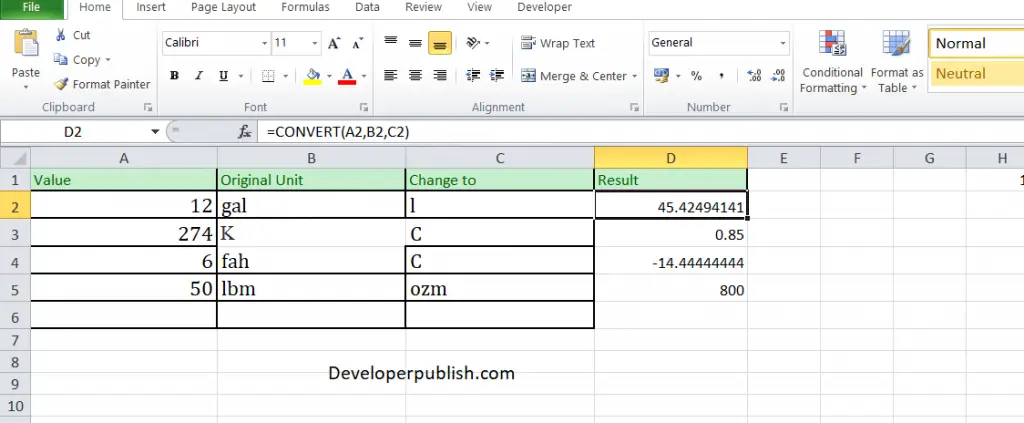
To find out the converted value of the given values, Enter the original value in column A and the unit of the value in Column B, and in Column C, enter the unit in which you need to convert the value. Now enter the following formula in Column D
Formula: =CONVERT(A1,B1,C1)
Here, A1 refers to the cell name or the cell address. Repeat the same to the other cells and you will get the converted value.





Leave a Review