CONCATENATE Function in Excel
In this post, let’s learn how the CONCATENATE Function works in excel, describes the formula syntax, and how you can use the CONCATENATE Function in your excel spreadsheet.
What is CONCATENATE Function in excel?
The CONCATENATE function in excel is used to combine data from two or more columns or rows into single columns or rows. we can concatenate text strings, rows, ranges of the cell.
In other words, it is the process of joining two or more values together. It combines only the contents of those cells.
Syntax of CONCATENATE function
= CONCATENATE(text1, [text2], …)
Parameter
- Text 1-The first item to join, can either be strings, cells, or ranges of cells.
- Text 2- Additional items to join, it can be up to 255 items, up to the 8,192-character length.
Example
=CONCATENATE(A1,B1,C1,D1)
=CONCATENATE(“Welcome to “, A1,” Thanks for visiting”)
How to use CONCATENATE function in excel?
The following steps will explain the work of the CONCATENATE function in an excel spreadsheet:
First, prepare an excel sheet with the specified details in it, or open an existing file with data.
- In the Formulas ribbon, you can see the text command in it by choosing the text command a dropdown list appears. In the drop-down list now you going to choose CONCATENATE function.
- After that, a function argument dialogue box appears in your excel sheet. In the dialogue box by filling the arguments you can perform CONCATENATE function. This is one method of using CONCATENATE function.
Another method to use CONCATENATE function is,
- Enter the syntax of the CONCATENATE function and fill its arguments in the cell, where you want to concatenate the text.
- To add extra spaces between the text entities, add double quotation marks with a space between them like =CONCATENATE(A3,” “,,3” “,C3,” “,D3)

Trick:
- Here we are going to use ampersand (&) character instead of using CONCATENATE function, it is s quicker and simpler way than using the function.
- For example, =A1&B1&C1&D1&E1 returns the same as =CONCATENATE(A1,B1,C1,D1,E1).
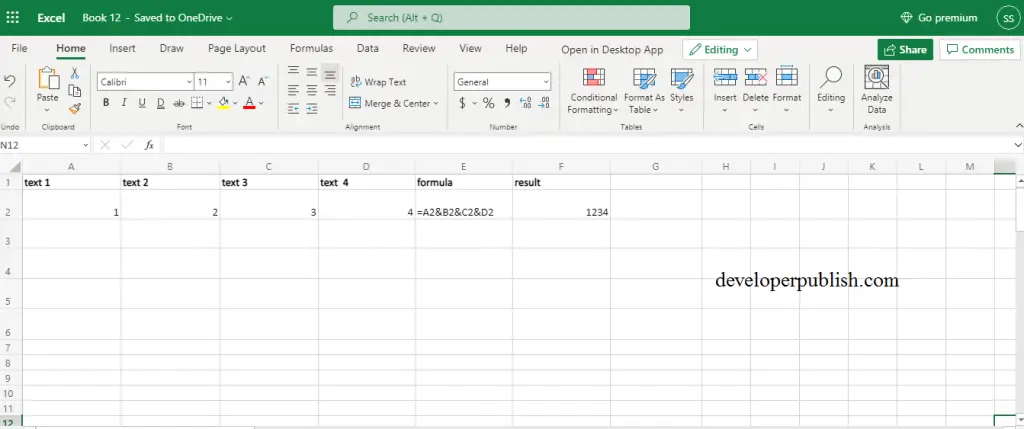
Note:
- CONCATENATE function is replaced with CONCAT function and it is kept for backward compatibility.
- If the arguments in the CONCAT function are invalid it returns #VALUE! Error.





Leave a Review