Color Printing Extension in Visual Studio
Did you know that Visual Studio 2008 supported the printing of the sourcecode in the color .?? . Yes , it does .
Have you noticed the feature in Visual Studio 2010 ? .
Color Printing Extension in Visual Studio
Just press Ctrl + p from the Editor , you might end up getting a print something like in the below screenshot
This feature was somewhat missing in Visual Studio 2010 .By default , the printing is possible only in Black and White color.
But now , thanks to Microsoft , they have released a free color printing extension which enables us to print the sourcecode in color.
You can download the Color Printing Extension from the Visual Studio Gallery and install it .
or follow the following steps to install the Color Printing Extension .
1. Open Visual Studio 2010
2. Go to Tools – Extension Manager
3. Search for Color Printing , you will find the plugin in the online gallery .
4. Click Download and install
5. Restart your Visual Studio 2010 .
Now try the printing with the key Ctrl + P , you should be able to see a colorful printed page 🙂
Note that the Color Printing extension works only in Visual Studio 2010 Premium, Professional and Ultimate versions.

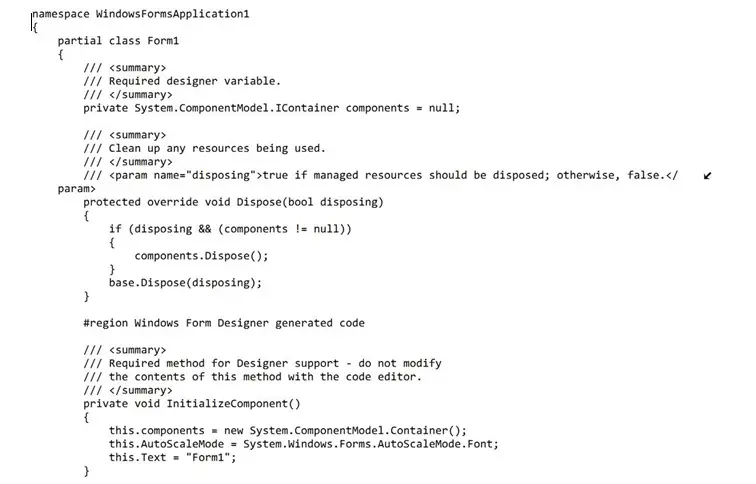
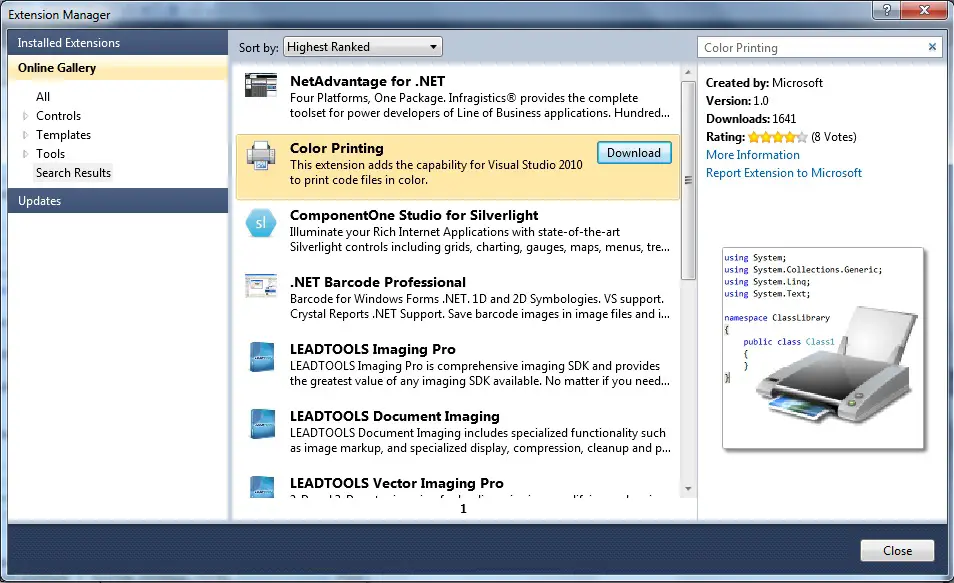
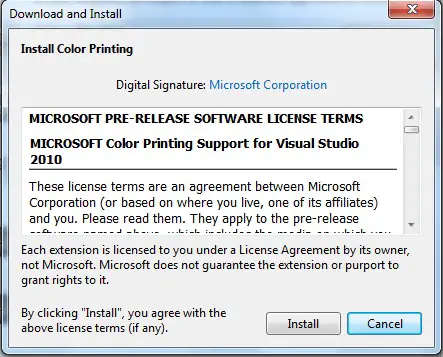
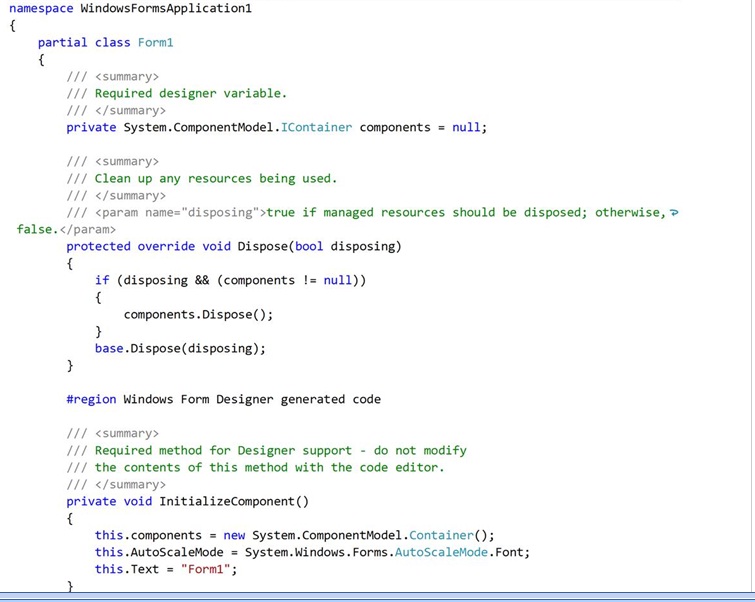

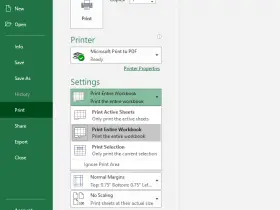
Thank you very much for the article, I actually learned a lot from it. Really quality content on this site. Always looking forward to new post.
Great Post Senthil
I have read quite a few posts on this topic and you have written well .