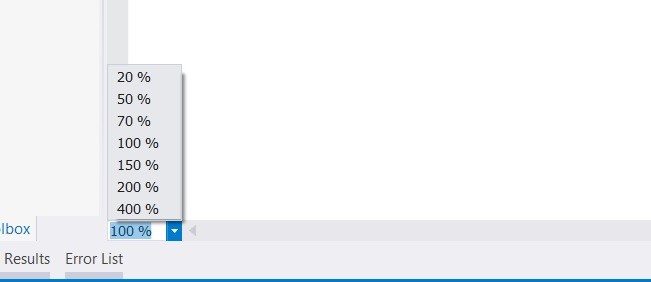There are times when you want to zoom in or zoom out in the Editor of Microsoft Visual Studio 2012. Some of the scenario could be when you are showing the demo of your code to someone or when you want to work with the editor with Zoom-In option for better readability etc.
Here’s a simple Visual Studio 2012 Tip that lets you zoom in or Zoom Out in Editor.
There are 3 ways in which you can zoom in or zoom out in the Editor in Visual Studio 2012. You can use any of the below techniques in Visual Studio to Zoom in or Zoom Out
1. Use the Zoom “Drop down” which is found in the bottom left of the editor. Increase or decrease the values in the Dropdownlist to zoom in or Zoom Out.
2. Use the Shortcut Key “Ctrl + Shift + >” to Zoom In and “Ctrl + Shift + <” to zoom out.
3. Use the Ctrl+ Mouse Wheel to Zoom In and Zoom out.