Azure Tip #6 – Reset the Microsoft Azure Dashboard
Microsoft Azure Dashboard is a collection of UI tiles in Azure Portal which you can customize. There are times when you want to reset the azure dashboard to the default style and this blog post explains how you can do it in simple steps.
How to Reset the Microsoft Azure Dashboard Dashboard in?
Azure dashboard is stored as json file so resetting it is a very simple process. To reset the dashboard in Microsoft Azure , follow the below steps.
- Open the Dashboard and click the edit button so that that the dashboard goes in to edit mode.
- Right-click the dashboard background and select “Reset to default state”.
- You will receive an dialog box asking you to confirm if you want to reset the dashboard to the default state. Click ok to proceed.


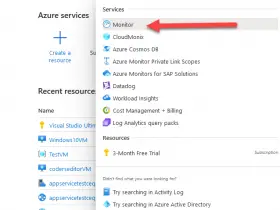


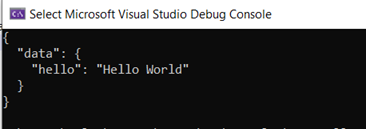
Leave a Review