Auto Recover in Microsoft Excel
In this article, you’ll get to know how to Auto-recover files that were never saved or deleted. And how to change the Auto-recover options in Excel.
Auto-recover is a very useful feature provided by Microsoft Excel. It helps you in recovering workbooks that you didn’t save or close it without saving by accident.
How to Auto-Recover unsaved files that were never saved?
To Auto-recover unsaved files that were never saved , perform the following steps.
- Go to File Tab.
- Click on Info and select Manage Workbook.
- Select Recover Unsaved Workbooks under Manage Workbook.
Now the select the workbook that you want to recover from the dialog box that opens up.
How to recover an Excel sheet that was saved at least once?
To recover an excel sheet that was saved atleast once , perform the following steps.
- Go to File Tab.
- Click on Manage Workbook under Info.
Now the select the last workbook that’s under it to open it.
How to Change the AutoRecover options in Excel?
To change the Auto-Recover options, do the following steps.
- Go to the File tab.
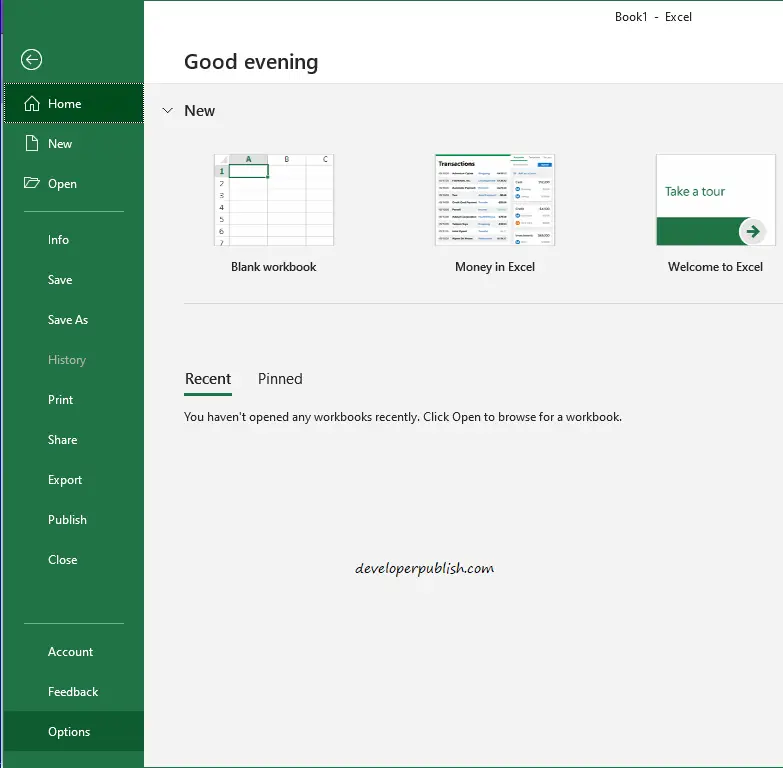
- Click on Options
- When the Excel Options dialog box opens up. Go to the Save. And make the changes you want.
Click on OK to save it.
This way you can change your Auto-recover options in Microsoft Excel.

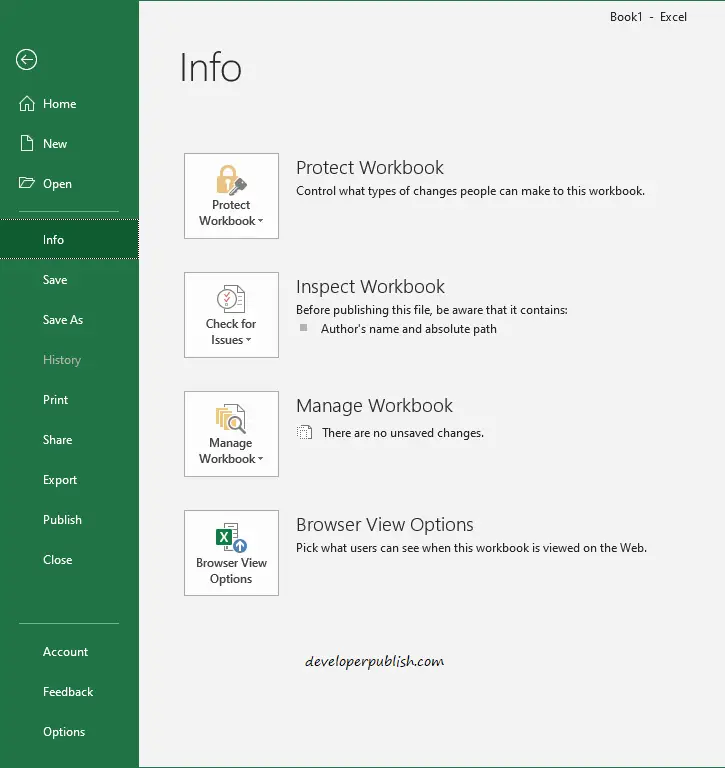
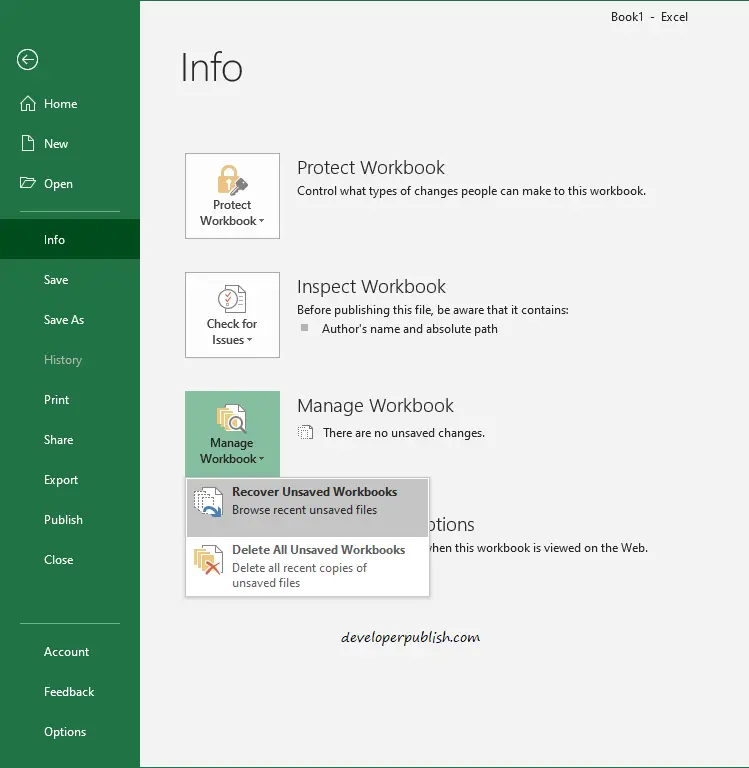
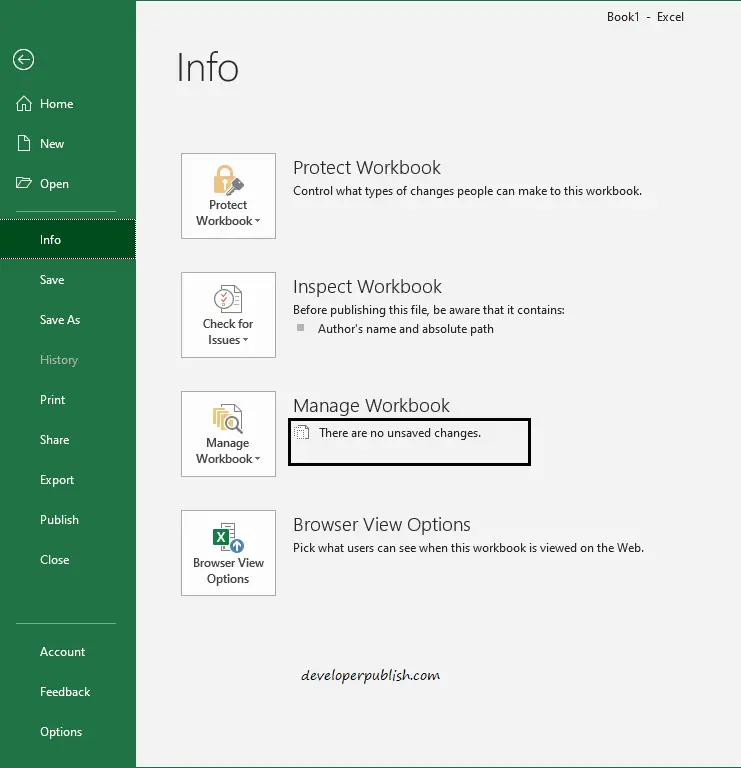
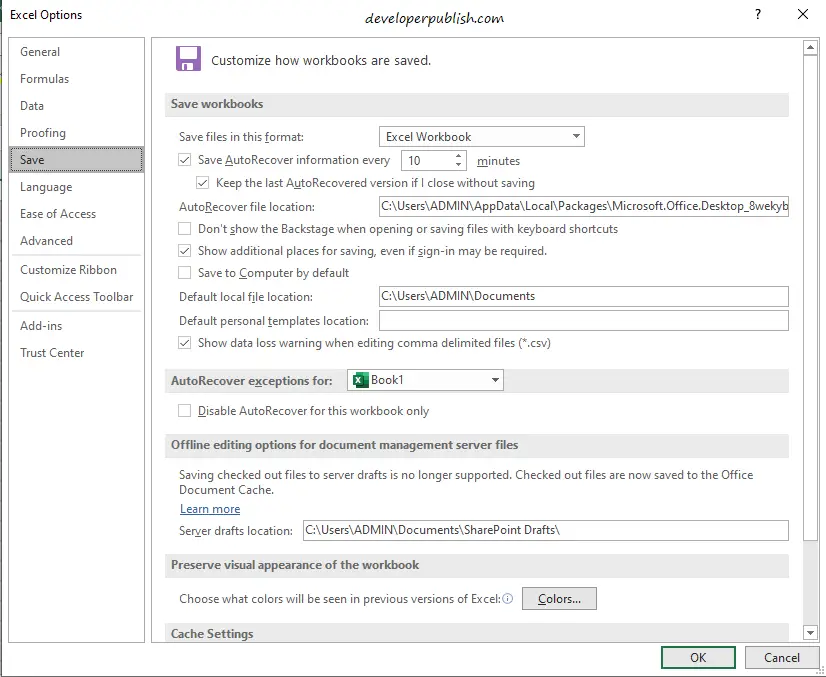




Leave a Review