AMORDEGRC Function in Excel
In this post, you will be guided through simple and easy-to-follow steps on how to use the AMORDEGRC function in Excel.
Microsoft Office Excel provides the AMORDEGRC function, allowing the user to calculate a certain amount of a product using the depreciation coefficient of that product life. This is a built-in function under the category Financial Function.
AMORDEGRC Function in Excel
“The Excel AMORDEGRC function returns the depreciation for each accounting period of an asset by using a depreciation coefficient of that asset.”
In simpler terms, the AMORDEGRC function helps in giving the reduction value for a certain period for an asset by using the reduction coefficient. It calculates the amount according to the life of the asset using the depreciation coefficient of that particular asset’s life.
AMORDEGRC Syntax
AMORDEGRC(cost, date_purchased, first_period, salvage, period, rate, [basis])
The AMORDEGRC function and arguments
Cost (Required) – The cost of the asset.
Date_purchased (Required) – The date of the purchase of the asset.
First_period (Required) – The date of the end of the first period.
Salvage (Required) – The salvage value at the end of the life of the asset.
Period (Required) – The period.
Rate (Required) – The rate of depreciation.
Basis (Optional) – The year basis which is to be used.
How to use AMORDEGRC function in Excel?
1) Open Microsoft excel and launch a workbook or create a new Excel sheet.
2) As said in the description, you need the values of all the above arguments to carry out the AMORDEGRC function and get the correct and desired value.
3) Enter the arguments in the same order of the syntax, one below the other, as shown in the picture below.
4) At this time, in a similar way enter the values of each of the arguments in their corresponding adjacent cells in the worksheet.
5) Below the tabulated list of arguments, select a cell and enter “AMORDEGRC”, the cell to the right will display the value of the formula (making identification easier).
6) When entering the formula, it should always start with the “=” operator. After entering the “=” operator enter AMORDEGRC to initiate the formula followed by an open parenthesis. Excel recognizes “=’ as the start of a formula, if not included, excel will not accept and evade the execution of the function.
7) With the parenthesis open, select the first argument value. The position of the cell will be visible in the formula. According to the syntax order, the value of the argument must be selected, followed by a comma—the change in cell color aids in identifying the name and of the cells in the formula.
8) To conclude the formula, close the parentheses and click enter key. The cell which contains the formula will display the value of depreciation of the asset or the product.

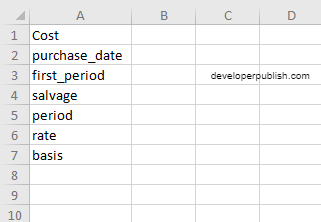
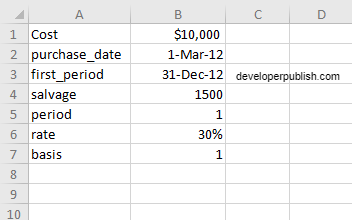
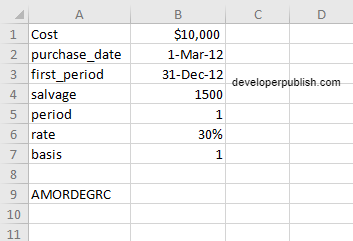
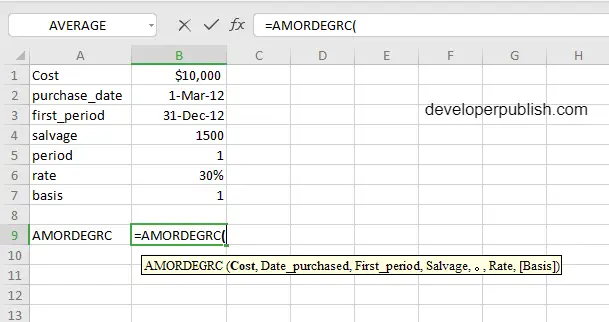
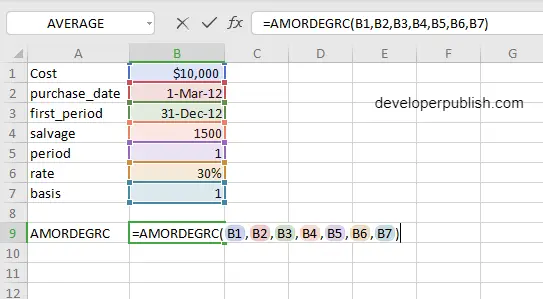
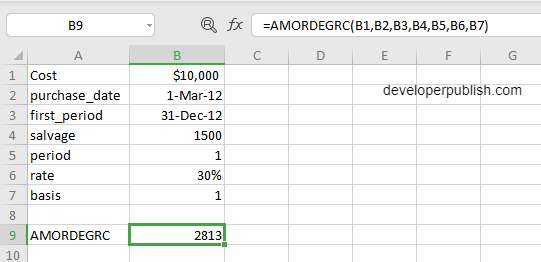




Leave a Review