ACCRINTM Function in Excel
This post explains the ACCRINTM function in Microsoft Excel, how to apply and use it in simple, easy-to-follow steps.
Microsoft Excel office provides the ACCRINTM function which allows the user to calculate the accrued interest of argument data which pays for security with interest at maturity in the Excel sheet. This is a built-in function, categorized as a Financial Function in Excel.
ACCRUED INTEREST AT MATURITY
Accrued interest is the interest that is gathered or collected over a period of time but has not been paid yet. When we invest in an interest-paying security, we will receive interest payments that are paid either at once or periodically. This function returns the accrued interest amount on a security that pays periodic interest at a given maturity. Any interest accumulates from the date a loan is issued or when a bond’s coupon is made.
ACCRINTM function in Excel
The ACCRINTM Function is a built-in Excel Financial function. This function helps the user to calculate the interest of a security that pays at maturity or till the security expires.
The ACCRINTM Syntax
= ACCRINTM( issue_date, maturity_date, rate, par, [basis] )
Arguments
Issue (required) – This is the security’s issue date.
Settlement (required) – The security’s maturity date, that is when the security expires.
Rate (required) – This is the security’s annual coupon rate.
Par (required) – The security’s par value.
Basis / Frequency – This is the kind of day count that is used for calculating the interest on a given security (eg: bond).
How to use ACCRINTM function in Excel?
- Open a new Microsoft Excel sheet
- For the ACCRINTM function you need all the values for the arguments of the syntax to get the correct accrued interest
- Enter the arguments in the same order of the Syntax in a horizontal manner as shown in the picture below
- In a similar way, at this time enter the values of each of the arguments in their corresponding adjacent cells in the worksheet.
- Below the tabulated list of the arguments, select a cell and enter “Accrued interest on maturity”, the cell to the right will display the value of the formula.
- When entering the formula, always start with the “=” operator. After entering the “=” operator enter ACCRINTM to initiate the formula followed by an open parenthesis. Excel recognizes “=’ as the start of a formula, if not included, excel will not accept and evade the execution of the function.
- With the parenthesis open, select the first argument value. The position of the cell will be visible in the formula. According to the order of the syntax, the value of the argument must be selected followed by a comma. The change in color of the cells aids to identify the name and of the cells in the formula.
- To conclude, close the parentheses and click enter. The cell which contains the formula will display the value of the accrued interest on maturity.

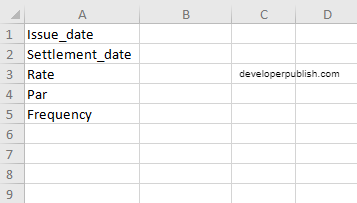
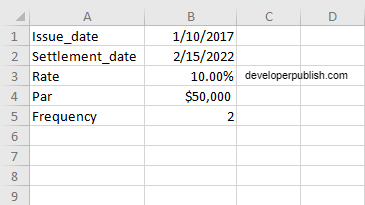
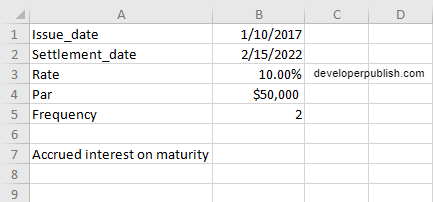
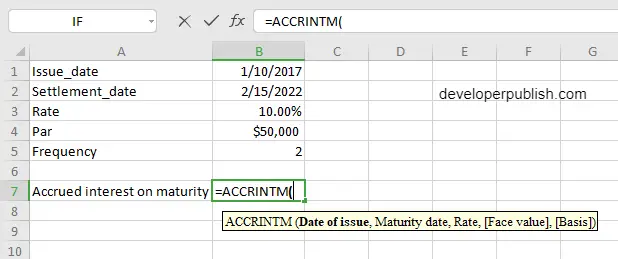
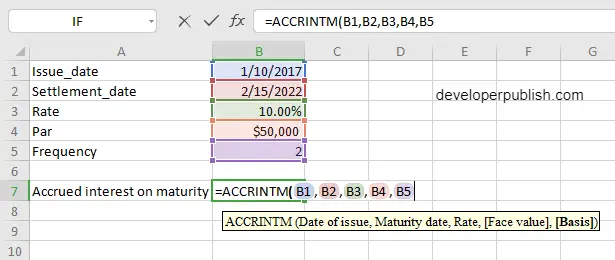
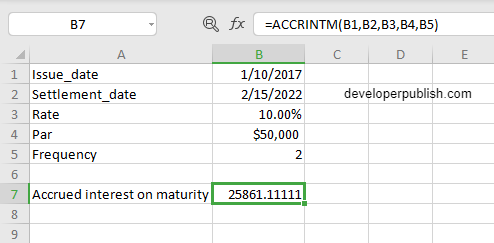




Leave a Review