Visual Studio 2013 Tips and Tricks – Solution Explorer squiggles with Productivity Power Tool 2013
The Productivity Power Tool 2013 includes a feature called “Solution Explorer Squiggles” which shows Squiggles on certain files when viewed from the Visual Studio 2013 Solution Explorer when there are warnings or compiler errors.
Just mouse over on the file name in the solution explorer . This will show the list of warnings and error in the file. This also allows the developers to double click on the error/warning and navigate quickly to the position of the file which caused the error.
The developers can also filter the files in the solution explorer that has errors/warnings using the Filter Option in the Solution Explorer
One of the advantages of this feature is that it provides a quick overview within the solution explorer w.r.t the files that has the warnings or errors and quickly navigate to them.
Note that you need to download and install the Visual Studio Productivity Power Tool 2013 from Visual Studio Gallery for this feature.

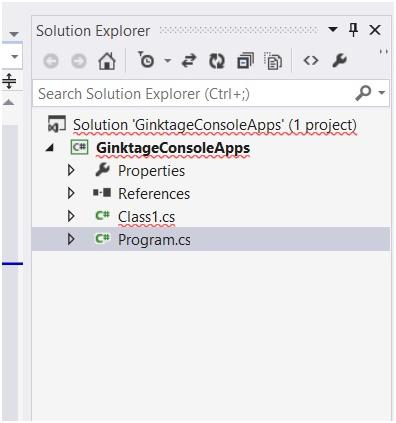
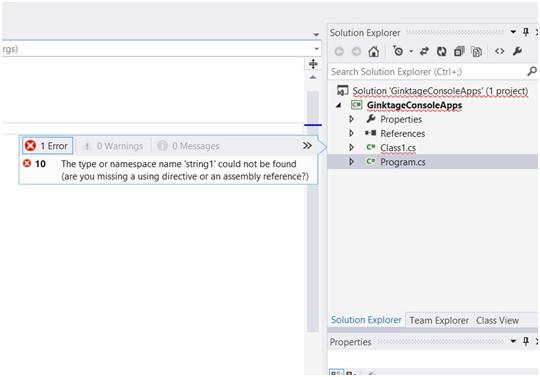
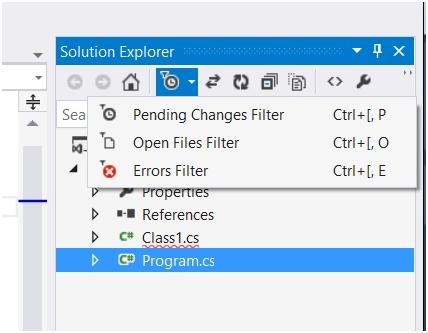


VS2013 installed vs2013 productivity tools, restarted application but don’t get Guide Lines of Block Structure Visualizer.
Then I tried printing a hard copy but had problems:
VS2013 trying to print a page of code. Tried File>Print> gives error:
Index was outside the bounds of the array
what does this error message mean & why doesn’t it print?