Visual Studio 2013 Tips & Tricks – Regular Expression in Find and Replace Dialog
The Visual Studio 2013’s Find and Replace Dialog provides the option for the user to find and replace text in the project using regular expressions or wildcards.
To enable the Regular Expression in the Visual Studio 2013 Find and Replace Dialog follow the below steps
1. Open the Find and Replace Dialog in Visual Studio.
2. In the Find and Replace Dialog, click the “+” button before the label “Find Options” to expand the options.
2. Check or Select the option “Use Regular Expressions”. This will enable the (a) + button next to the “Find what” and “Replace with” search boxes.
3. The (a) + button opens up the expression builder that lets you choose the regular expression to search for. This can be a useful feature especially when you dont know regular expression very well but want to try out one of the predefined regular expression.

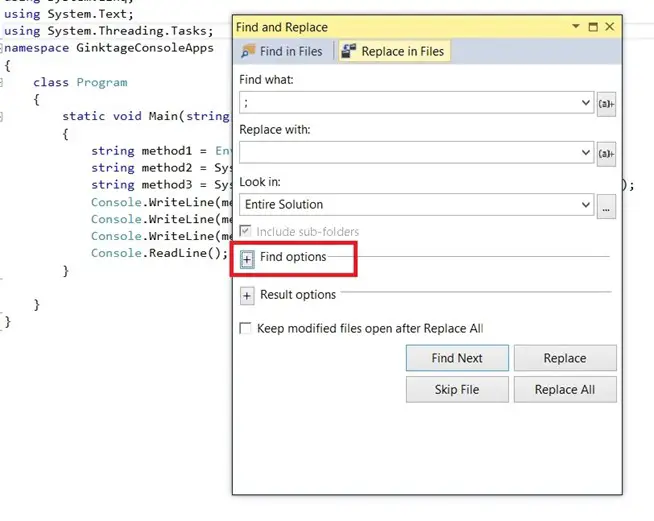
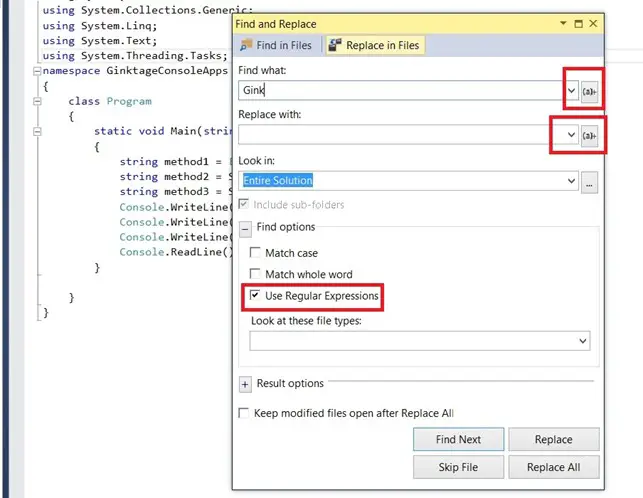
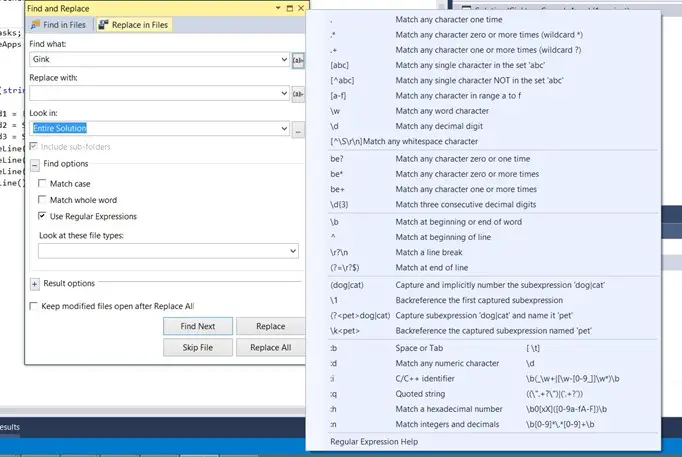


Leave a Review