Visual Studio 2012 Tips and Tricks – Change the Theme
The Microsoft Visual Studio 2012 comes with two default themes
- Light
- Dark.
By default, the theme for the Visual Studio 2012 is set to “Light” theme. If you need to change the theme to “dark” or switch the theme, you can do it by following the below steps
1. Launch Visual Studio 2012.
2. Open the Options Dialog via the menu “Tools->Options”.
3. under “Environment”, Click “General” from the left sidebar. In the content pane, you will see the “Color theme” Dropdownlist in the Visual experience group. Select “Dark” and click OK.
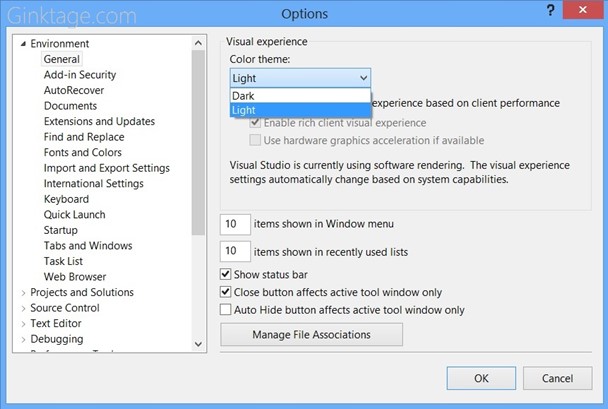
4. Within few mins, theme of you Visual Studio 2012 installation would be changed to dark.
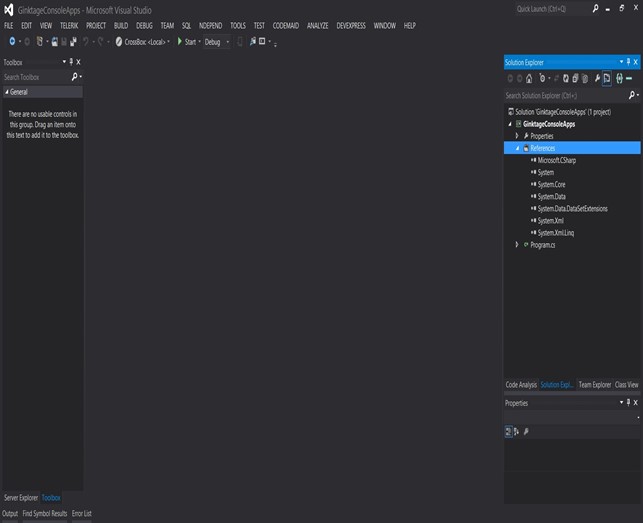



Leave a Review