Switch between Windows Phone 7 emulator and Device on debugging in Expression Blend
Well , this might look to be simple post on how to start debugging with emulator or the real device.
Yes , it is simple and easy specially in Visual Studio Express 2010 for Windows Phone 7 .
All that you have to do is select the item ( Windows Phone 7 Emulator or Windows Phone 7 Device ) from the Combo box as shown in the screenshot below .
But what about the developers who are new to Expression Blend and want to try the same option …
This is again simple for which i had to spend little more time on the Expression Blend to find this option .
Check the tab named “Device” as shown in the screenshot below .
Now , you should find the option to select the Emulator or Device. But what if you closed the Device tab windows ?, how do one get it back ?
Go to Window -> Check the Device button as shown below .
Now , you should be able to see the Device tab ..


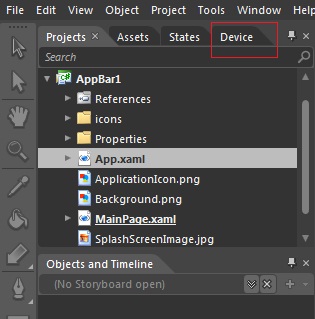
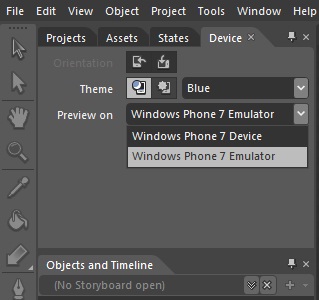
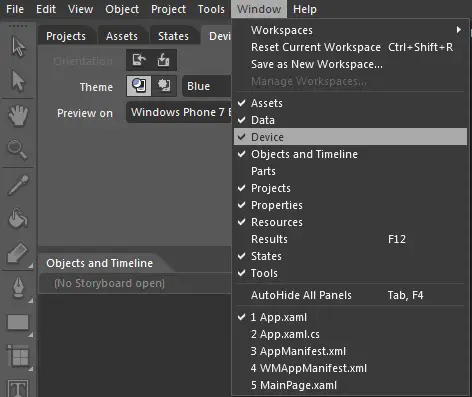




Leave a Review