SQL Server – Change Edit Top 200 Rows and Select Top 1000 Rows to Select/Edit All
This blog post will explain in simple steps on how you can change the default behaviour in SQL Management studio to change the “Edit Top 200 Rows” and “Select Top 1000 Rows” to Select All.
Have you noticed the Context Menu , when you right click on the table in the SQL Server Management Studio Express?. The SQL Server Management Studio allows us to “Edit” or “View” the entire records in a table.
SQL Server – Change Edit Top 200 Rows and Select Top 1000 Rows to Select/Edit All
You might see the following options in the SQL Server Management Studio Express 2008 .
1. Select Top 1000 Rows
2. Edit Top 200 Rows
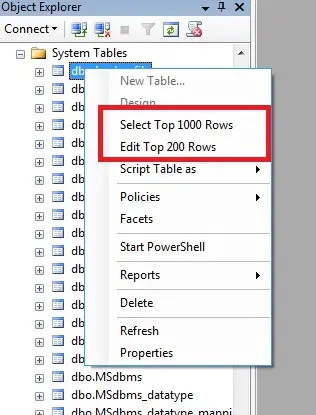
The idea to include this looks good for performance reasons .But what if you are a person like me who wants want to display all the records .
In SQL Server 2008 Management Studio Express , you can change the default settings thats allows to edit more than the 200 rows at a time, or select more than 1000 rows
To modify the “Edit Top 200 Rows” or “Select Top 1000 Rows” setttings do the following:
- Run the SQL Management Studio
- Click the Tools -> Options
- Select SQL Server Object Explorer . Now you should be able to see the options
- Value for Edit Top Rows Command
- Value for Select Top Rows Command
4. Give the Values 0 here to select/ Edit all the Records
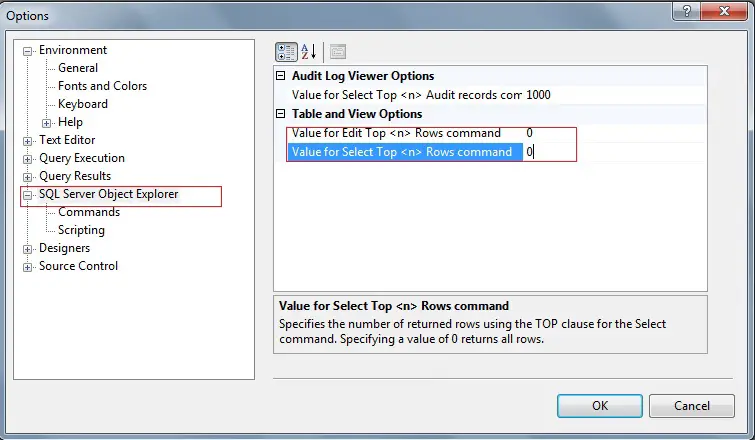
5. Now you should see the Edit All and Select All options on the table .
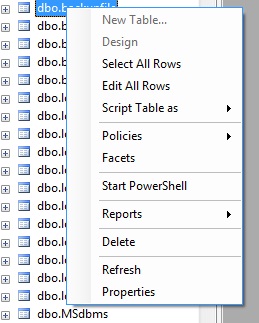


Awesome, Senthil!
I didn’t realize I could change those…
Thanks!
-Dave
Thanks Dave …
Even i did not realise it until i checked the Options in SQL Server 🙂
Very nice thank you so much!
thanx for your help.
Welcome
nice.. greattt thank you
-sapexi-
Great information on changing limit of top 200 rows to edit.
Thanks.
It works. Thank you so much!
Welcome 🙂
Thanks Senthil for the tip. I was started to think that it is restriction in express edition.
Welcome Vi…
Thanks for instructions.
hi
very thanks a lot .
Thanks my friend! This lesson was a real life saver!
Great tip,
Would you happen to know how to open an edit window without having to find the table and right click on it?
My database has hundreds of tables, locating the table to right click on is a pain.
Thanks! That was great
Great Tip! Thank you!
That’s Gr8. Thank you.
Thanks, worked well.
Nice great!!! Thanks You!!
Thanks for your great solution. 🙂
Great!!!