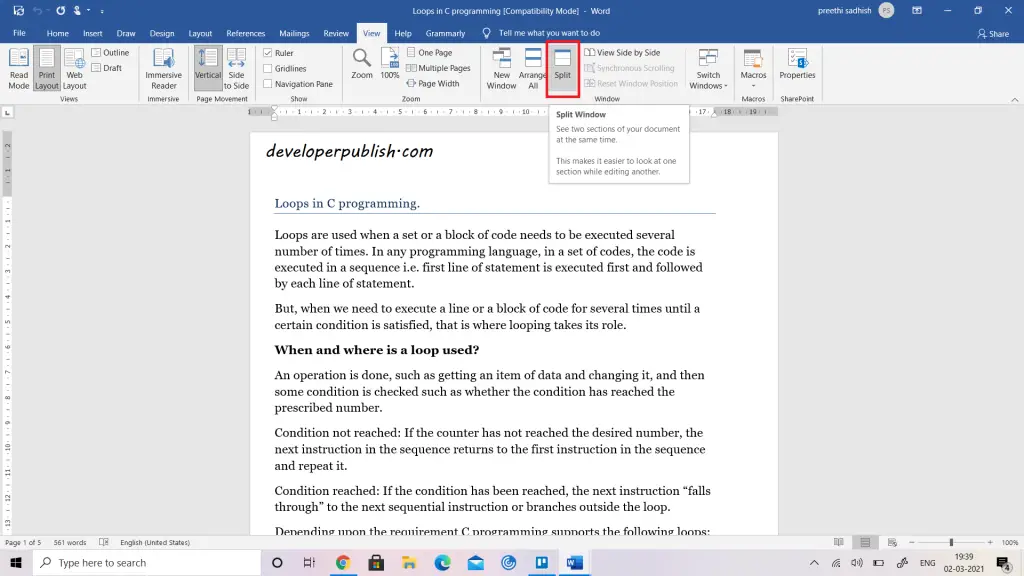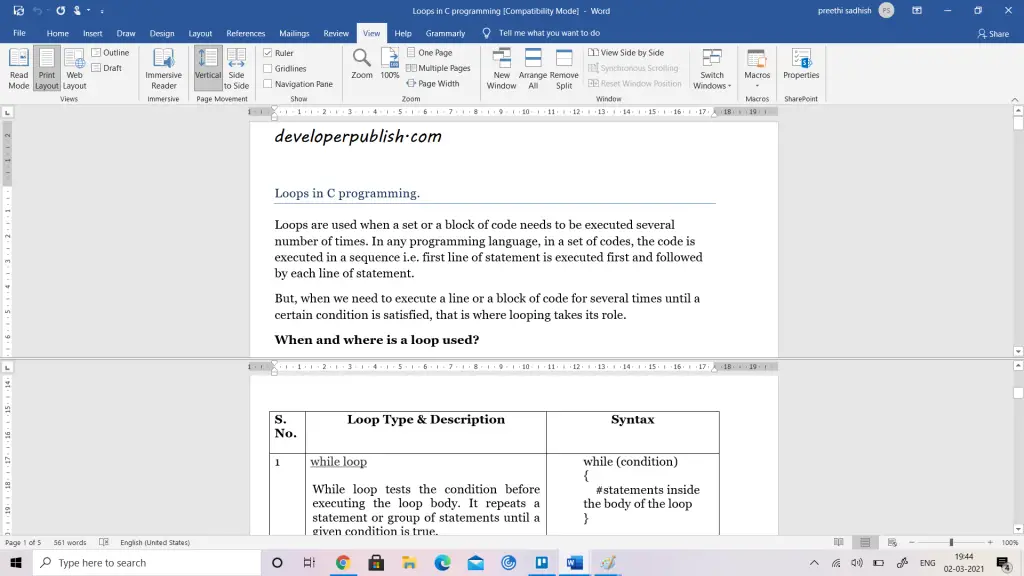In this article, you will be learning about the Split View Feature and how this works in Microsoft Word.
Split View in Word
Split View is a View feature in Microsoft Word. You can split the Word window into two panes so that you can view two different parts of a document at the same time.
This is useful to copy and paste text and graphics into a long or complex document or refer to one part of the document while working in another.
To enable split view in Microsoft Word, follow these steps below
- Click on the View tab. Select Split.
- The split line will appear in the center of your document.
- You can relocate the split line by moving your mouse up and down and click your mouse to accept that position.
- You can scroll your mouse independently on each section after the split.
- Click on remove split from the view tab to get rid of the split line.