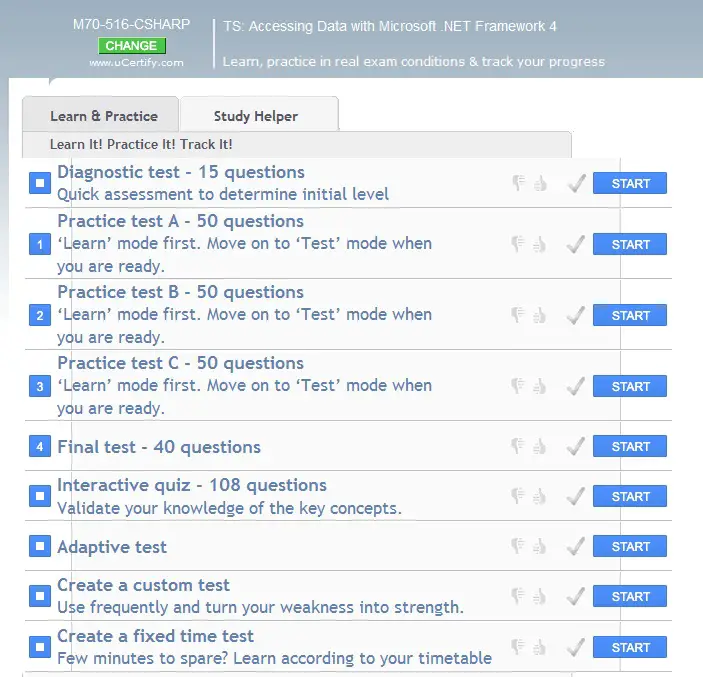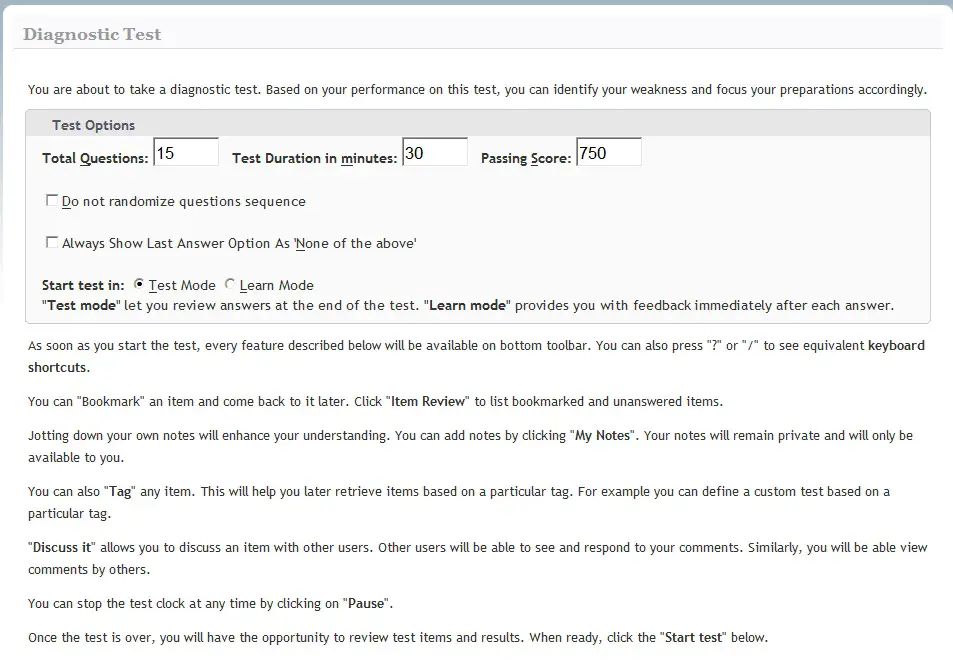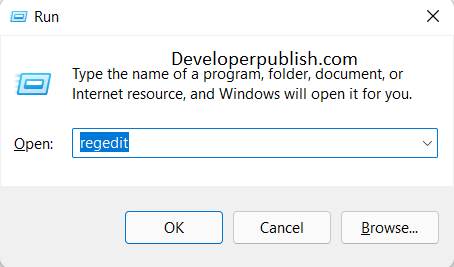In Windows Phone, one can display the Scheduling Notification dialog box using
- Alarm
- Reminders
The Scheduling Notification displays a dialog window with the message as well as buttons to perform actions on the notifications like dismiss or postpone.
In this Blog post, I will show you how to create a simple reminder
You can create a reminder in your Application using the Reminder Class and ScheduledActionService class in Windows Phone. It is defined in the name space Microsoft.Phone.Scheduler;
The Reminder Class inherits from the ScheduledNotification which in turn inherits from the Scheduled Action
public sealed class Reminder : ScheduledNotification public abstract class ScheduledNotification : ScheduledAction
Create an instance of the Reminder class and set the Begin Time, Expiration Time (if any), Title and Content and then add it to the ScheduledActionService.
It is also necessary to check if the reminder with the same name is already to the ScheduledActionService, If yes, then we should first remove it and add the new one .
Reminder objReminder = ScheduledActionService.Find("testreminder") as Reminder;
if (objReminder != null)
ScheduledActionService.Remove("testreminder");
objReminder = new Reminder("testreminder");
objReminder.BeginTime = DateTime.Now.AddSeconds(10);
objReminder.Title = "Article Time";
objReminder.Content = "Its time for developerpublish.com Article";
objReminder.NavigationUri = new Uri("/test.xaml",UriKind.Relative);
ScheduledActionService.Add(objReminder);
The Reminder class also exposes an property Navigation Uri that points to the page within the Application .