How to remove the Frame rate counters in Windows Phone Emulator?
When trying to run the Windows Phone application on the Windows Phone Emulator from the Visual Studio 2012 , you will notice that there few text being displayed in the Emulator as shown in the below screenshot .
The numbers or the text displayed are the Frame rate counters which lets you to monitor the performance of the App. The frame rate counters displays information like Composition (Render) Thread Frame Rate, User Interface Thread Frame Rate (FPS), Texture Memory Usage, Surface Counter, Intermediate Surface Counter and Screen Fill Rate Counter.
How to remove the Frame rate counters in Windows Phone Emulator?
You can disable the Frame rate counters by setting the Application.Current.Host.Settings.EnableFrameRateCounter property to false in the App.xaml.cs file as shown below. By default, the EnableFrameRateCounter is set to true.
if (Debugger.IsAttached)
{
// Display the current frame rate counters.
Application.Current.Host.Settings.EnableFrameRateCounter = false;
}

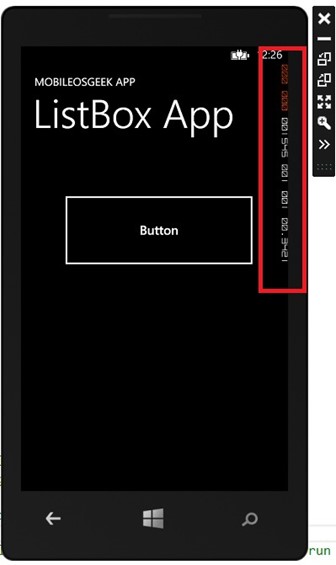
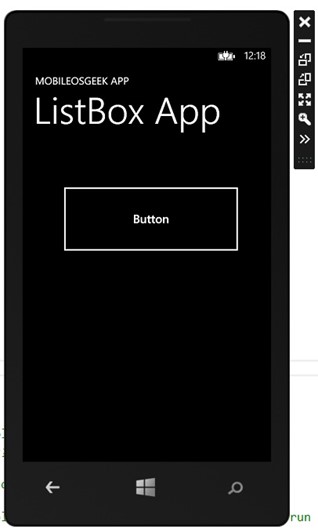




Leave a Review