My First Windows Phone 7 Application.
With the release of Windows Phone 7 CTP Developer tools already released, I started thinking about some cool ideas for the new Mobile platform. So I have decided to get started with the simple program and here’s one with the guide to start.
If you are familiar with Visual Studio 2010 Professional / Express / Any version then you will feel comfortable building Application on the new Developer tool for Windows Phone 7 called “Windows Phone 7 CTP Express Edition for Windows Phone 7 “.
To know more about the Developer Tools for Windows Phone 7. Click here.
You can develop 2 different applications with the Windows Phone 7
1. Silverlight Application for Windows Phone
- Windows Phone Application (Silverlight) – This creates a blank slate with Page title and text block.
- Windows Phone List Application (Silverlight) – This creates a main page with menu/ list.
- Windows Phone Class Library (Silverlight) – Select this create a reusable library
2. XNA Game Studio based Application
- Windows Phone Game (XNA Game Studio)
- Windows Phone Game Library (XNA Game Studio)
To get familiar with the new Windows Phone Development platform, we start building the Windows Phone Application.
1. Launch the Visual Studio 2010 Express for Windows Phone 7 and Select File -> New Project command.
Here, we select Silverlight for Windows Phone as template and Windows Phone Application as project type.
2. Specify the project name and Click OK button. Now, the necessary files should be created..
After the Project is created, 2 panels are displayed with one showing the Device screen and other showing the XAML Editor is shown.
Changing the content on the UI .
1. Select “My Application” text block in the design view or in XAML view and change it to say, “Senthil’s Application”.
2. Select “page title” text block and change it to “My first Windows Phone App”.
3. Add a new Button on to the Designer.
4. Build the project and a new WindowsPhoneApplication3.xap file will be generated.
Writing code is as simple as it is, if you are familiar with the .NET Development. This also uses the Event Driven model. Double click on the new Button added; a Button click event is created for us to start writing some C# Code.
Now we are ready to launch our first WP7 application. Press F5 to start debugging or Ctrl-F5 to start without debugging.
The Windows Phone emulator is launched and our application will start running on the emulator.
Note: Right Click on the Project, and XAP File Name ( Highlighted in the below screenshot ) .
XAP is one compressed file that contains all the necessary files of the Project. In simple terms it the Silverlight Application Package.
We are done with the simple program to start with . In the next series of posts , i will post in some more advanced programs too. Stay tuned…

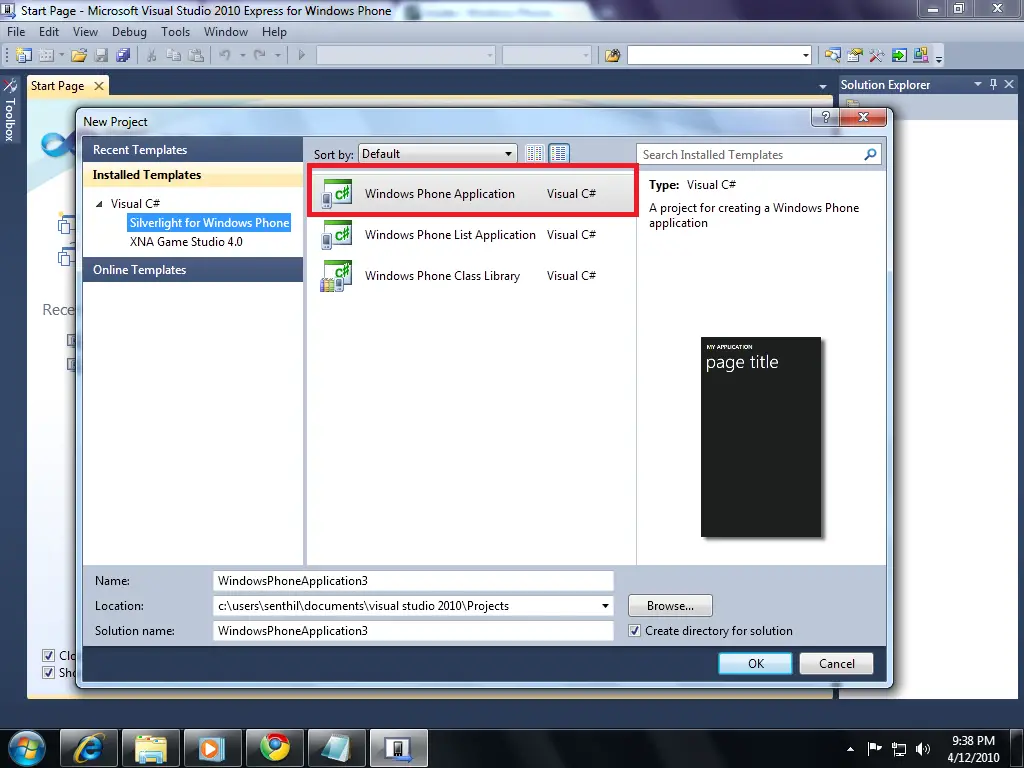
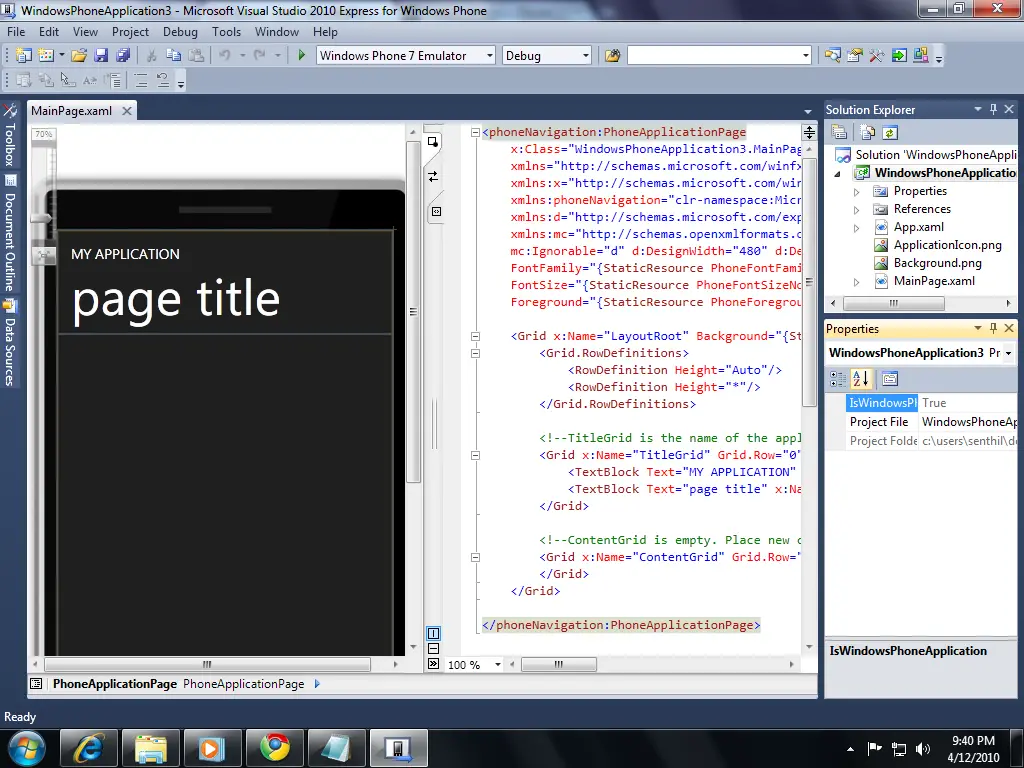
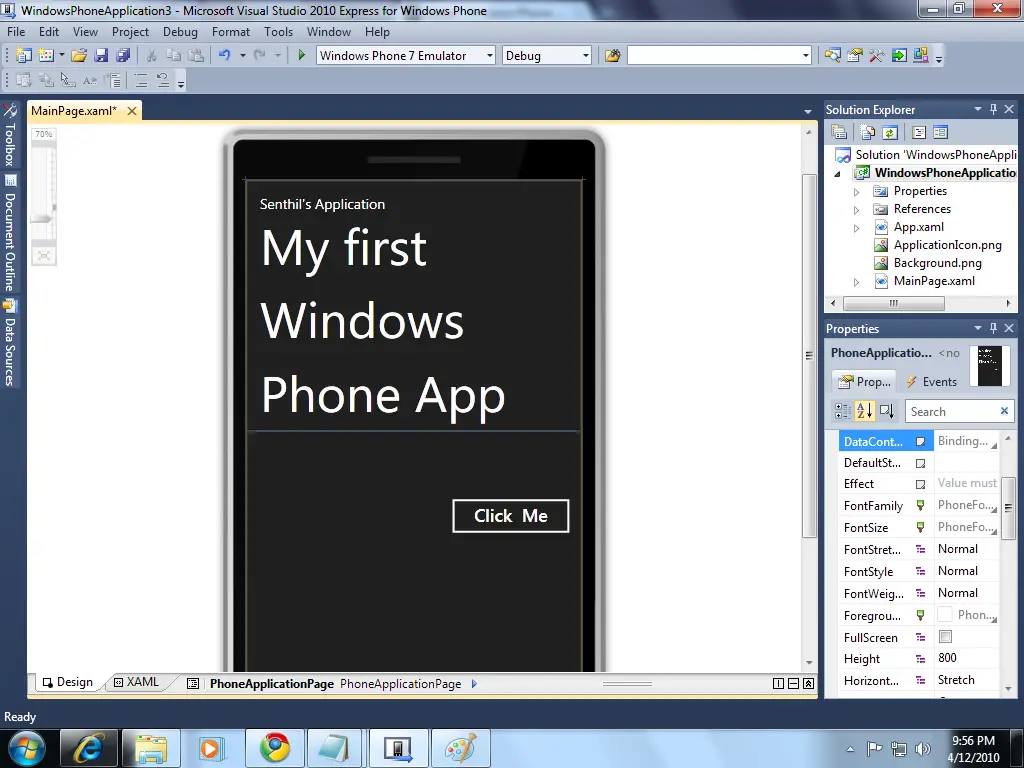
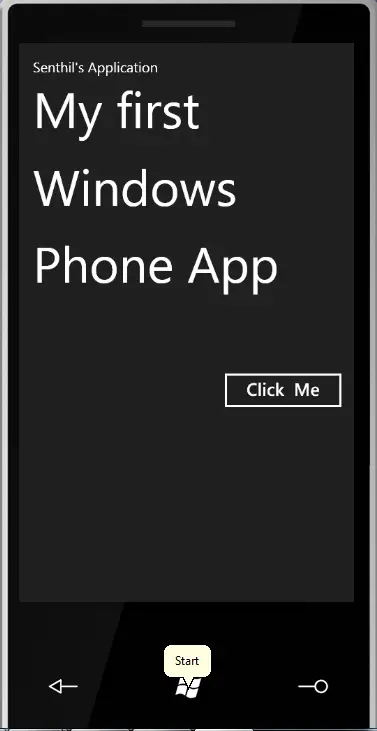
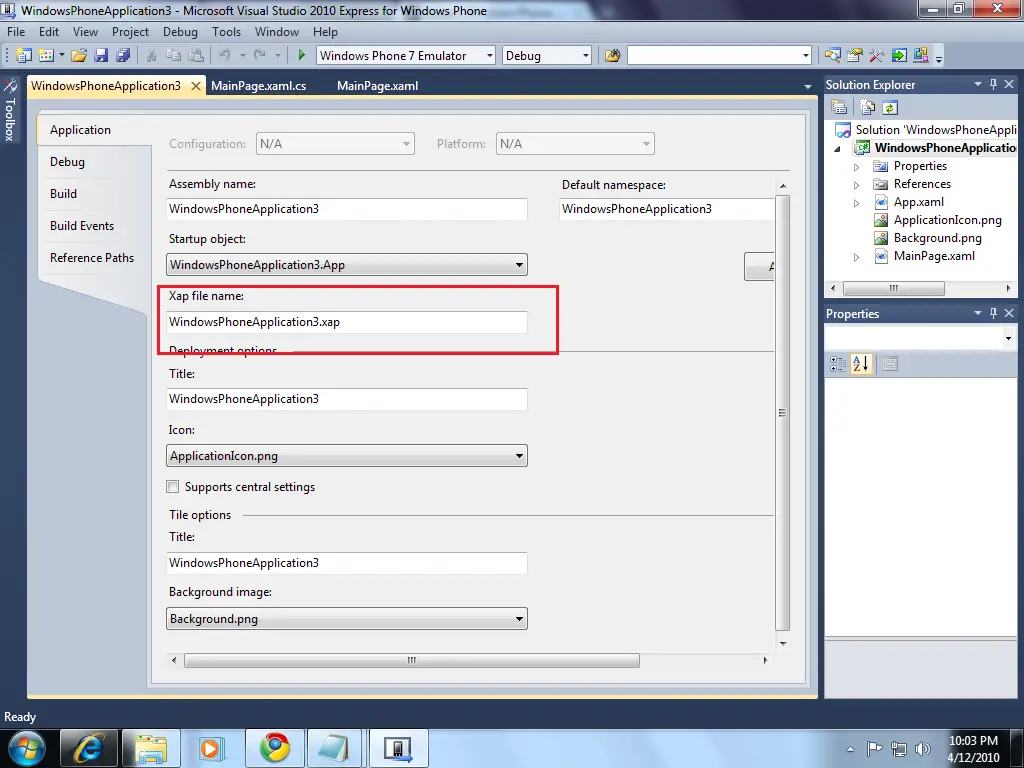




It would have been great if you had done something useful with it. Waiting for your more advanced examples…
Sure .
Will be posting them in the coming week.