Insert Footnotes and Endnotes in Word
In this post, we will look into footnotes and endnotes in Microsoft Word and how to use it efficiently in simple step by step approach.
What are Footnotes and Endnotes?
Footnotes add a note at the bottom of the page to provide additional information about a part of the same page. On the other hand, Endnotes also add a note at the end of the document to provide more information, citation, comments, and so on.
How to Insert Footnotes in Word?
- To get started, bring the cursor to the page that you need to insert the footnotes.
- Go to the Reference tab in the ribbon.
- Click on the Insert Footnotes button in the Footnotes group.
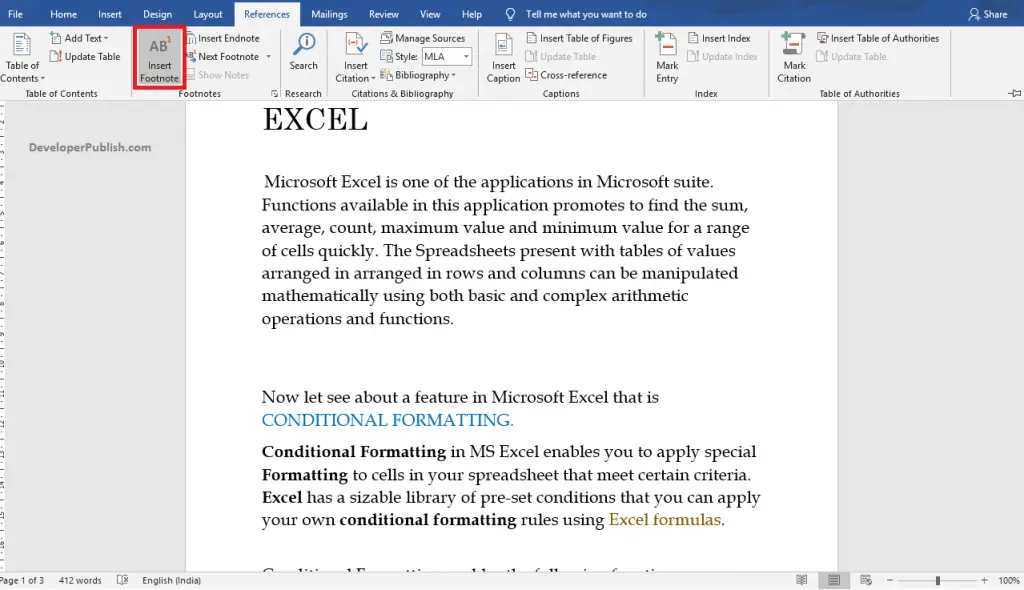
- Enter the notes or citations in the inserted footnotes.
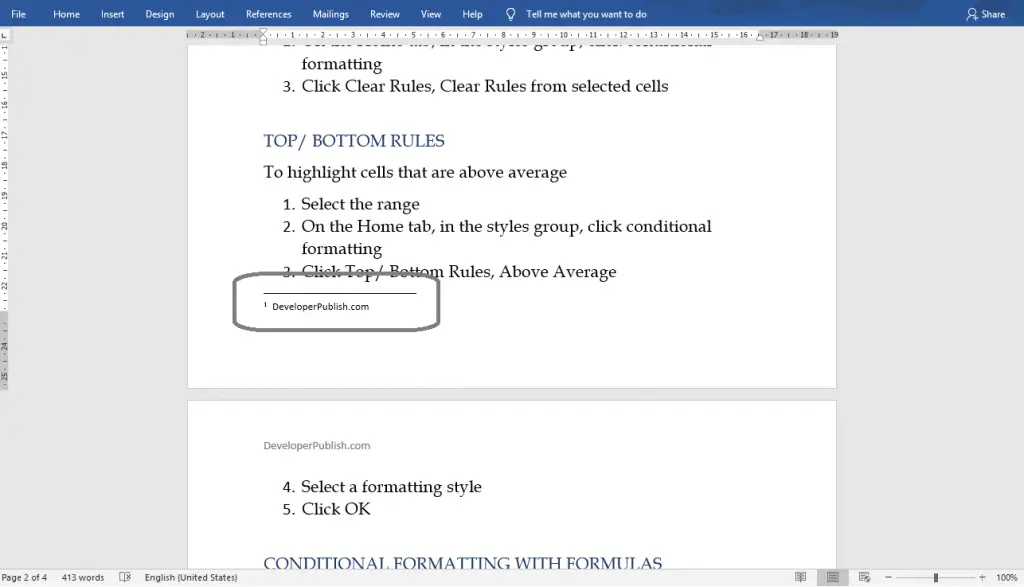
- Now, you can see the inserted footnotes in the above image.
How to Insert Endnotes in Word?
- Go to the Reference tab in the ribbon.
- Select the Insert Endnotes from the Footnotes group.

- Enter the notes or citations in the inserted endnotes.
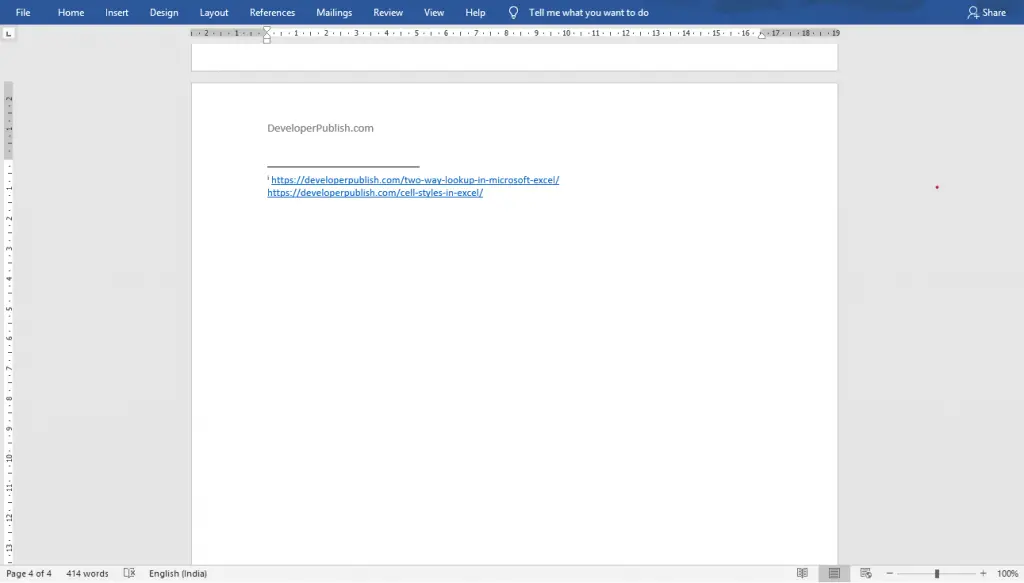
- Here, you can see the inserted endnotes in the above image.
How to Edit Footnotes and Endnotes?
- To edit the footnotes and endnotes, click the dialogue box launcher in the Footnotes group.

- Now, the Footnote and Endnote dialogue box will appear on your screen as in the below image.
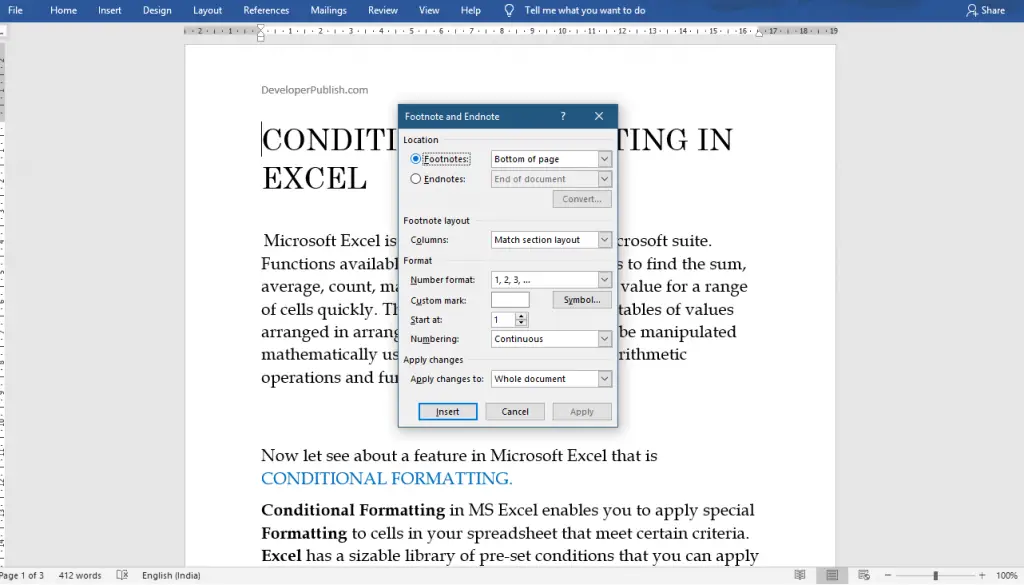
- There you can edit the layout of the footnote by choosing a format from the Footnote layout session.
- Also, you can format your style of number and marks using Number Format and Custom mark options.
- You can also determine where you want to apply the changes using the Apply changes to option.
- Finally, click the Insert button once you have done with your editing.
You can also use the keyboard commands Alt+Ctrl+F for inserting Footnotes and Alt+Ctrl+D for inserting Endnotes.





Leave a Review