Income Tax Calculator in Excel
This article is about the Income Tax calculator in Microsoft Excel and how you can use the VLOOKUP function to find the Tax rate. Lets look at Indian Income Tax Calculation as an example.
Income Tax Calculation using VLOOKUP
In Microsoft Excel, to calculate the Income Tax rate, you can use the Vlookup function.
=VLOOKUP(lookup value, table array, column number, [range lookup])
You can use the same formula to find the Tax rate as shown below
=VLOOKUP(income, tax rate table, column position of tax, True)
Let’s check a simple example of calculating the tax rate and tax amount.
Now drag the fill handle to find the tax for the rest of the income.
The $ symbol in the formula is to lock a reference(row or column or cell) so that it does not change when the fill handle is used.
Finally to calculate the Tax Amount, use the following formula.
=INCOME * TAX RATE
The Income Tax calculations is easily done using the Vlookup functions in Excel.

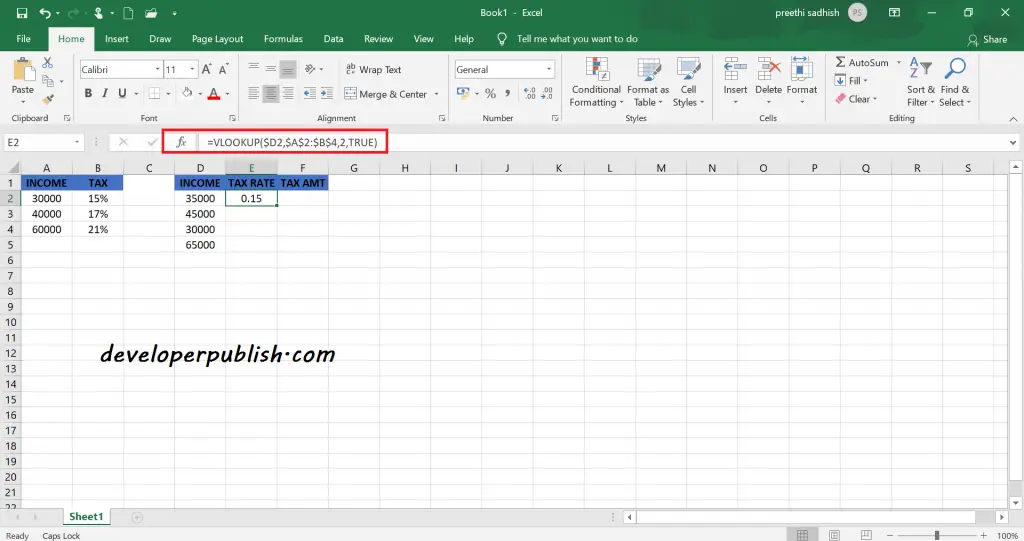
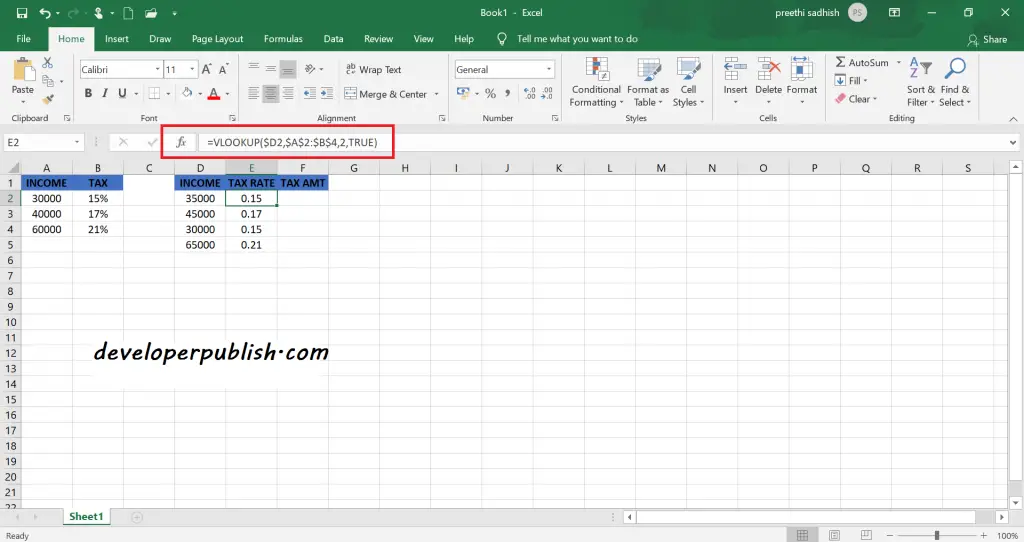
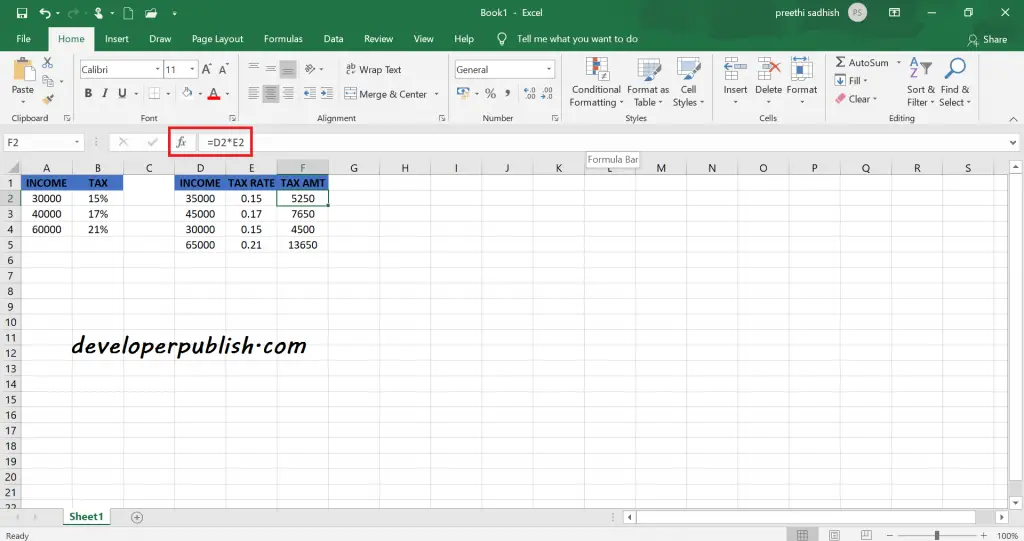




Leave a Review