How to Suppress Splash Screen in Visual Studio and SSMS ?
In this post, you’ll learn how to suppress splash screen in Visual Studio and SQL Server Management Studio (SSMS).
Most of the time , I feel frustrated with the load time of the Visual Studio and SQL Server Management Studio because of the Splash screen that takes a sometime before Visual Studio /SQL Server Management Studio Loads.
It takes some 10 seconds for the splash screen to be loaded before the Visual Studio and SQL Server Management Studio Express Loads .
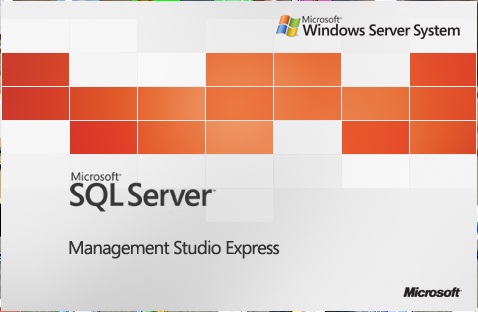
The trick to suppress the splash screen already exists , but only recently i learnt about it. This can be done with the usage of the /nosplash switch to the exe in the shortcut. To Suppress the splash screen for Visual Studio 2010 , follow the following steps .
- Right click on the Visual Studio 2010 Shortcut in the Programs and click properties
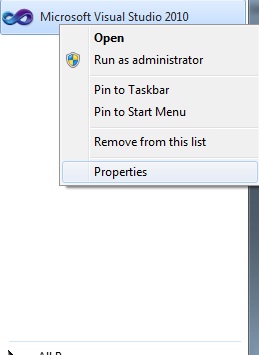
- In the target textbox append /nosplash to the end .
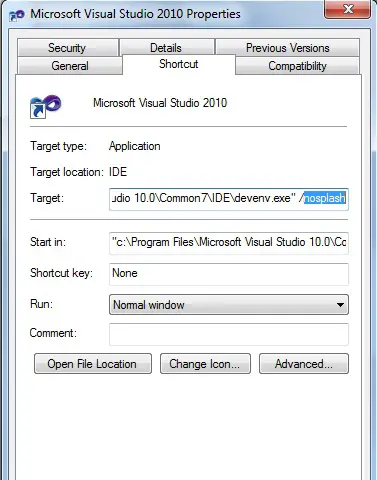
The path will look like this
“C:\Program Files\Microsoft Visual Studio 10.0\Common7\IDE\devenv.exe” /nosplash
I was really happy to see at how faster Visual Studio loads / starts now.
You can follow the same for SQL Server Management Studio Express too.
- Right click on the SQL Management Studio Express Icon / Shortcut in the Programs and click properties
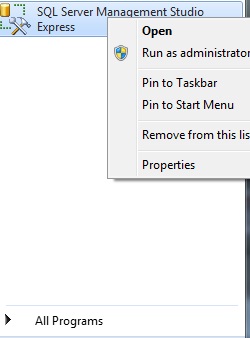
- In the target textbox append /nosplash to the end .
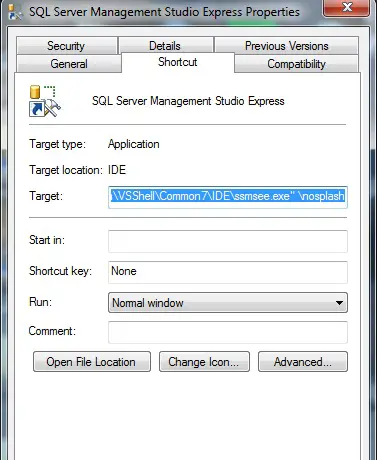
The path here looks like
“C:\Program Files\Microsoft SQL Server\90\Tools\Binn\VSShell\Common7\IDE\ssmsee.exe” \nosplash
Most of the developers use the Run dialog to start the Visual Studio instance . In this case all that we need is the devenv /nosplash . This will suppress the splash screen for Visual Studio 2010.
If you want to revert back and show the splash screen , just remove the /nosplash from the shortcut.

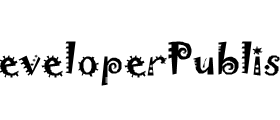

Leave a Review