How to quickly delete all hyperlinks from a worksheet in Microsoft Excel 2016 ?
It might be a time consuming task to delete all the hyperlinks from a worksheet in Excel if the user had to do it manually one by one.
How to quickly delete all hyperlinks from a worksheet in Microsoft Excel 2016 ?
You can use the “Remove Hyperlinks command” in Microsoft Excel 2016 to quickly remove all the hyperlinks in the same worksheet.
1. Select the range of cells that contains the hyperlinks which you want to remove. Assuming you want to remove all the hyperlinks in the worksheet, use the keyboard shortcut key “Ctrl +A” to select all the cells in the worksheet.
2. Right click to display the context menu. In the Context menu , select “Remove Hyperlinks” item.
3. You should immediately notice that all the hyperlinks in the worksheet would be deleted.

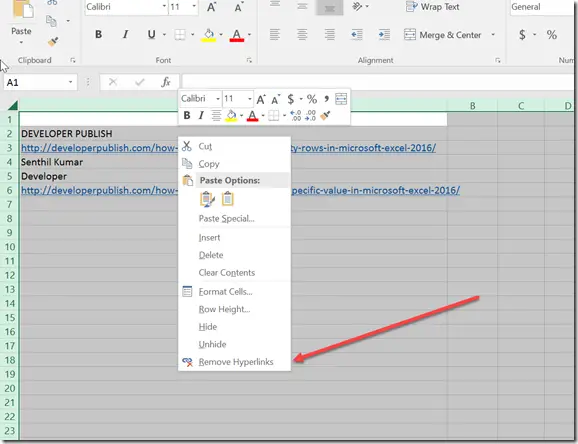
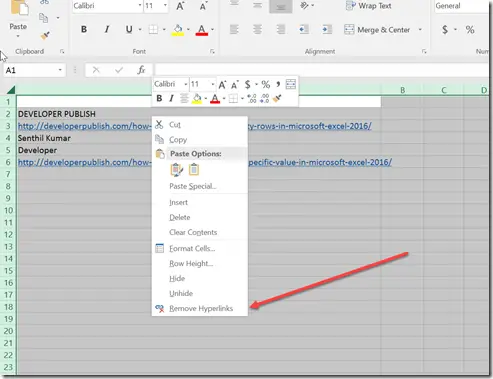



How to remove all hyperlinks from Excel worksheets is simple to understand.