How to Print an Envelope in Word?
This post demonstrates you how you can print an Envelope in Microsoft Word.
Microsoft Word provides the best feature to create and print Envelopes so you can insert your letters based on the addresses you need.
How to Print an Envelope in Word?
To print an Envelope in Microsoft Word, do the following steps:
- Open a Blank document in Word.
- Go to the Mailings tab in the ribbon.
- Now, click the Envelopes option from the Create group.

- Now, the Envelopes and Labels dialogue box will appear on your screen as in the below image.
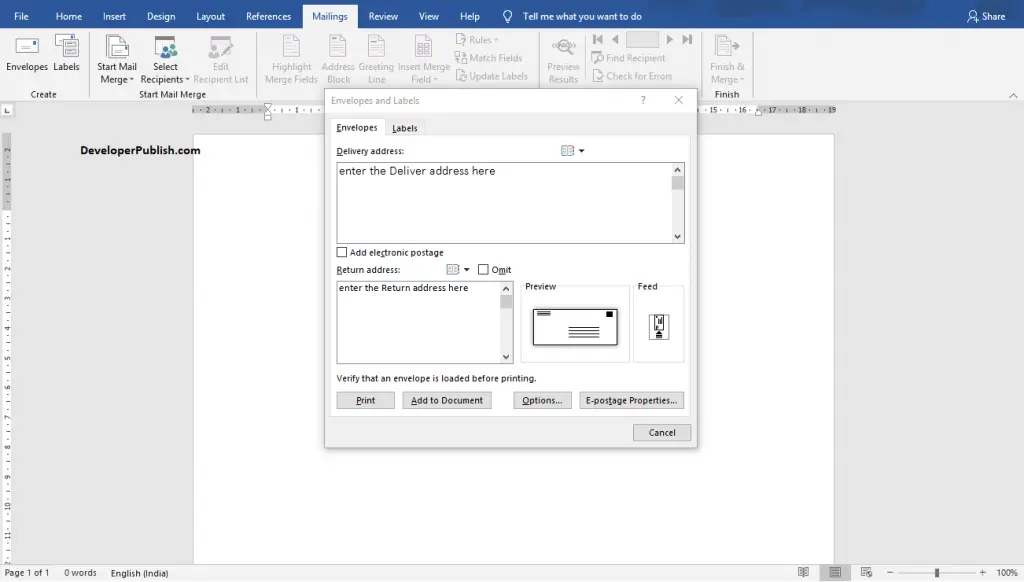
- Enter the Delivery address and Return address in the corresponding text boxes.
- To get more options for Envelope, Click the Options button.
- The Envelope Options dialogue box will appear on your screen as in the below image.
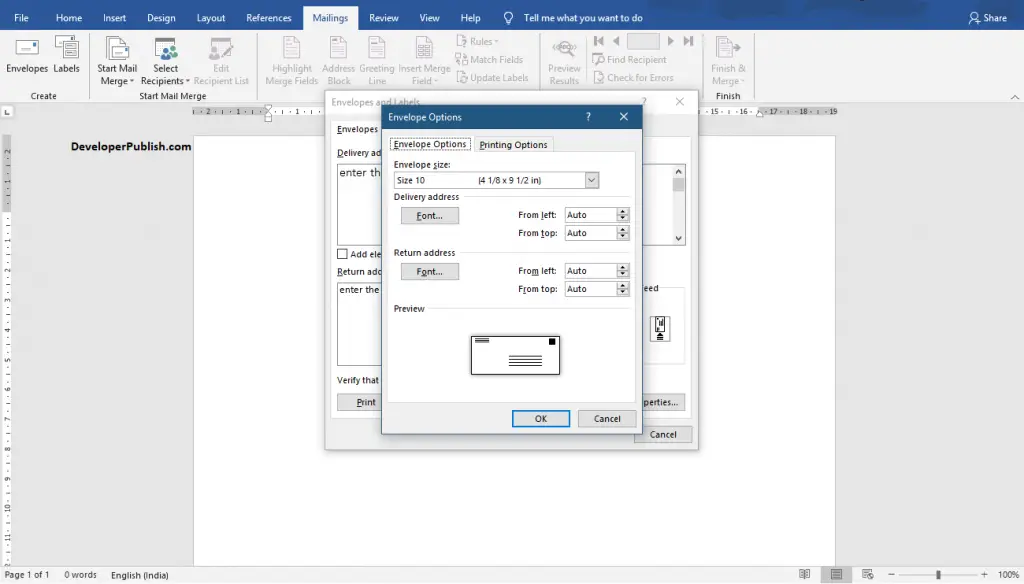
- Select the desired size, font, and position from the dialogue box.
- Then, click the OK button.
- To get more printing options, go to Printing Options on the same dialogue.
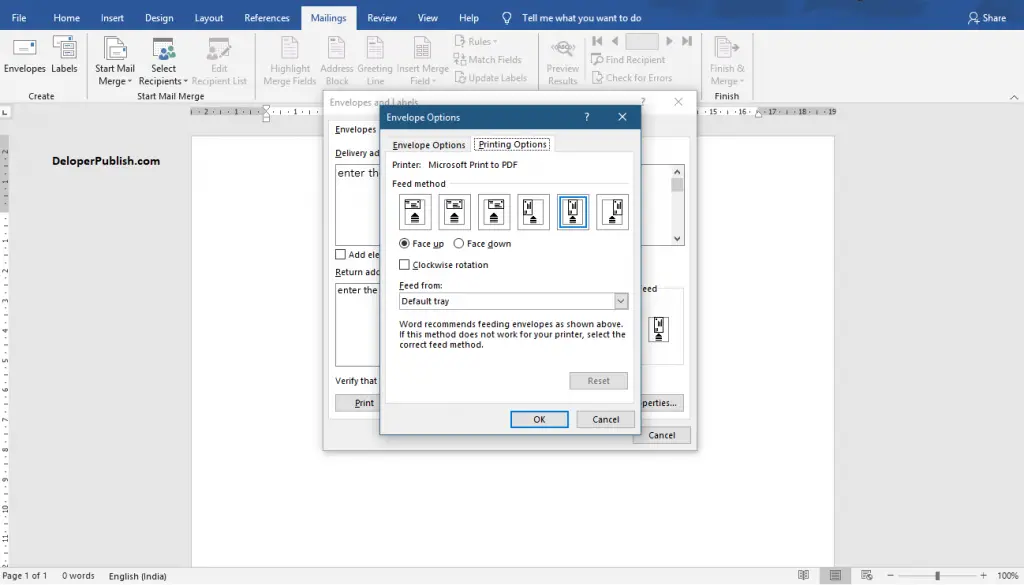
- Select your desired Feed method and position.
- Then, click the OK button.
You can also get the Printing Options by clicking on the Feed option from the Envelopes and Labels dialogue box.
Finally, click the Print button. Envelopes are ready to fill with Letters.





Leave a Review