How to Import Bookmarks / Favourites folder to the Internet Explorer 10?
Recently, I formatted my laptop and installed Windows 8 Release Preview to try the Metro UI.
Personally, I had lot of Bookmarks and Favourites folder in my Internet Explorer 9 and wanted them to be used in the new browser too.
Below are the steps that I followed and which might help you to Import the Bookmarks / Favourites folder to the Internet Explorer 10 Release Preview if you are using Windows 8 Release Preview.
How to Import Bookmarks / Favourites folder to the Internet Explorer 10?
All the Modern Web browsers provide this option to Import and Export the bookmarks to favourite folders to/from the browsers. To Import that Import Bookmarks / Favourites folder to the Internet Explorer 10, make sure that you have the exported file from the other browser like (IE9, Firefox, and Google Chrome).
1. In the Internet Explorer 10 Release Preview, enable the File menu by pressing the ALT Key and then click the Import and Export button from the File Menu.
2. The Import/Export Settings provides the options
- Import from another browser
- Import from a file
- Export to a file
Select Import from a file and click next.
3. Select the Checkboxes / options which you want to import which includes Favourites, Feeds, and Cookies and then click next.
4. Select the Path of the File that you want to import based on the selected Options (Favourites , Feeds , Cookies) in the previous dialog and Click next accordingly.
5. Once the Import is Successful, you should see a message “You have successfully imported these setting”. Click the finish button

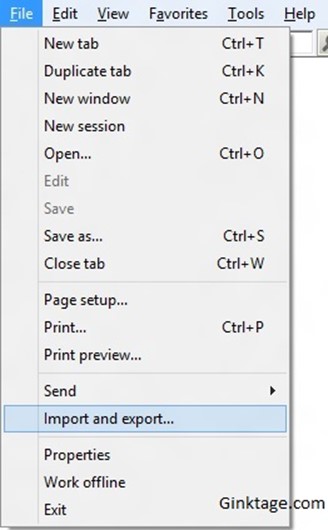
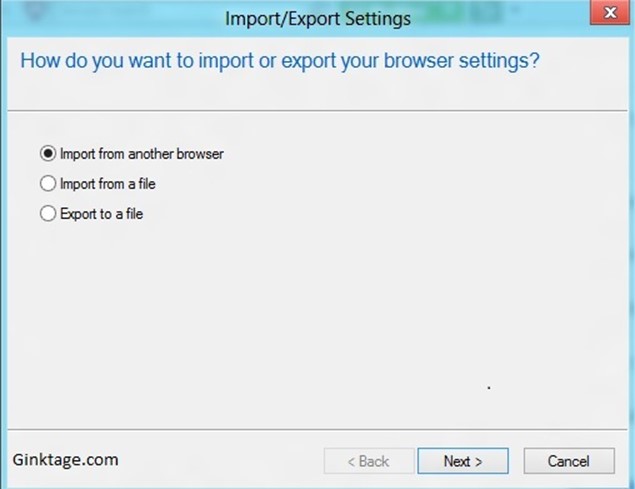
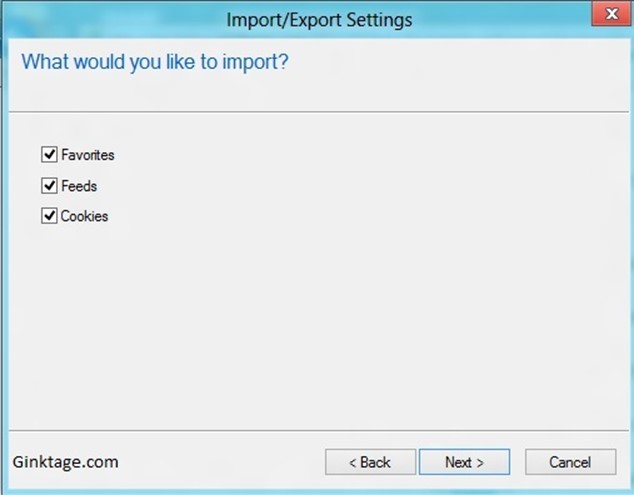
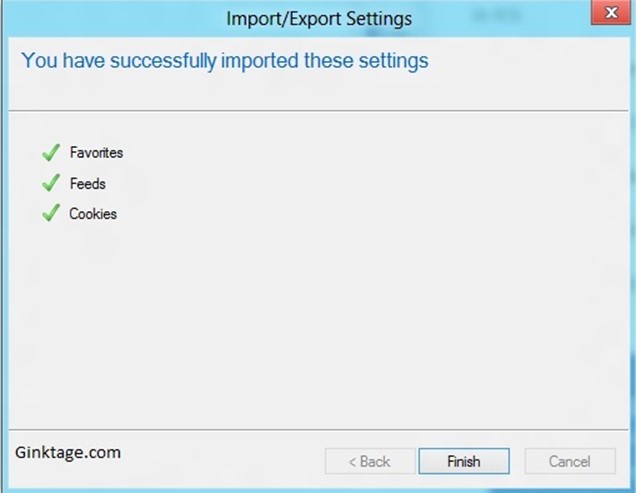


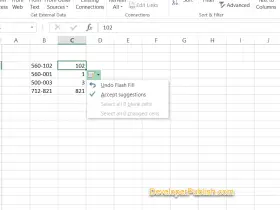
Leave a Review