How to Hide Photos From Public in Facebook?
In this post, let’s have a look at different ways in which you can Hide Photos From the Public on Facebook.
How to Hide Photos From the Public on Facebook?
- First, login into your Facebook account.
- Click on your profile by pressing on your name, which is on the left of the page.
- Then press on the Photo/video option.
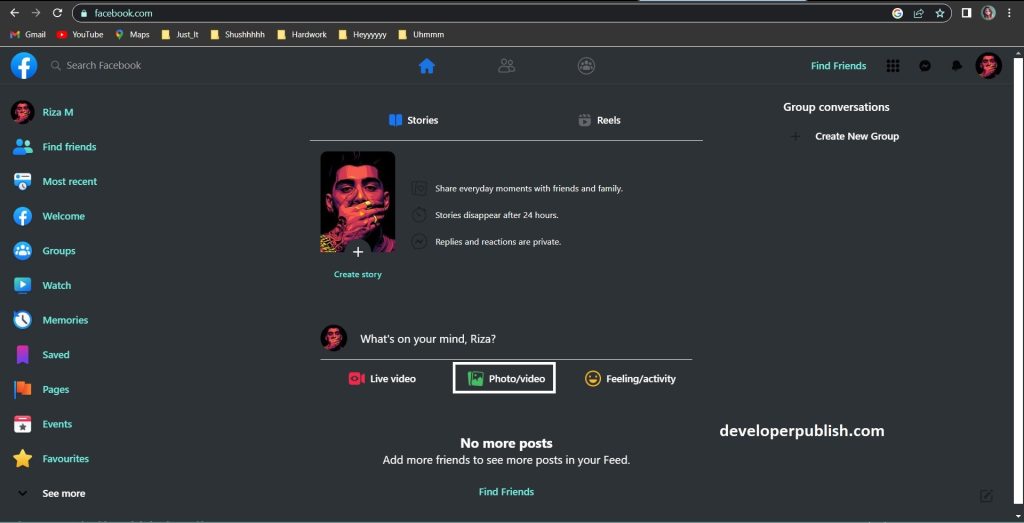
- Now you can see a default audience, where you can change your audience (audiences are the people or friends who can see your picture).
- Click on the “Only me” option.
- This option means that only you can see the post.
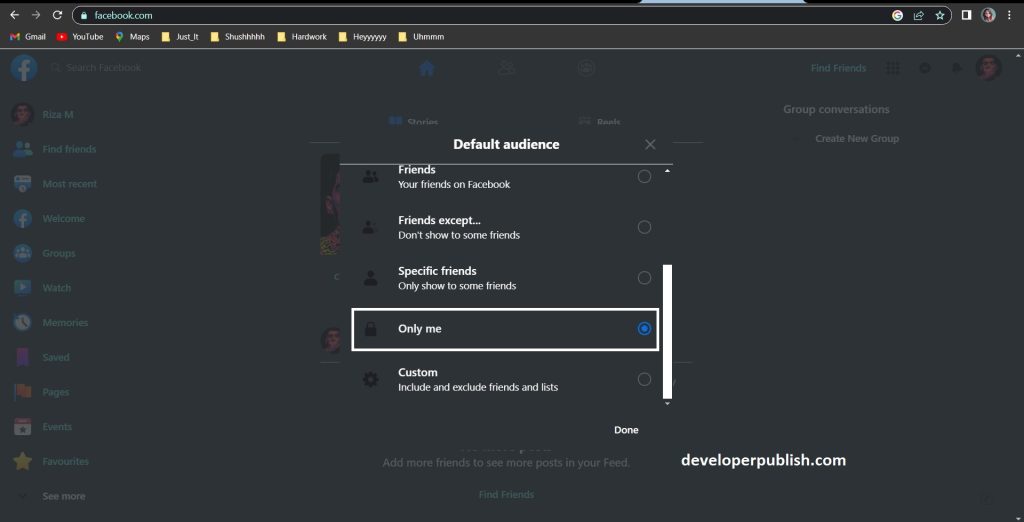
- As you can see, the post will be locked as you selected the Only me option.
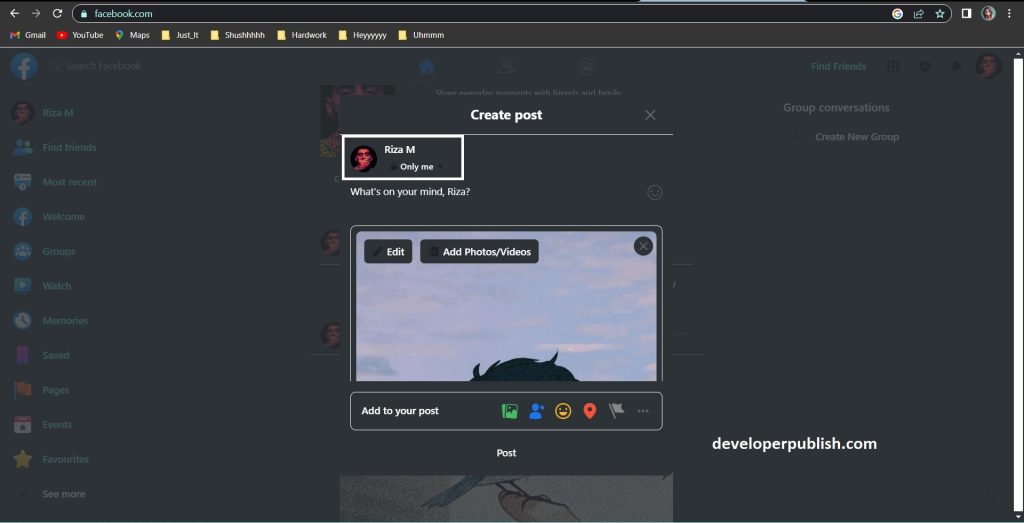
- You can see the difference in your profile.
- The difference will be evident, as there will be a lock symbol to indicate the Only me option and a world symbol to exhibit the public option.
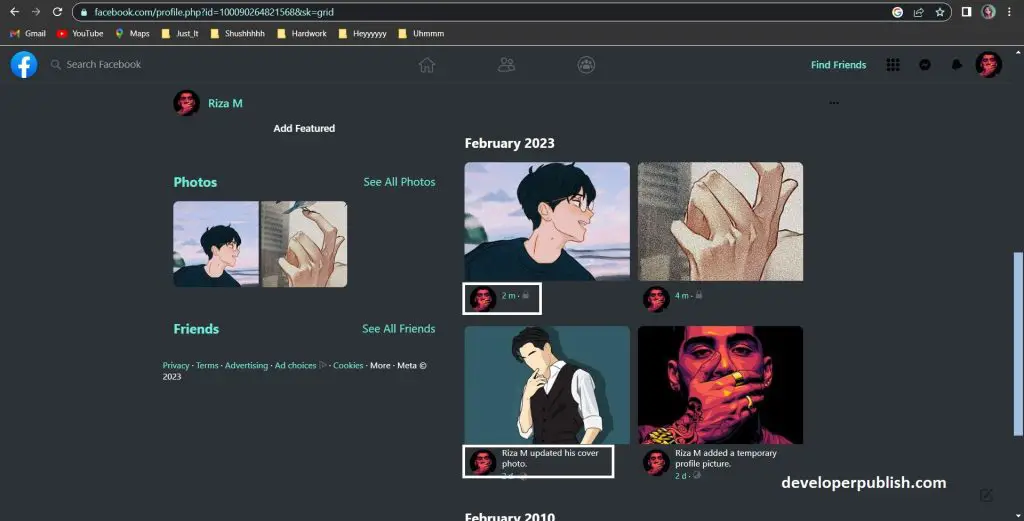
- Now select the See All Photos option to change the default audience with a different method.
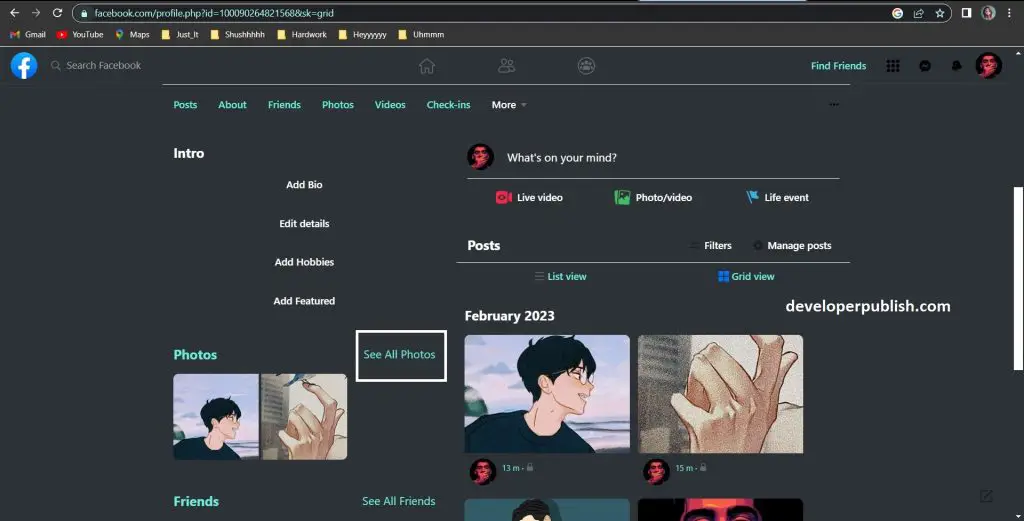
- Once you click on the See All Photos option, you can see the photos page.
- Now there will be pencil symbol for editing.
- Then select the pencil symbol to edit.
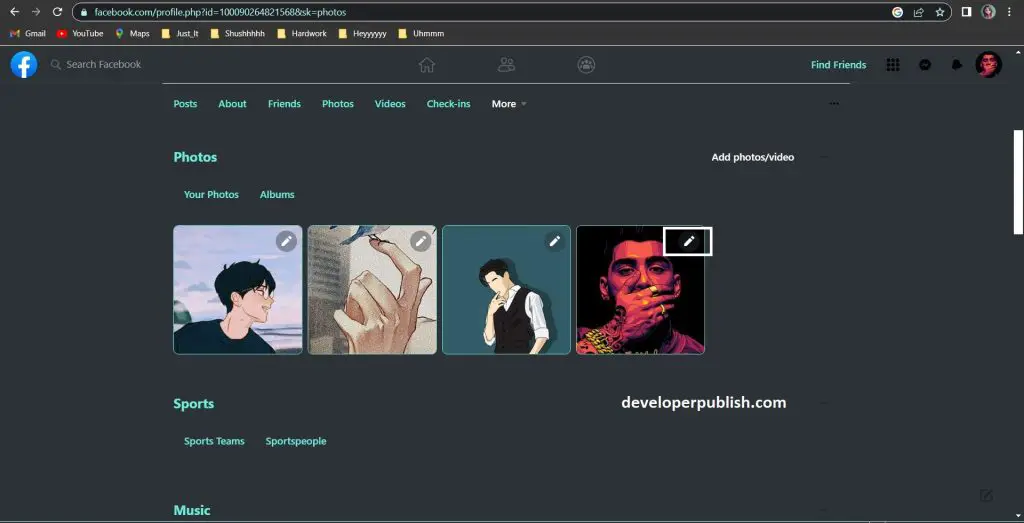
- After clicking on the pencil symbol. The picture will open, then you can press on the three dots on the left of the page.
- Then the choose the Edit audience option from the list.
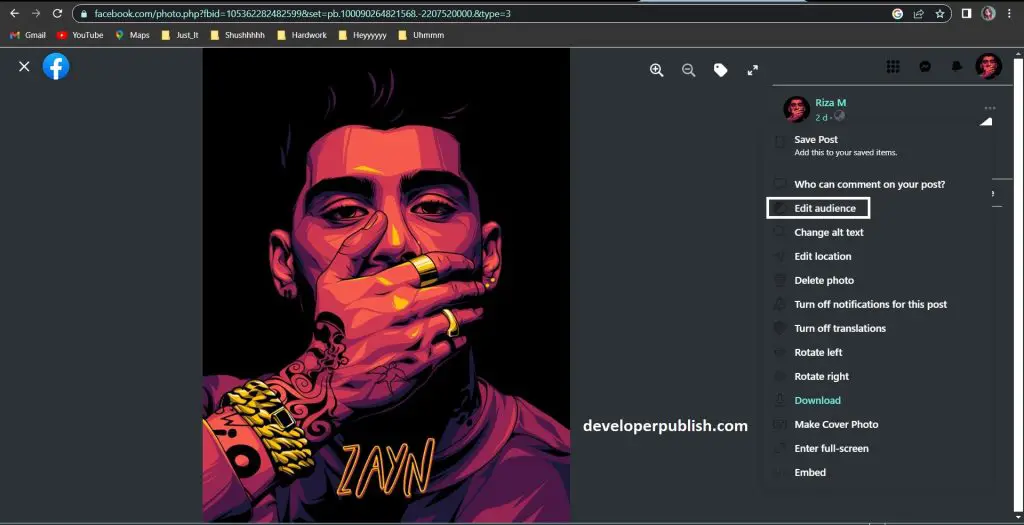
- After that you can see Select audience pop-up.
- Here you can select the option you wish for.
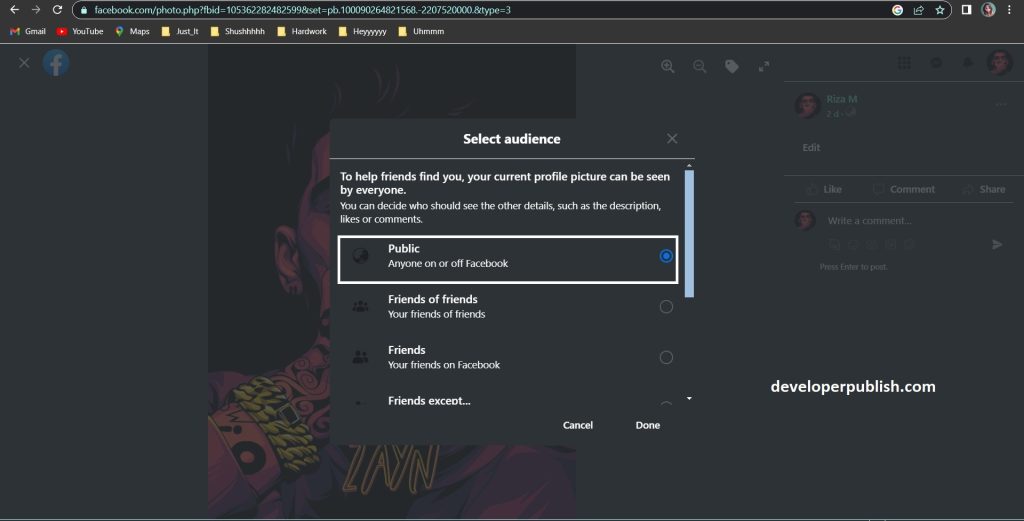
- Now scroll down to choose the option as you wish for.
- The option you choose is Only me for hiding the post from public view.
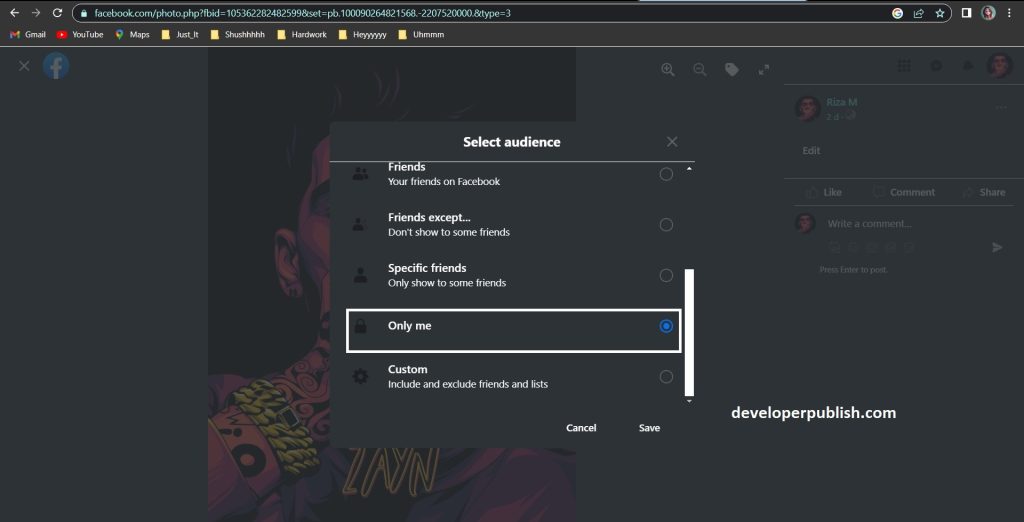
- The difference is shown below image.
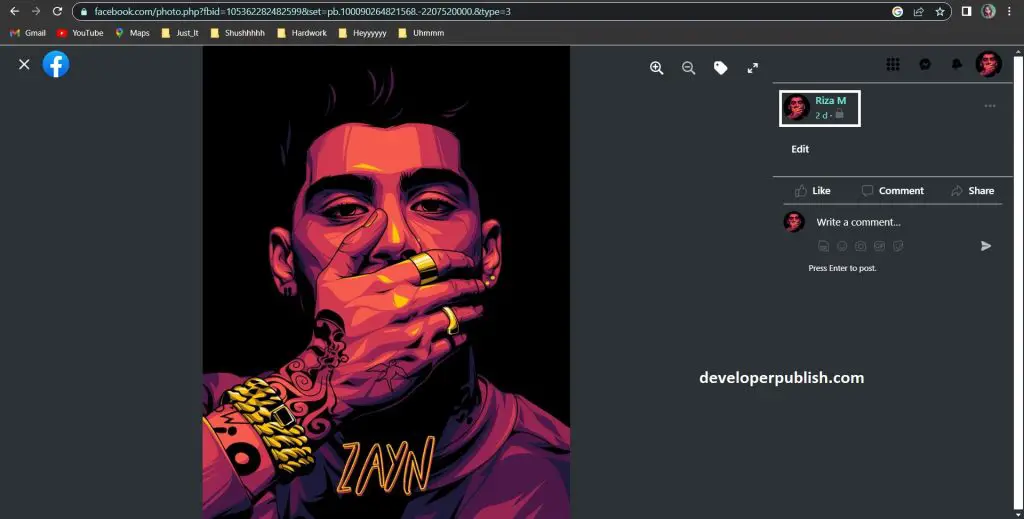
- Now you can hide the post from public view.



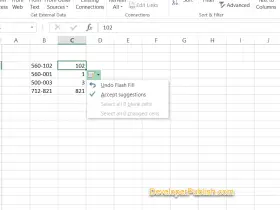
Leave a Review