How to enable Ping requests in Windows 8?
I have installed the Windows 8 Release Preview and try out the new Windows 8 Style UI. The UX looks cool.
Recently, I was trying to ping an IP address on my Windows 8 PC which was not working fine. The same was working fine in Windows 7 Desktop though.
How to enable Ping requests in Windows 8 Release Preview?
I was somehow able to figure out the reason for this.
The firewall was blocking the ping requests :(. Looks like by default, the ping requests is blocked by Firewall in Windows 8 Release Preview. But you can easily adjust your firewall settings to allow ping by following the below steps.
How to enable Ping requests in Windows 8 Release Preview?
1. Press the shortcut key “Windows” + “I” and then click the Control Panel. This will open the classic control panel.
How to enable Ping requests in Windows 8 Release Preview ?
2. Click on the System and Security link. Make sure that the “View by:” is set to Category.
3. In the System and Security Window, click “Windows Firewall”.
4. In the Windows Firewall Window, select “Advanced Settings” from the left sidebar.
5. In the Windows Firewall and Advanced Security Window, scroll the list of the inbound rules. You should find a rule by name File and Printer Sharing (Echo Request – ICMPv4-In). Right Click on the rule and select the option “Enable rule “like the below screenshot.
How to enable Ping requests in Windows 8 Release Preview ?
Now, you should be able to ping the IP Address or websites in Windows 8 Release Preview 🙂

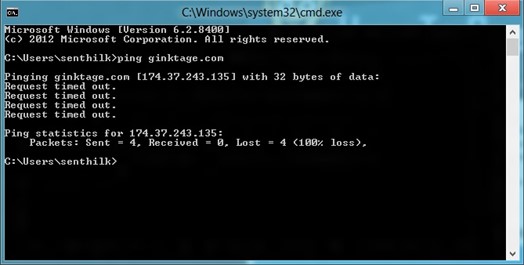
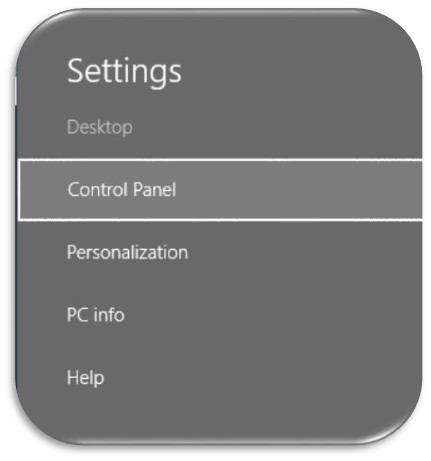





Leave a Review