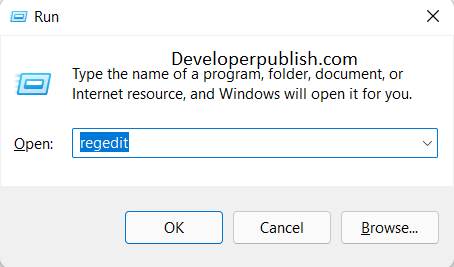Windows 11 introduces a new feature called Widgets, which provides quick access to news, weather, and other information directly from the taskbar. However, if you find the Widgets feature distracting or you prefer not to use it, you may want to disable it. In this blog post, we’ll walk you through the steps to enable or disable “Show Widgets when Control Bar is Opened” in Windows 11.
How to Enable or Disable Show Widgets when Control Bar is Opened in Windows 11?
In Windows 11, you can enable or disable the “Show Widgets when Control Bar is Opened” feature by following these steps:
- Click on the Start button in the taskbar and select Settings.
- In the Settings window, click on Personalization.
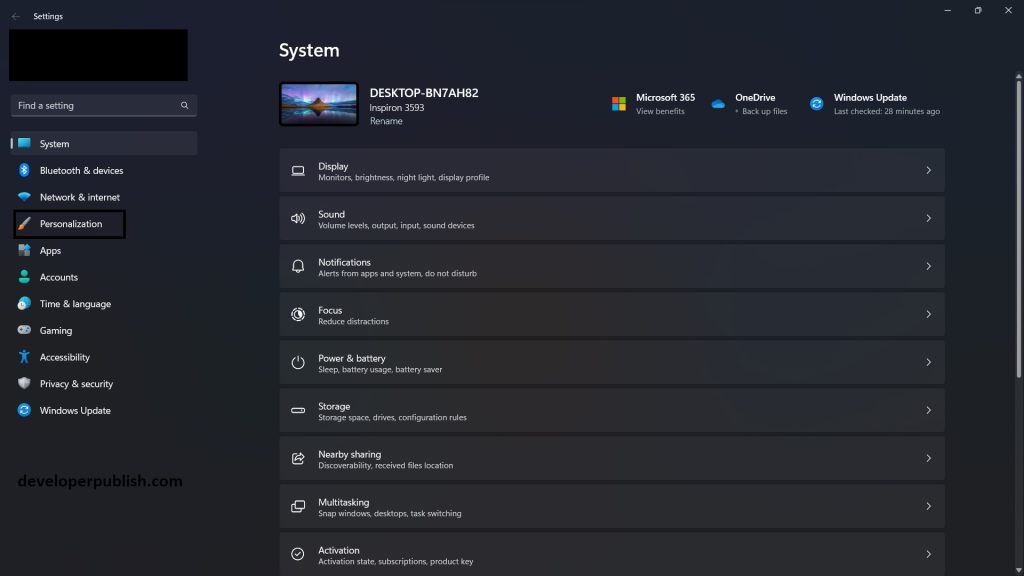
- Under the personalization menu, select Taskbar.
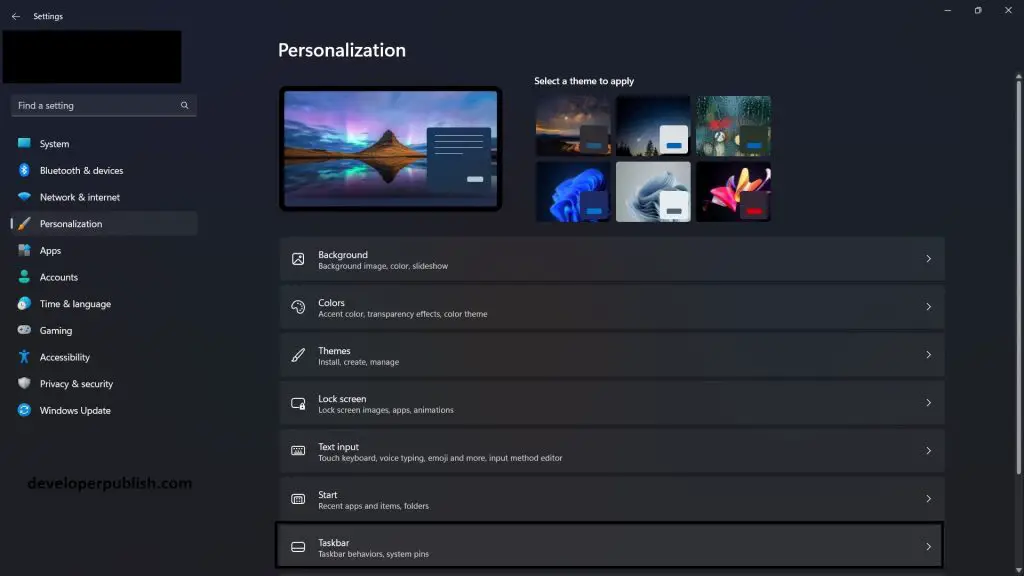
- In the Taskbar items section and toggle the Widgets option on or off depending on your preference.
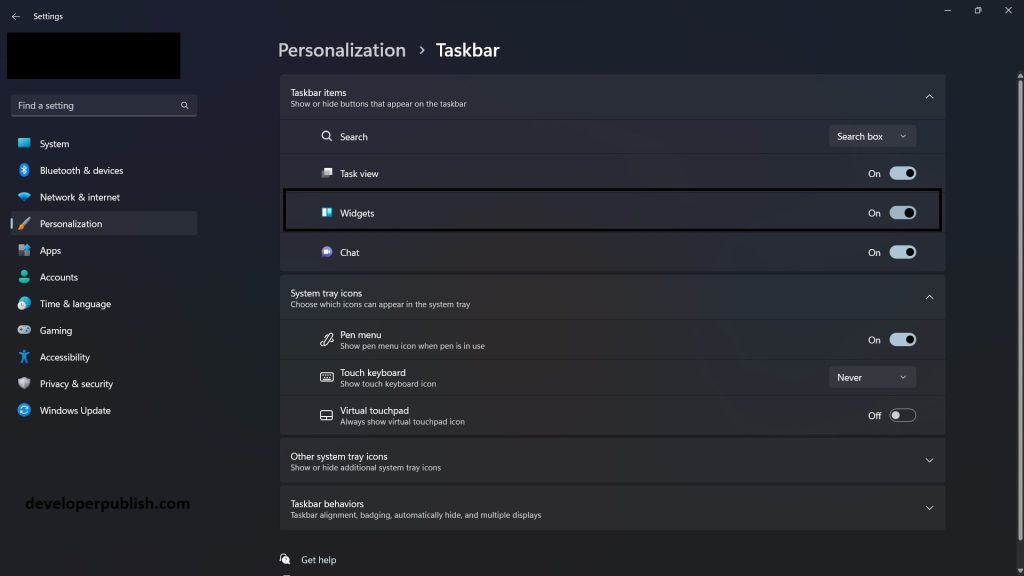
- Enabling the “Widgets” option will show the Widgets panel when you open the Control Bar by clicking on the date and time in the taskbar.
- Disabling it will hide the Widgets panel when the Control Bar is opened.
Note: This feature is only available if your device meets the minimum system requirements for Windows 11 and if your region supports the Widgets feature.
Enabling or disabling “Show Widgets when Control Bar is Opened” in Windows 11 is a simple process that can be done in just a few clicks. By following the steps above, you can customize your taskbar experience on your PC to suit your needs. Whether you prefer to use the Widgets feature or stick to traditional taskbar navigation, Windows 11 gives you the flexibility to choose. Give it a try and see how you can enhance your Windows 11 experience with the taskbar!