How to Check Who Unfriended You in Facebook?
Facebook is one of the most popular social media platforms in the world, with millions of users connecting with friends and family online. One of the features of Facebook is the ability to add friends to your network. However, sometimes friends may choose to unfriend you, and you may not even be aware of it. In this blog post, we will discuss how to check who unfriended you in Facebook.
How to Check Who Unfriended You in Facebook?
Method 1: Using a Third-Party App
There are many third-party apps available that claim to help you check who unfriended you on Facebook. While some of these apps may work, others may be scams or even harmful to your computer or mobile device. We recommend exercising caution when downloading and using these types of apps.
If you do choose to use a third-party app, follow the instructions provided by the app to connect it to your Facebook account. The app will then scan your friend list and provide a list of users who have unfriended you. Be aware that the accuracy of these apps may vary, and some may not be updated regularly.
Method 2: Manually Checking Your Friend List
Another way to check who unfriended you on Facebook is by manually checking your friend list. Here’s how to do it:
Step 1: Log in to your Facebook account.
Step 2: Click on your profile picture in the top left corner of the screen to access your profile.
Step 3: Click on the “Friends” button below your profile picture.
Step 4: Scroll through your friend list and look for any friends who are missing. If you find someone who you suspect has unfriended you, click on their profile to see if you can still view their posts or if you have the option to send them a friend request again.
Step 5: If you cannot view their posts or send them a friend request, it is likely that they have unfriended you.
Note: Keep in mind that there are other reasons why someone may not appear on your friend list, such as if they have deactivated their account or if they have blocked you.
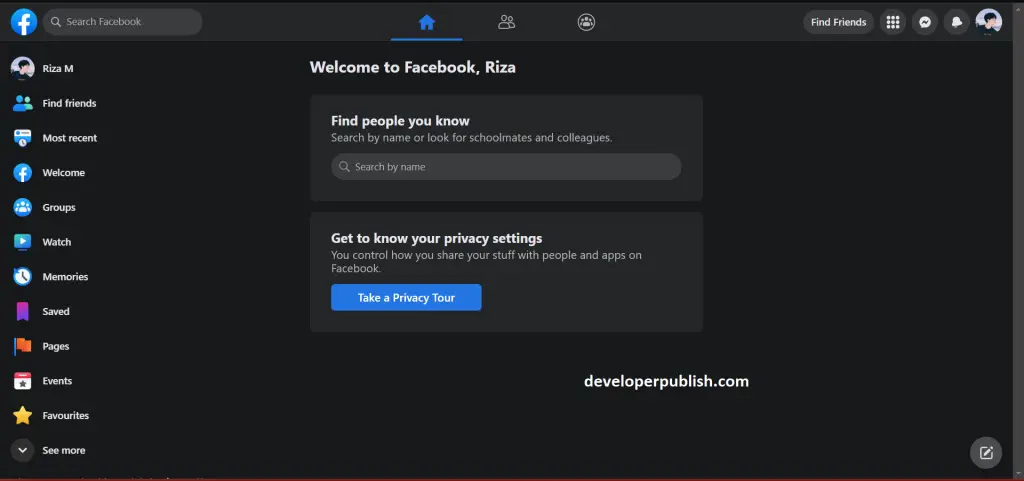
Method 3: Using the Facebook Unfriend Finder Extension
The Facebook Unfriend Finder extension is a browser extension available for Google Chrome, Firefox, and Safari that claims to help you track who unfriends you on Facebook. Here’s how to use it:
Step 1: Install the Facebook Unfriend Finder extension in your web browser.
Step 2: Log in to your Facebook account.
Step 3: Click on the Facebook Unfriend Finder extension icon in your browser.
Step 4: The extension will scan your friend list and notify you of any users who have unfriended you.
While there are several methods to check who has unfriended you on Facebook, it’s important to keep in mind that some may not be entirely accurate. Additionally, it’s important to consider the reasons why someone may have disappeared from your friend list before jumping to conclusions. In any case, these methods can help you get a better idea of who has removed you from their Facebook network.



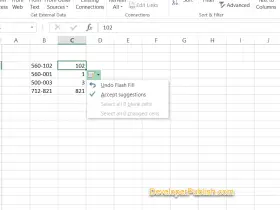
Leave a Review