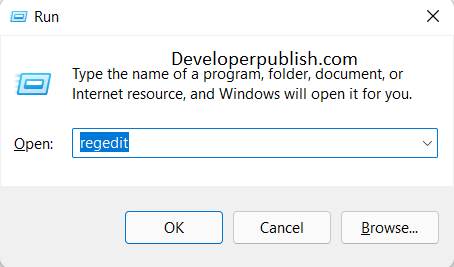If you want to test your Windows Phone App in different Windows Phone theme , Accent color , Orientation or the screen resolution , you can easily do it from the Visual Studio with the “Device Window”.
How to Change the Windows Phone Emulator settings in Visual Studio 2012 for testing the App ?
To Launch the “Device Window” in Visual Studio 2012 , follow the below steps
1. Open the Windows Phone Project .
2. Click “Design” -> “Device Window” .
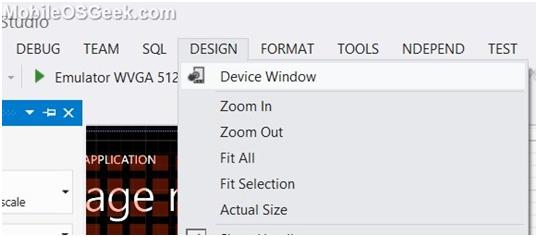
3. This will display the Device Window .
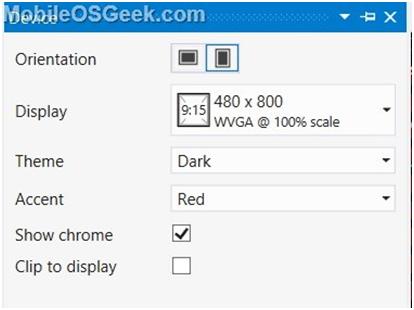
4. To change the Orientation , click the Landscape or Portrait button next to the “Orientation” in the Device Window.
5. To change the display or resolution , select the Display from the predefined list from the Display dropdown list.
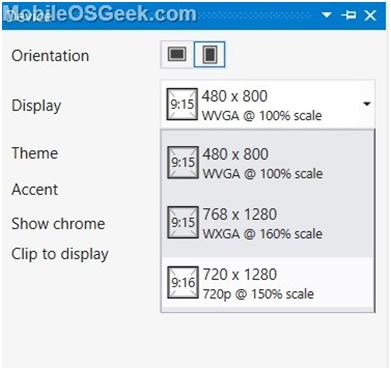
6. Similarly , the developers can change the theme and accent color from the corresponding dropdown lists in the Device Window.